How to Convert Gmail Emails as PDF Format
Kristina Green | August 3rd, 2021 | Email Backup Tips, Gmail Tips
Overview: We are going to learn about we can Convert Gmail Emails as PDF Format and how easily we can Convert Gmail files to PDF Format with attachment and without attachments. Gmail typically lacks an in-built feature for converting Gmail emails to PDF with attachments. Many users are baffled by the question How to save Gmail as PDF how to convert multiple Gmail Emails as PDF.
As the technology progressing day by day so the technical solutions, requirements and productivity comes up in demand. From home users to business users in every field everyday face a need to opt out a solution based on the technology. We can not progress and lead in business without email communication and more than 100 hundred emails required to send and receive on daily basis.
Gmail offers a world-class email services with powerful emailing service for all platform Windows, Mac, Linux and BOSS GNU/Linux. For forensics, events, evidences and other purposes it is required to Convert Gmail Emails as PDF Format. Sometimes requirements reach to multiple emails export to PDF format and for that there is no such effective solution provided by Google.
What is PDF and Why Need to Convert Gmail Emails as PDF Format
PDF is a shortening of the term “portable document format.” The file format essentially saves non-modifiable files for later sharing and printing. The majority of people these days have at least one copy of Adobe Reader or some other application on their computers that can open a PDF file. Any user can share PDF file via attaching to email, via download link, via Facebook Messenger and Via WhatsApp chat and other programs.
- PDF is simple to access for Windows, Mac OS X, Linux, and more.
- The file formatting is well-preserved because it is easily transferred.
- Password security is provided through this, helping to make the file format secure.
- This might let you store essential emails and data in case of an emergency.
- PDF file supported by Most of the Mobile handset that makes it the best format to read data.
This article describes some of the potential causes that may cause you to migrate Gmail emails to PDF documents with attachment of email. Also, Gmail emails may be easily converted to PDF with minor support. You can accomplish these by following the instructions below.
Manual Method with Simple Steps To Export Gmail as PDF with Attachment
Check all steps below to perform exporting Gmail emails into PDF format
- First login to Gmail Account
- Open Inbox or any Labeled folder and see highlighted 3 dots into screenshots below:

- Click on the 3 dots
- Press click “Print”
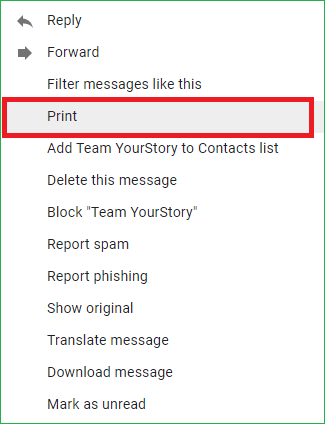
- Now select save as PDF from options and Click Save.
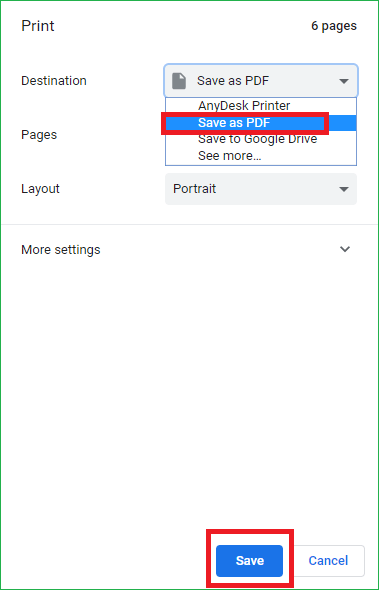
- Select the location/destination path on your computer/laptop or hard drive.
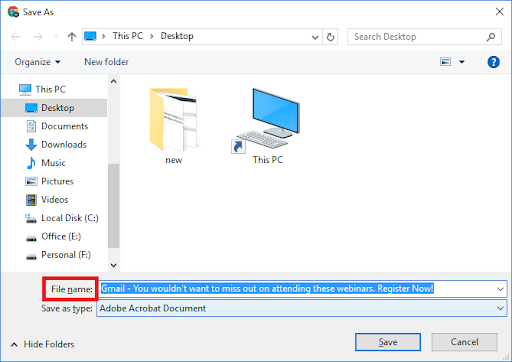
Cons of manual method: Although the manual techniques outlined above are absolutely free and secure, they do not allow you to save numerous Gmail emails as PDF at the same time. This method only allow to export single email into PDF file and leads baffled and time taking.
If you wish to bulk export emails from Gmail to PDF, we propose the second method described in the next section.
Read more about how to Import Google Takeout to Gmail – This might be useful information for you.

Alternated Professional Method to Convert Multiple Gmail Emails as PDF Format
To Convert Gmail emails to PDF Format in bulk, use the SoftwareImperial Google Takeout Conversion Tool. This method allows you to directly export many emails to PDF format without losing any information. It will save Gmail emails and attachments to PDF with precise formatting.
Furthermore, the app allows you to convert specific email folders to PDF. When doing this activity, this is a smart application that has no file size or data loss difficulties.
Export Gmail to PDF in Separate Labeled Folder using the Exporter Tool for Gmail – Download
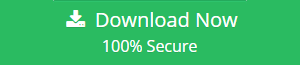
Follow steps below using the recommended software above to save multiple Gmail emails as PDF format
- Run the Software after completing the installation
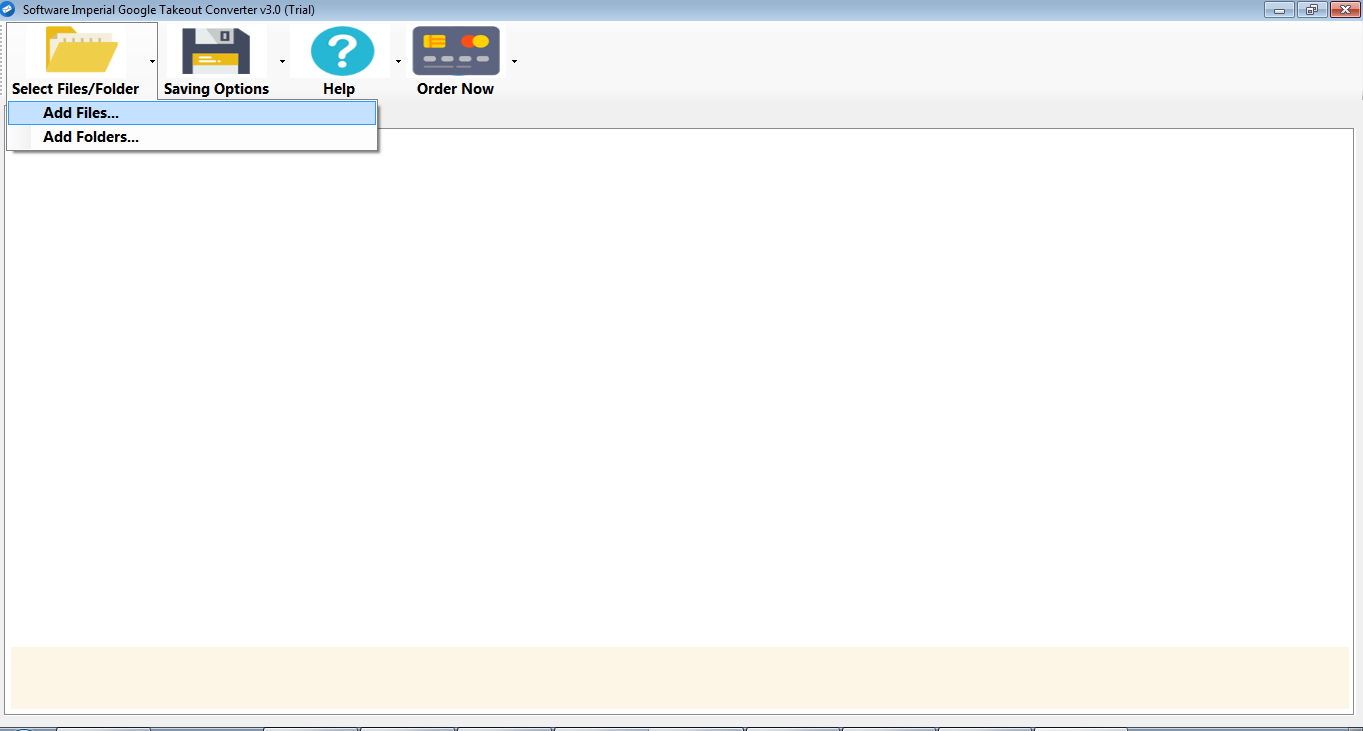
- Now add downloaded emails from Gmail’s Takeout facility by clicking on Add files option.
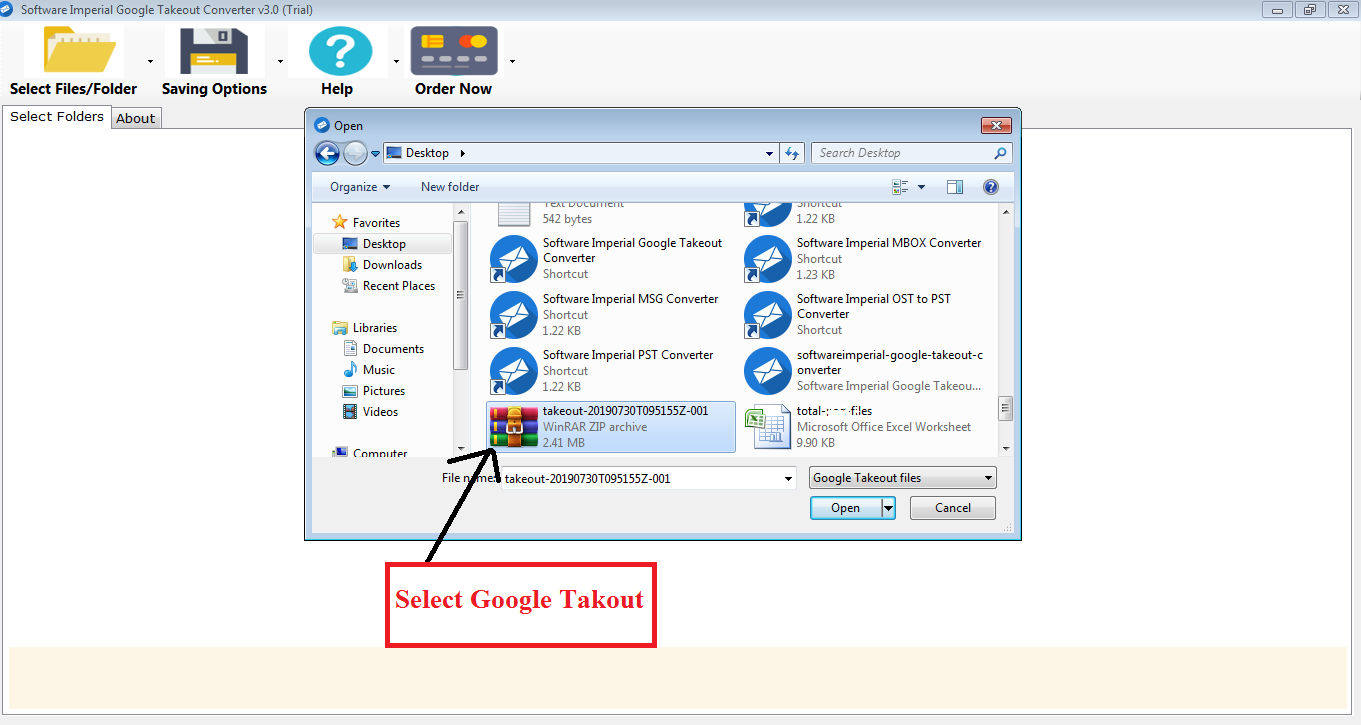
- Click on Open button now, re-check and confirm loaded emails, you can also select desired labeled folders.
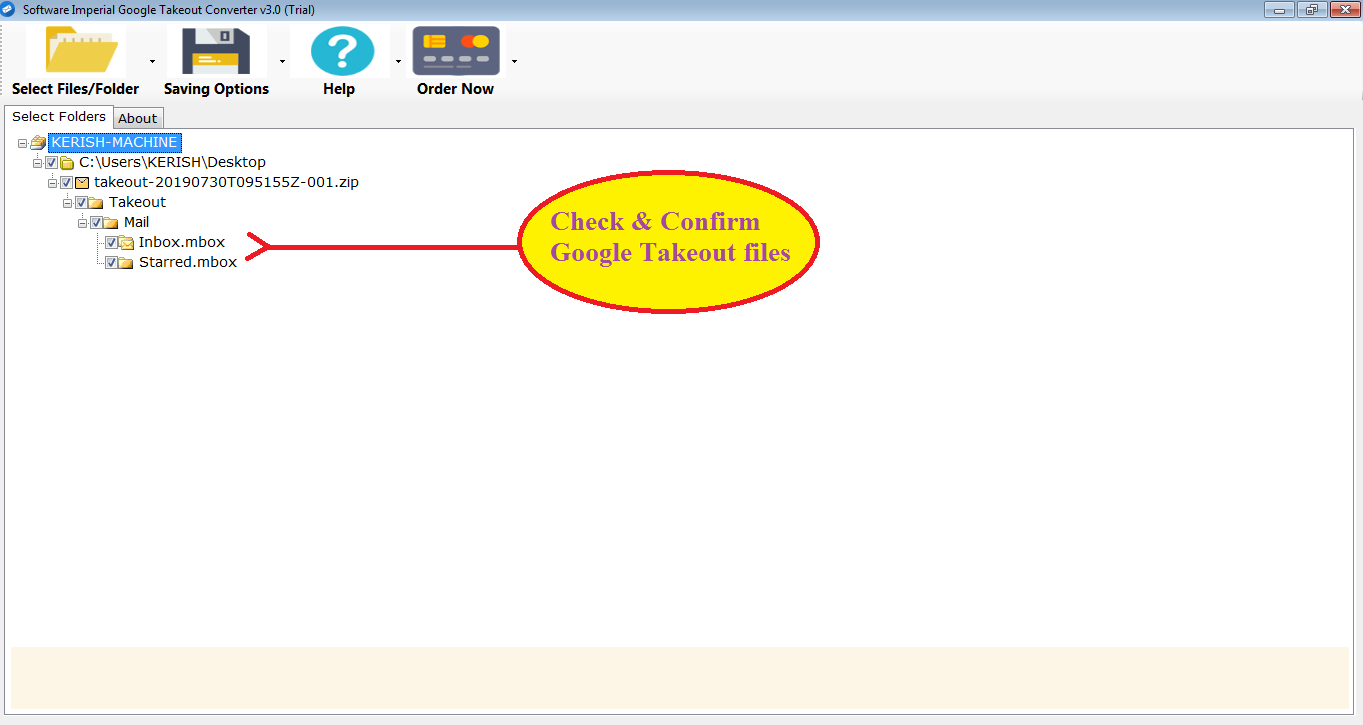
- Navigate to Saving Option on the menu bar of the software – click on it and select Export to PDF from the list.
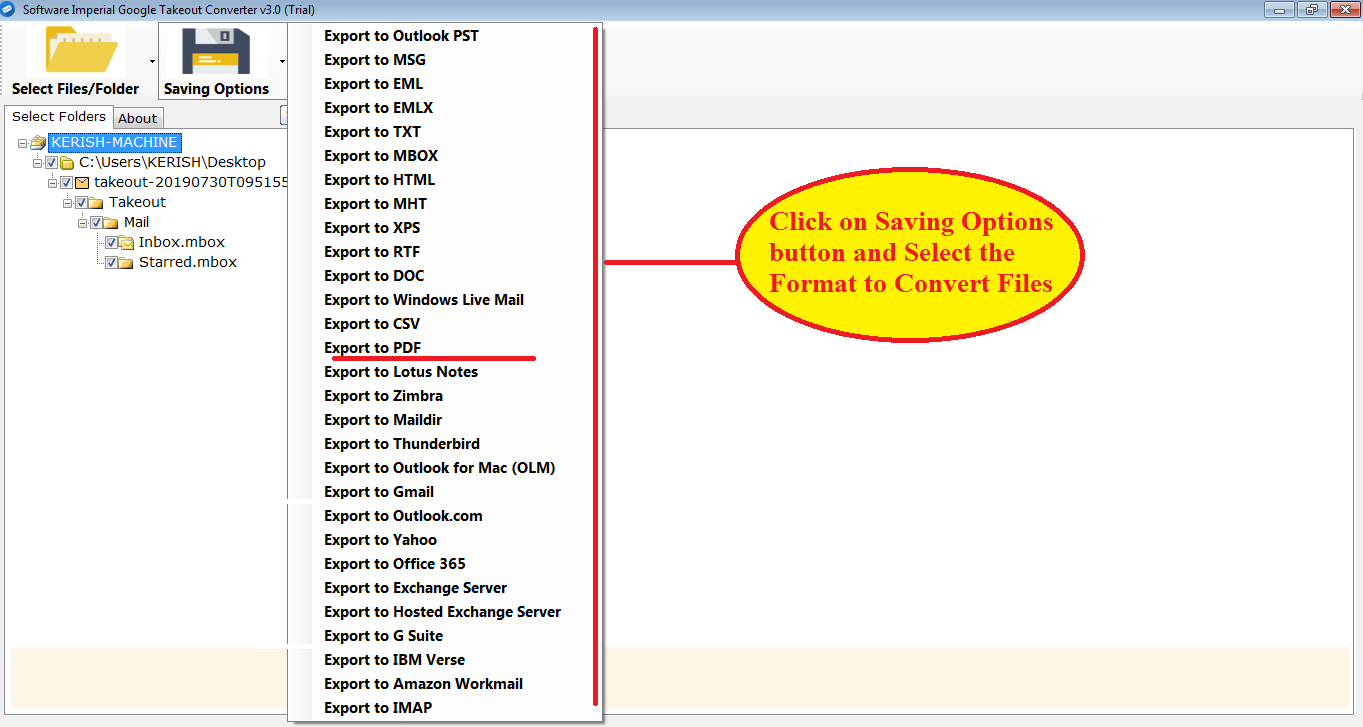
- Click on Convert and it will start Converting Gmail emails as PDF and wait for a while till process completed itself.
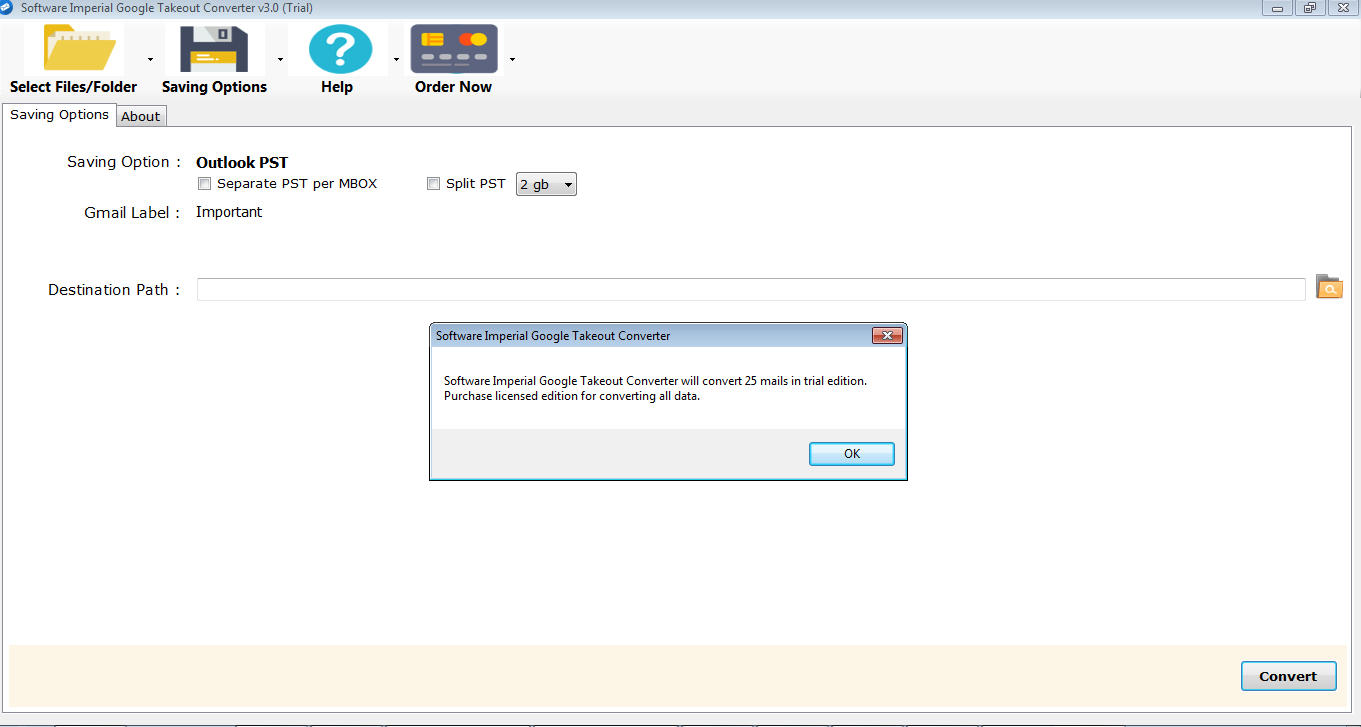
That’s all the simple process and method is required to follow.
Below Mentioned Advance Features are Most Beneficial to Export Gmail to PDF
- Gmail Integrated: This feature grant users to confirm all the loaded emails and let them select emails in bulk by selecting entire “Labeled” folders.
- Batch Save Emails to PDF: Select numerous emails from your inbox to save as a batch. Multiple emails can be saved in a single PDF Format and also in separate PDF files in Separate Labeled folders.
- Select Labeled Folders export to PDF: This option is nice feature and very useful to export entire Labeled Folders as PDF format to a Separate New Folder with the same name containing all emails as PDF.
- Consolidate Multiple Emails as Single PDF: Email correspondence associated with a lawsuit can be accessed, gathered, and packaged in a matter of seconds. You will have a single PDF to work with and you can also combine all emails into single PDF file.
- The date of reception as well as the date of transmission will be logged for each email sent. The PDF document will include all related papers and spreadsheets.
- Emails Forward Easily: Additionally, you can attach PDF files to your outgoing email by simply dragging and dropping email messages into the compose box.
- Gmail to PDF with Attachment: Additionally, email attachments are stored. Additionally, we are capable of converting attachments to PDF and attaching them to the PDF file.
- Select only required email option make it easier to select only emails you need.
- Compatible with all Operating System of Microsoft Windows older to Win-10.
- Access PDF file on any device like Mobile, Tab, Windows Laptop, Mac OS X and Linux and so on.
Synopsis:
We have written in this article about both ways to Export Gmail emails into PDF format. But there is no manual way for bulk Export Gmail to PDF. Gmail users can export a single email to PDF at a time. To resolve such issue we have included a section on the best Gmail email backup. This section enables users to Export and Convert numerous Gmail emails messages as PDF with with all attached files.