How to Convert PST to MBOX in 3 Steps
Kristina Green | August 31st, 2021 | How-to, PST Outlook
Since Outlook data can be accessed in another email client using Convert PST to MBOX Tool conversion, this explains why people don’t just use Converter tool for Outlook PST to MBOX conversion. There has always been a considerable challenge in the process of file format conversion. Say, for example, you’re using MS Outlook. Other email program, including Mac Mail, do not support the PST file format. PST files can only be accessed using Outlook. If PST file users want to use other email program, they must convert the file. A notable feature of MBOX is that it’s supported by both Windows and Mac OS email clients.
While the conversion process will be different depending on the operating system, it should be noted that This article will focus on Windows and Mac OS-based approaches to convert PST files to MBOX. Keep reading to learn about the most often used conversion approaches for this particular type of file.
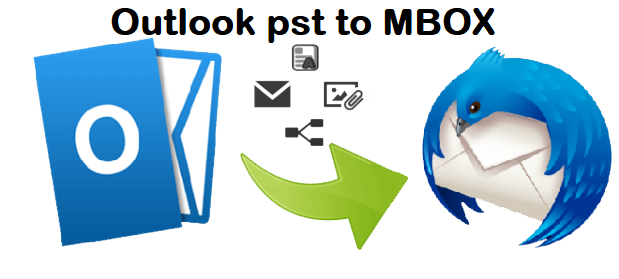
How to Convert Outlook PST to MBOX on a Mac Without Software?
Scenario: While reviewing personal items stored on her system, Mandy found orphan PST files. Mac user and long-time Apple Mail user, she can attest to this. She wants to know if there is a simple way to convert PST files to MBOX format for a Mac. Because Apple Mail accepts MBOX files, she wants to know if there is an easy way to do so. so that she can have easy access to her PST emails on the Mac
Solution: In order to import orphaned PST files to a Mac machine, Outlook to MBOX conversion is necessary. Since you can use the Mac Outlook email client to move files into MBOX files, you can effortlessly transfer files. To successfully import an MBOX file into Apple Mail, conduct the conversion and follow the procedures.
Launch a new version of Outlook for the Mac.
Click the “File” menu and select “Import.”
When setting up an Outlook data file, select the “Outlook Data File (.pst or .olm)” option and click the right arrow.
Click on the arrow icon to choose the Outlook for Windows Personal Storage (.pst) file.
When you have found the PST file, go to that place and select it.
Select ‘Import PST File Data’ and your Outlook data will be loaded into the Mac version.
The imported file can be found in the On My Computer section of Mac Outlook’s home screen.
Click to Mac desktop to import the file into MBOX format. To import this file into Apple Mail, use the ‘Use Imported Fields’ option.
It is crucial to remember that only one PST file can be imported into a Microsoft Excel workbook at a time. Additionally, if Outlook for Mac is not installed on a Mac machine, customers will have to install it themselves.
Right Way to Convert PST to MBOX in Windows
Theoretical situation: Rexon is known to use Microsoft Outlook on his Windows machine at home. His colleague, who is a Mac user and has just Apple Mail installed, needs to receive his Outlook data. Since Rexon needs to convert PST to MBOX format, which is compatible with Apple Mail, he must meet the criterion. It is also Rexon who doesn’t have access to a Mac machine, so he is trying to find a process that can be completed on a Windows system.
No direct migration mechanism is available. You will need to utilize a third-party desktop email client named Mozilla Thunderbird in order to complete the operation. You can follow the instructions in this article to do the conversion in Thunderbird. Please make sure that you have both MS Outlook and Thunderbird on the same Windows machine before beginning this method.
To open the Settings app on Windows, type the search term “Default App Settings” into the search box, and then click the search result.
You will see the list of the Default Applications. be twice confirmed that Microsoft Outlook is set as the default email communication client. If you don’t, you should choose Outlook from the default email and then click on the link. This means that you will rely on Outlook to be your default email application.
- Click Tools from the Menu bar in Mozilla Thunderbird and open it. From the list, choose Import.
- Next, check the “Mail” radio button in the dialogue box and click the “Next” button.
- Click the Next button to finish. You will need to open the Default Apps Setting one more time after the data has been imported into Thunderbird. Let Thunderbird be the system’s default email.
- This will allow you to identify folders holding Outlook data in Open Thunderbird. Click on the Tools menu and select Import/Export Tools; then, in the Export Folder (.zip) dialogue box, provide a destination for the file.
- You will receive MBOX files after extracting the ZIP file. Import into any supported email client from a Mac computer.
Don’t forget: This procedure may take some time to Convert PST to MBOX using Thunderbird. Furthermore, Thunderbird must be installed on the Windows PC.
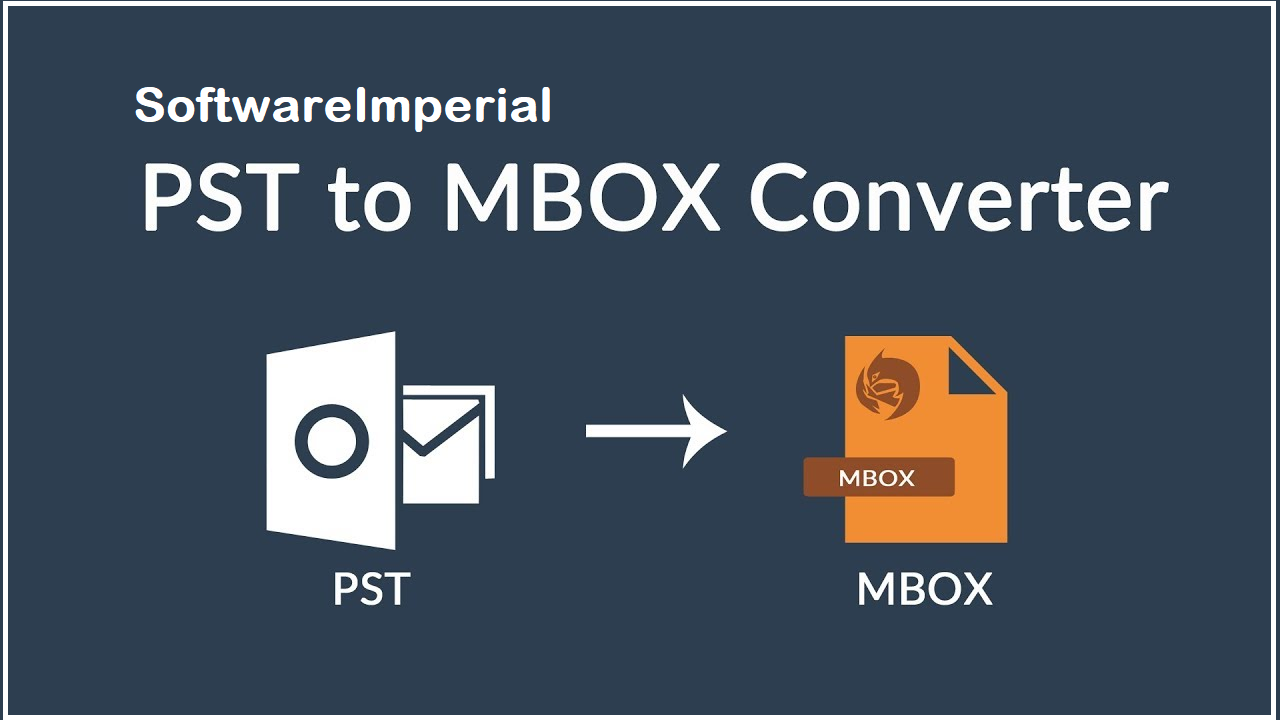
Use Advance Converter Solution PST File to MBOX Tool
Because using other email apps with these ways adds to the complexity, a lot of people find these approaches to be complicated for converting PST files to MBOX. When Outlook users are in the mood for a straightforward approach, MBOX to Outlook Converter is just the ticket. This piece of SoftwareImperial PST Converter offers several versions for both Windows, and the greatest part is that they’re all excellent.

By now, you should have a better understanding of the reasons why and when Outlook PST data needs to be converted to MBOX, and the main distinctions between the two file formats. You may then move on to learn how to convert PST to MBOX.
SoftwareImperial for Outlook PST Exporter is an advanced program that was built to help with all sorts of issues or needs relating to Outlook PST data files.
This application was created to efficiently scan and repair corrupt or damaged PST files. It also allows users to convert the PST files that have been repaired into other file formats, such as MBOX and RTF. To learn how to convert an Outlook PST Export to MBOX, use the tool available here.
To install the Outlook PST Migration to MBOX tool, download and run the Exporter Tool PST to MBOX, then follow the prompts.
The welcome window will appear on the screen when the utility is launched. Import PST to MBOX smoothly.
In this next step, you’ll be asked to find the specific file that you wish to restore or fix.
As noted above, you can easily upload numerous PST files from this section.
Continue on to the next step to complete the repairing process.
You will be able to see the folders in the file once the restoration procedure is finished. You can preview the emails and things in the tool by clicking any folder. Convert PST to MBOX in 3 steps.
Note: Double-clicking an attachment previews the attachment in your email.
Click the Save button located in the upper-left corner of the tool to save this file into MBOX format. Click Next to select “MBOX file” and then click on Next.
After selecting the PST filters, go ahead and click “Next.”
Once you’ve chosen an email client, just choose the MBOX file and specify where you want to save it. In order to finish the process, please click the “Finish” button.
Important: Be aware that if you wish to keep deleted data out of the document, then make sure to tick the box labelled “Exclude deleted items.”
If “Items has been saved successfully” appears on your screen, click “Ok” to close the procedure.
You may fix a damaged PST file in a matter of minutes, then export the resulting MBOX file.
This Application has remarkable features of Export Tool PST to MBOX:
- All PST files are saved as individual MBOX files.
- Protects and maintains the PST folder hierarchy.
- Installing Microsoft Outlook is required.
- This file supports the ANSI and Unicode PST standards.
- Can be used with any Windows operating system versions, including Windows 10.
- It is possible to perform bulk PST file conversion using this Mac application.
- An Add Folder option has been added to an Outlook for Mac utility that lets you add several PST files at once.
- The current Mac software is compatible with Mac OS X versions up to and including 10.8.
- An Outlook PST file can be converted into a single MBOX file with the addition of the Mac conversion utility.
Synopsis:
Accessing PST data without MS Outlook requires converting Outlook files. To get the answer to the query – “how to convert PST to MBOX on Mac and Windows systems,” check out this post. Any of the methods listed above can be used for the best conversion experience and as per their specific conversion goal. For speedy and uncomplicated PST to MBOX conversion, experts recommend using the finest SoftwareImperial PST to MBOX Tool converter. PST file migration is a simple and uncomplicated procedure with this utility.
Read More Relevant Articles
How to Export PST to Outlook
Can I Import PST to Office 365
What and How to Import PST to Gmail