Learn Tips to Export Gmail Import to iCloud
dheeraj | September 28th, 2021 | Gmail Tips, iCloud, Import
Overview: Introduction: Are you a former Android user who has made the transition to the iPhone and iCloud mail? Or are you an iPhone user that needs to convert Export Gmail Import to iCloud in order to manage your online life? Fortunately, switching between two platforms is not straightforward, especially when it comes to your emails and address book. Thus, here is an overview of how to Export Gmail Import to iCloud without losing access to your existing calendars, contacts, documents, or emails.
Read Below Sections about Migration Gmail to iCloud
While the bulk of us utilise a Google Gmail account solely for cloud computing purposes. Apple’s iCloud truly has some excellent features – particularly if you’re a heavy Mac and iOS user!
We perused numerous discussion sites in search of reasons why users desire to migrate from Gmail to iCloud.
How can I Export Gmail Import to iCloud?
Is it possible to transmit emails from Gmail to iCloud?
How can I transfer my Gmail emails to my iCloud account?
Is it possible to move emails from a Gmail account to an iCloud account?
Though a new iCloud account provides a clean slate, there are a few scenarios in which customers desire to access all their email archives in a single location. This is clearly one of the primary reasons why consumers seek to migrate their Gmail data to iCloud mail.
Therefore, whether you need to migrate some specific data or only a few contacts to iCloud, the SoftwareImperial Email Backup Wizard is the ideal solution.
Have you downloaded the Gmail to iCloud transfer tool before we begin? If not, click this green button to download and install it properly on your Windows PC.
Manual and Professional – 2 Methods!
Lets go with first method the Manual One.
Configure Gmail email forwarding to iCloud.
Of course, you probably don’t need to get Gmail emails again; perhaps you’ve used that account for a lengthy period of time and it’s now clogged with junk. In that situation, you can easily delete your Gmail account. When logged in, scroll down to the Account Preferences section and click Delete your account or services.
However, if you wish to send emails to this address, please follow these instructions:.
1) Navigate to gmail.com, click the gear icon, then Settings, then Forwarding and POP / IMAP.
2) When prompted for a forwarding device, enter your iCloud device.
3) An email will be sent to you to confirm your approval. Before email forwarding can begin, you must add a verification code. If you decide later that you no longer require these additional emails to be forwarded, click Remove address.
4) From now on, all emails sent to your Gmail account will very certainly be forwarded to your iCloud address.
Why you do not need to discontinue using Gmail.
If the main reason you combined your Gmail and iCloud accounts was to access all of your emails in one location, there is no reason to transfer your emails from one location to another.
The simplest method is to utilise the Apple Mail app to join your two email addresses. This may be inserted into a Mac, an iPhone, or an iPad. Mail may be configured to display all of your iCloud and Gmail emails.
Both email accounts can even share an inbox, and you’ll establish filters for emails sent to each address. If this resolves your issue completely, continue reading: Set up email on a Mac, iPhone, or iPad.
You may have another reason to revert yours in Gmail. A colleague of mine insisted on using an iCloud email device rather than a Gmail device to ensure that Apple was not sniffing his emails and focusing on ads for his content, whereas Google is known to check your emails for promotional purposes (although you pay for using the Google Apps for Work model, you should not).
Apple, on the other hand, places a premium on privacy and promises that “all traffic between any email program you use and our iCloud email servers is encrypted.” Additionally, our iCloud servers enable encryption when communicating with other email providers that do.
Another possible reason for the change in Gmail is that while it’s understandable that as an owner of multiple Apple devices, you’d prefer to use iCloud email, as we confirmed above, it’s extremely simple to add your Gmail account to your Mail app, and receiving Gmail is not dissimilar to receiving emails from iCloud re. Additionally, if you have an iCloud and a Gmail account to receive, you will receive an additional GB of free email storage, which we recommend you take advantage of.
Additionally, we have advice for how to prevent spam in Mac Mail as well as several of the best alternative email solutions for Mac users.
How to Export Gmail Import to iCloud?
If you perform the Gmail to iCloud conversion manually, you risk confusing your iCloud inbox. As a result, you must restart! Obviously, you do not wish to endure these scenarios.
Before we get to the meat of the matter, here are some fundamentals for you -.
This Article will walk you through the process of migrating Gmail emails to iCloud
Navigate and scroll down the list of email sources on the left side of the program panel until you reach the Gmail option.
Your Email Address and Password will be requested by the tool. To migrate Gmail data to iCloud, enter these credentials. Bear in mind to touch on the Login tab.
Now, you’ll notice that the program has begun downloading all mailboxes from your Gmail account. You can activate the folder items you require, such as emails, contacts, tasks, and user-created folders.
Following that, select IMAP as the storing option to Export Gmail Import to iCloud mail.
You must give all IMAP details here, including the Email Address, Password, IMAP Host, and IMAP Port Number. Additionally, if necessary, check the “Use Advanced Settings for Selective Backup” option.
Select the Backup tab and follow the on-screen instructions to move emails from Gmail to iCloud. Additionally, you can view the progressive conversion data in real time.
When the Gmail to iCloud transfer is complete, tap the OK tab.
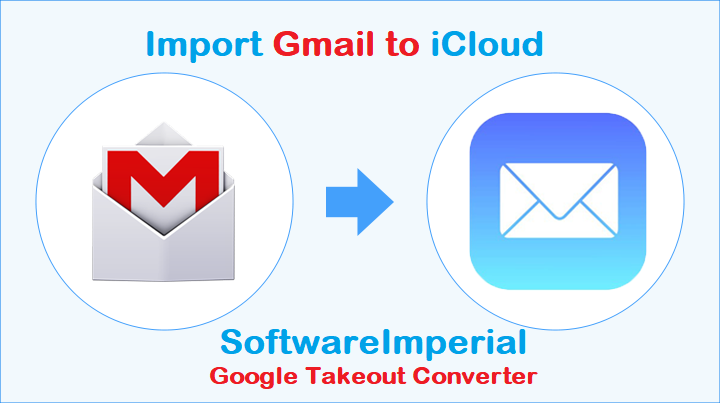
Don’t Own a Mac but Want to Transfer Your Gmail Data to iCloud? # An Easy-to-Use Solution.
The SoftwareImperial Google Takeout Data Converter smoothly Export Gmail Import to iCloud Mail account conversion solution is a simple and direct method of transferring emails from Gmail to iCloud. The tool only requires the login credentials for the originating Gmail account and the iCloud mail user. That is all! Now, you can export your Gmail inbox to iCloud while maintaining all email attributes. It has a slew of advantages, which are detailed below:

- Only Gmail credentials are required to .
- There is no requirement for an Apple or Mac device to be connected to the PC in order to move emails from Gmail to iCloud.
- Advanced settings option to enable filtering of data transferred Export Gmail Import to iCloud.
- Additionally, you can save and convert Gmail data to iCloud, including any associated attachments.
- It allows users to transfer contacts from Gmail to iCloud mail in their entirety.
- Additionally, it offers the option of directly transferring Gmail calendars to iCloud calendars.
These Gmail to iCloud Migration Tool Insights Are Not to Be Missed.
Compatibility with operating systems based on the Microsoft Windows platform.
This software is compatible with virtually every version of the Windows operating system. It is compatible with Windows 11, 10, Windows 8.1, Windows 8, Windows 7, Windows XP, and Windows Vista, as well as Windows Server 2019, 2016, and 2012.
You Have Made a Wise Choice!
Are you hesitant to invest in an application without first conducting an evaluation? There is no longer any cause to be concerned! You can download a free trial version of our program from our website. There are some restrictions, however: you can migrate only the top 25 mail-data items from your Gmail account to your iCloud mail account.
Summary:
We examined the simplest way for consumers to migrate Export Gmail Import to iCloud Mail, Gmail Contacts to iCloud, and so forth. Thus, utilizing SoftwareImperial Gmail migration tool enables you to easily transfer Gmail emails directly to iCloud without losing a single bit of data. Demonstrate it and get incalculable rewards.
By summarizing the process of transferring Gmail data to iCloud, we can conclude that the strategy described above is the best option for you. Gmail to iCloud backup is 100% bug-free. It will supply you with absolutely accurate results. If you have any queries or problems, please contact our technical support staff.
Read Below informative and educational articles related to Google Takeout and iCloud.
Method to Import Google Takeout to Zimbra
Tips to Import Gmail to Workspace Formerly
How to Import Google Takeout to PDF Format and Print
How Can I Import Google Takeout Data to iCloud?
Where to read more about Google Takeout Extractor Converter Tool
How to Import Google Takeout to Thunderbird in 5 Steps – Solved!