How to Fix OST File Not Opening Outlook 2016, 2013, 2010, 2019, 2007
Oliver Craig | August 9th, 2021 | How-to, Outlook OST Tips
Recapitulation: In this blog, we’ve covered all types of OST file issues and among these errors is how to correct them. Of these errors, one is identifying the errors with OST file, and how to solve them. Microsoft’s inbuilt solution and our best practices with Experts’ recommendations, users can open the OST file. Read the entire blogs to know how to fix “OST file Not Opening Outlook” 2016, 2013, 2010, 2019, 2007. Each sections contain the solution so learn carefully.
Read about How to Fix OST File Not Opening Outlook
Microsoft Exchange Server’s online database’s offline Replica as OST (Offline storage table) files are full-fidelity, offline replica replicas of Exchange Server mailboxes, allowing users to work offline. In some cases, users may get an error named “OST File Not Opening Outlook”, “OST file cannot be opened”, which means users of MS Outlook 2016 and prior versions are unable to view the OST file. Thus require to fix OST file not opening Outlook.
There is no need to worry if you’re coping with the same problem. We’re going to go over various remedies and potential explanations behind “OST file cannot be opened” types of errors.
First we will read the benefits of having replica as OST file
- Because OST files may be accessed even if you have limited or no Internet connectivity, they provide several advantages.
- Using the application even when there is no Internet connection is easy for users.
- When Exchange Server crashes or is offline, one can access vital data.
- If Exchange Server becomes unreachable, you can use Offline OST files as a backup in order to recover your data.
Most common and frequent issues faced by Outlook users:
The majority of the forums are flooded with questions from Outlook users who are looking for a solution to their OST data related problems to resolve. When it comes to Microsoft Outlook 2016 2019, 2013, one of the most commonly asked questions is how to resolve the “OST file cannot be opened” error.
Despite the fact that there is a lengthy list of faults associated with the OST file. A few of them are listed in the following section.
- It is not possible to open the OST file.
- Microsoft Outlook isn’t working properly.
- Another application is now utilizing the OST file.
- This error occurs because the default Outlook profile OST is in use and cannot be accessed.
- It is not possible to open the Outlook window.
- Outlook is unable to start.
This could be the result of any of the following reasons: Outlook abruptly being terminated, the accidental import of an OST file, problems synchronizing OST and Exchange Server, and so on. However, the most common mistake is generally corrupt OST files which cause Outlook 2016 to refuse to open the file.

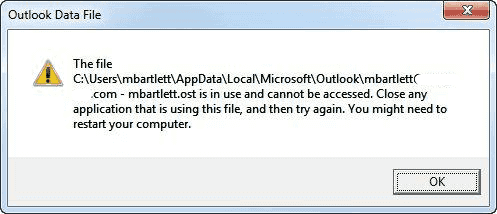
2 Method to Fix OST file Not Opening on Outlook
First: A Manual Method – This method is followed by manual steps to OST file not opening Outlook.
Second: Using Recommended OST fixer or ost opener tool by SoftwareImperial – This tool is a choice of Forensic Team, Organizations and business users. Easy, Quick and automated solution to solve issue “OST file Not opening Outlook” 2016, 2013, 2010, 2019 and 2007 and so on.
Manual Method ‘Fix ‘OST file cannot be opened’
You may be able to restore things to normal by closing all Outlook processes and restarting them. to bring the processes to an end
- The Microsoft Outlook application should be closed.
- Next, locate the Processes tab in the Task Manager and choose it.
- To go to the bottom of the page, look for either “Communicator,” “Lync,” “Outlook,” or “Ucmapi.” Stop these processes and restart your system if any of these are identified.
- Ensuring this may help fix the issue you are now having while trying to access the OST file with Outlook
To disable the Cached Exchange Mode in Outlook, uncheck the Cached Exchange Mode.
To disable the Cached Exchange mode in Outlook, use the method detailed below. It will remove the MS Outlook settings from your PC, thereby making it possible to open OST data files.
- Go to the Windows Control Panel and close the MS Outlook application.
- If you have no email accounts yet, then first choose the Mail option and then pick Email Accounts.
- Select the Email Accounts in the left-hand column, and then click the Email tab.
- You will see the Exchange Account on your screen, then click on Change.
- You will see the Cached Exchange Mode option in the next stage; make sure you uncheck it.
Enabling the Cached Exchange Mode will disable Exchange Mode, and if you then want to access the OST file, your system must be restarted.
Inspect and/or disable all of Outlook’s add-ins.
Sometimes Add-ins (or Add-Ons) may be more of a threat to us than a helper. If any problems occur, you can prevent the add-ins from running. If you can’t access Outlook normally, launch it in safe mode. To open Outlook in the safe mode, you can follow the steps below:
- Visit the MS Outlook shortcut icon.
- Use the keyboard shortcut CTRL+double-click to open the application shortcut.
- In Safe Mode, a window will appear prompting you to launch the application.
In safe mode, Outlook’s add-ins are disabled, and it may be possible to open the OST files. If it works, you can permanently remove the add-in.
Cons with Manual Solution: Additionally, you can use manual approaches to address difficulties associated with MS Outlook. However, if your OST file is corrupted, then you must address OST data corruption concerns.
However, it is difficult and time-consuming to implement a manual solution, and no promise is given that it will work every time. In other words, when manual approaches fail, turn to an automated option.
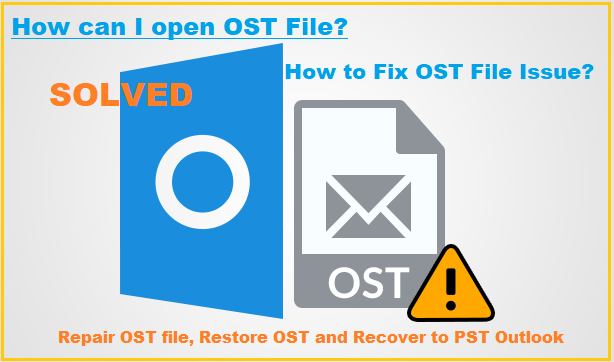
How To Manually Resolve The Outlook OST Cannot Be Opened Error
SCANPST.EXE:
Scanpst.exe is the built-in program for repairing Outlook data files. OST files are typically unreadable owing to corruption. Scanpst can be used to automatically repair corrupted OST files and OST file not opening Outlook in such instances.
Follow the instructions below to locate and launch the Scanpst.exe application.
- Scanpst.exe can be found in the following directory for Outlook 2016, 2019, if the OST file does not open.
C:\Program Files (x86)\Microsoft Office\root\Office 16
- If the OST file does not open in Outlook 2013, the following path contains Scanpst.exe.
C:\Program Files (x86)\Microsoft Office\Office 15
- Outlook 2007 is not supported, Scanpst.exe can be located in the following path if the OST file does not open.
C:\Program Files (x86)\Microsoft Office\Office 12
- Click the Browse option and then the Scan button to select the corrupt OST file.
- Select Repair to begin resolving the OST cannot be opened problem.
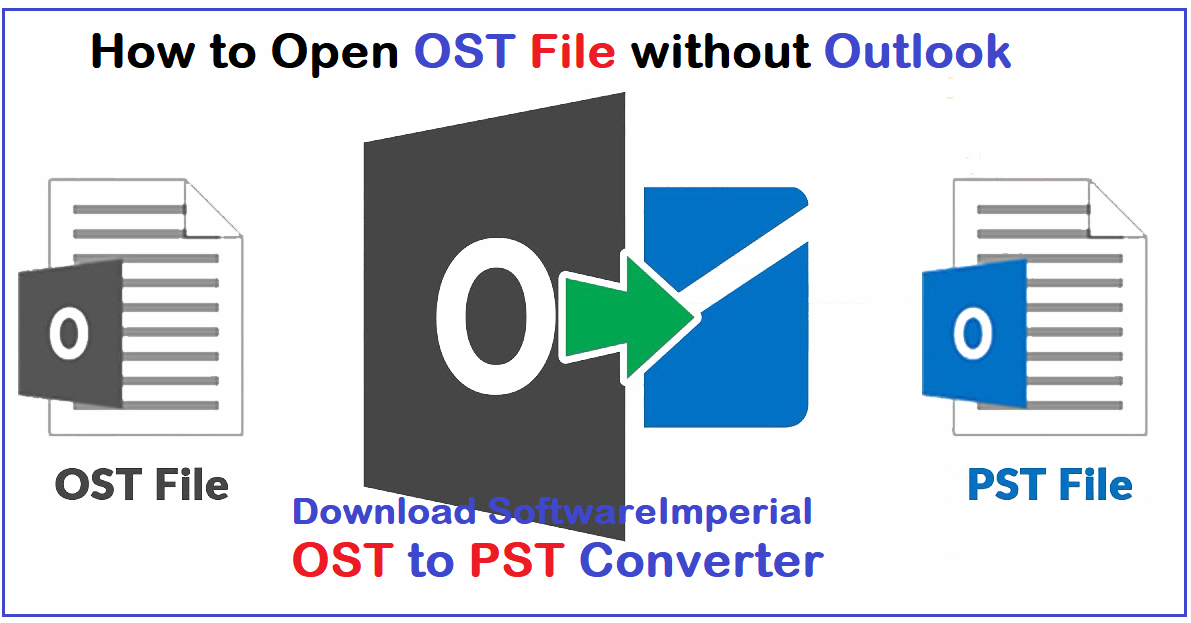
Recommended Solution to Fix OST Data Issue & Open OST Data on Outlook
To prevent or fix data corruption in OST files, you should use a trusted and effective SoftwareImperial OST Recovery application. With the assistance of the program, users can get OST data which has become corrupt and then migrate it to a well-known PST file.
There is, however, a time lapse, where you are able to import an Outlook PST file into MS Outlook, allowing you to retrieve the recovered OST files.
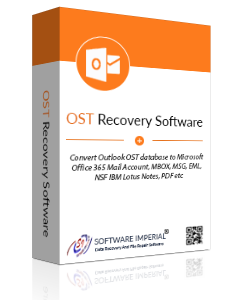

This program is a highly complex utility with a focus on exporting OST data. You can OST file not opening Outlook also repair your damaged or inaccessible OST files using this tool. While saving the corrected files in various formats is another option, you can save them to DBX, MSG, EML, TXT, RTF, HTML, and more using this software.
Additional features: You can also export OST files to your Office 365 and Exchange Server. Visit on OST to Office 365 converter tool
Encapsulation:
This is one of the regular error messages for Outlook 2016 users: ‘OST file cannot be opened.’ It should be noted that only technical experts are capable of correcting this problem. Easily fix issue and repair OST Outlook data file using the recommended tool above, fix OST file not opening outlook 2016, 2019, 2003, 2007 and 2010.
We developed this blog to explain you how to correct this problem manually. Additionally, we have already stated an automatic approach that might be quite advantageous in these kinds of scenarios.
Read More Helpful Articles
How to Repair and Restore Mailbox OST File
How to Open OST file Without Outlook Application
What is the Best tool for OST Recovery