Read Tips How to Open OST file without Outlook 2019, 2016, 2013
John Davis | July 19th, 2021 | How-to, Outlook OST Tips
Summation: In this Educational blog we are guiding “How to Open OST File” Without Outlook easily and efficiently. Microsoft Outlook OST file can’t be open in any Outlook profile or account using any direct approach. OST generated automatically after adding email account automatically and alternatively users can regenerate the OST file as needed.
It’s necessary to convert OST (Offline Outlook Email File) to a PST data file in order to open it in Outlook 2019 to all earlier versions. If an associated account is available, one can use the Outlook Import/Export wizard to export the OST mailbox contents to PST, or Use Converter Tool for Outlook OST.
What is OST File and PST (Offline Storage Table)?
it’s not easy to open OST file without using high-end technology. Email file OST cannot be open and access directly in any Outlook Client due to encryption. OST is encrypted by internal header coding technology and configuration due to this users required technical guidance.
The file is attached to a certain profile and PC on which your account is configured. However, after converting OST supporting PST format, you may import and open OST mailbox items in Outlook 2019, Outlook 2016, Outlook 2013, Outlook 2010 and Outlook 2007 and earlier version. Read informative article Fix OST File Not Opening Outlook.
Note: Manually opening or importing objects from an offline Outlook Data File is not supported in Microsoft Outlook 2010. (.ost).
The Outlook Mailbox items can be imported into PST format using Outlook’s Import/Export wizard or a third-party program of SoftwareImperial OST Email File Converter. The application makes orphaned OST files unavailable. Furthermore, OST mailbox items can be immediately exported to an existing MS-Outlook profile or a new PST file.
In this article, we looked at How to Open OST File Without Outlook or to add and export to a new PST format, as well as how to open OST mailbox items in Microsoft Outlook. Outlook may also open and import the Outlook Personal Storage Table (PST) file into your account.
When you add an account that uses an offline Outlook Data File (.ost), the file is created automatically and data from the server is retrieved. A new file is also created if you provide a new folder location for the offline Outlook Data File (.ost). Although it is not necessary, you can manually move the existing file to the new location to eliminate the download time required to recreate the file.
Methods How to Open OST File Without Outlook into a PST
1 – MANUAL Method to Export using Outlook Import/Export Wizard
- Any active and working email account needed.
- Microsoft Outlook Client Installation is must required on Machine.
NOTE: MS-Outlook does not export message rules, prohibited lists, or folder information to PST. Only your accessible MS-Outlook account can be exported. It can’t convert orphaned OST to PST and you need to know how to open ost file without outlook reading more sections below.
Simple Steps to be followed: to Open OST file Manually into PST format
1 – Open Outlook Client > go to ‘File > Now Open & Export >Import/Export’
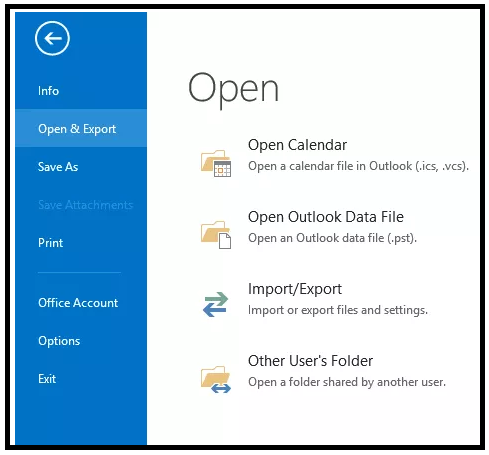
2. Select from options, choose option “Export to a file” and then click on “Next“
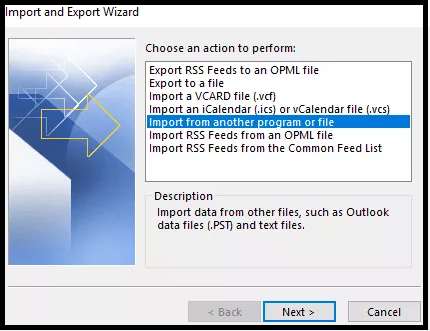
3. Now Select to “Outlook Data File (.pst)” from the options and click “Next“
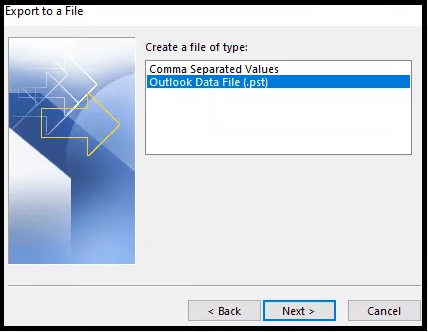
4. Now you need to select e-mail account to export (Choose one item at once).
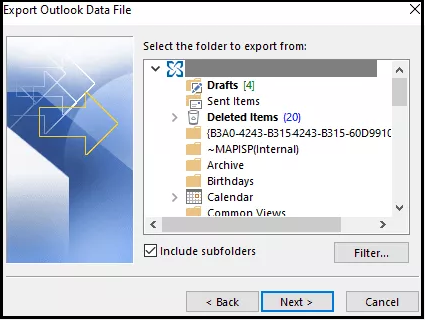
5. Choose “Include subfolders” tick-box and click on “Next” Button
6. Followed by click on “Browse” to select location on Machine/PC/External Drive and or any Storage Media.
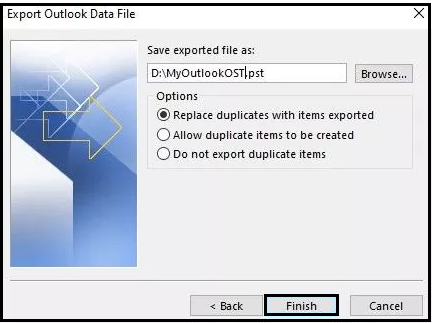
7. Click on the “Finish” Button.
You can protect the exported PST file using a password. It is Optional – Simply click OK to proceed if don’t want to protect.
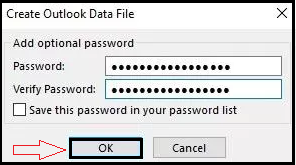
All Done and finished – This will start processing Exporting OST emails files to a New PST file of Microsoft Outlook.
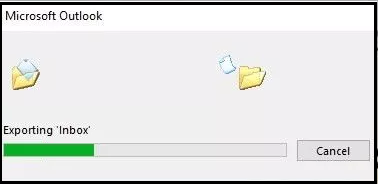
Please enter your password again and click ‘OK‘ to start exporting PST File.
Check Final Screenshot Below:
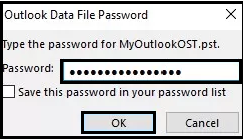
Open PST file on Outlook or Import PST file in 2 Steps – Check Below:
1 – Choose File > Click on > Open & Export > Open Outlook Data File Or .PST
Select the .PST file which is stored by export/import wizard using steps above.
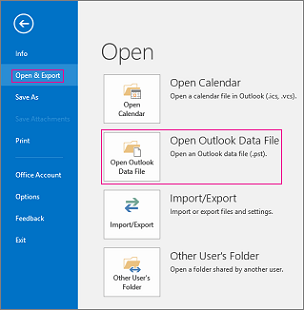
2 – Now Select saved PST file and then Open
- The Outlook Personal Storage Table File (.pst) will be displayed in a left-pane folder once loaded. It’s usually at the end of the folder list. An example is shown below. Your Outlook Data File (.pst) name is probably not Outlook Data File.
- An account name is usually used to name files. See example as in, an Outlook File for Mendis.Amber@xyzabcxxx.com will be titled Mendis Amber or Mendis.Amber@xyzabcxxx.com
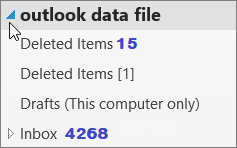
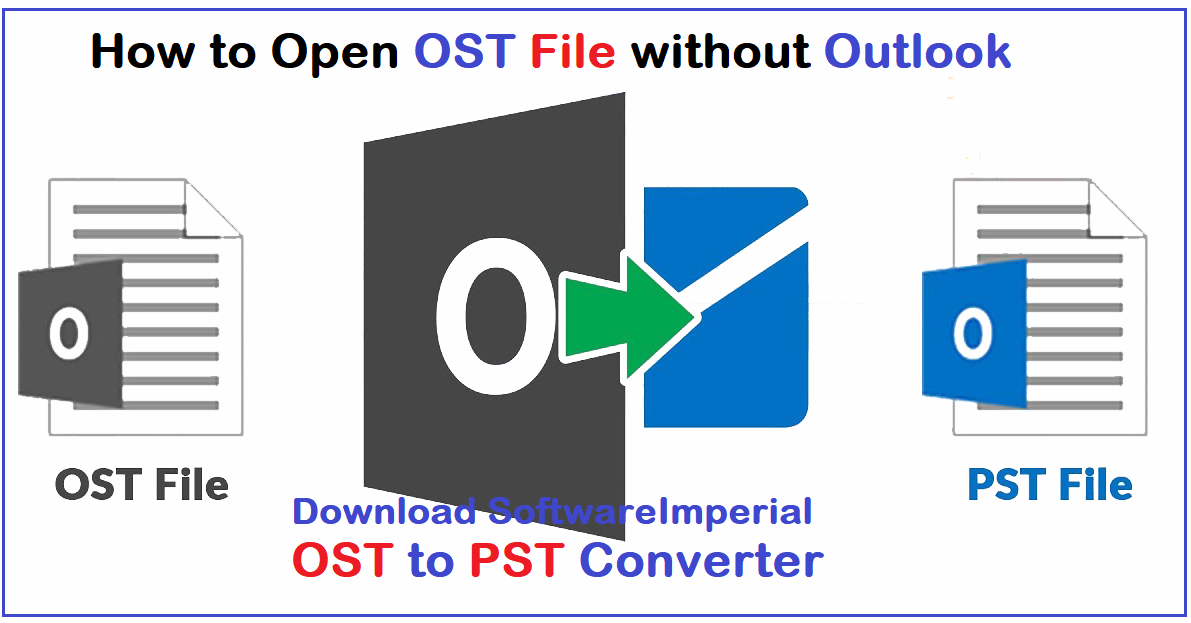
Recommended way to access OST Email files without Outlook
You can convert an inaccessible, orphaned, or encrypted OST file to a PST format compatible with Microsoft Outlook by using SoftwareImperial OST to PST converter. This tool can open OST files in the absence of an Exchange Server and export all mailbox items to PST format.
This tool is well created by Professional Engineers in Lab by implementing and adding features demanded by users for a best result. ‘How to Open OST File Without Outlook‘ type questions no longer be exist after trying out this recommend tool below:
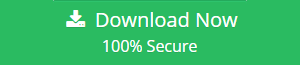
Steps with Converter tool that make OST files accessible:
Read features below about the program.
- Download the free trial OST Opener tool.
- Install the Software on your Windows Machine.
- Now Run the software form the program’s menu list or from the Desktop Shortcut
- Click on the Add File/Folders option to add Files.
- Multiple OST files can be export to single PST format.
- After adding files click on Saving Option button
- Select Export to PST Outlook option from the top of the list.
- Filter option provides productivity and let users to save data as per Date, Size and language modifications.
- Final task is to click on CONVERT button and it will start processing
- Let the converter tool finishes the task itself and it will show message box “File Successfully Converted“
Benefits and Useful features of OST Opener Tool
- The OST opener tool convert OST files to PST files quickly and flawlessly.
- It can recover and restore OST files those were accidentally deleted.
- The software supports the addition of numerous OST files.
- Converts larger OST files up to 12TB in size.
- Conversion of OST email files is unrestricted.
- Preview option so users can re-confirm added files.
- Maintains the folder hierarchy and data uniqueness properly.
- It allows you to search for OST objects using specified field names.
- Allows users to save OST file items in a variety of file formats supported by various email clients and servers.
- Easily export OST files to an account linked to Microsoft Office 365.
- It allows you to specify the size of the resulting PST file for splits.
- A free demo version available to test the software’s functionality.
Summarized Words:
This blog is full or rich content that will guide users to know how to Open OST file quickly without any data-alteration. Recommend tool and simple learning tips are the best way to solve the problem with a question like “How to Open OST file Without Outlook“.
Manual way will not be a great way to open OST file properly and may lead to incomplete loading of emails from OST database. Manual way may load partial emails and folders and cause a loss of information. Suggested OST opener tool is the perfect program and recommend by experts. We have pointed out the benefits for users in above written blog to deliver a proper assistance.
Get more info related to OST file by reading a 5 minutes educational relevant articles below: