Right Way to Recover Mailbox from OST File
John Davis | July 21st, 2021 | Outlook OST Tips
Sketch: We examined many instances in which you might need to retrieve emails from an Offline Outlook Data File in this article (.ost). Furthermore, depending on these instances, we have described how to Recover Mailbox from OST File manually or with the help of a professional software program that capably retrieve emails from an OST file. Steps are clear with fundamentals and prerequisites prior to recover emails from OST file.
Microsoft Exchange customers may encounter scenarios such as data deletion, mailbox corruption, synchronization issues, and so on that necessitate manual mailbox recovery using Outlook. When Exchange is setup with the Outlook application, a clone of its mailboxes is created and saved locally in the Offline Storage Table, or OST. The name comes from the fact that it allows users to access and change mailbox material even when they are not connected to the internet.
Data included within an OST file is as up to date as Outlook was when it was last synchronized with the Exchange Server. As a result, using the Outlook application, it is feasible to retrieve a mailbox from an OST file. We examined many instances in which users faced requirement recover selected emails and entire folder from an Offline OST of Microsoft Outlook’s Data File. Furthermore, depending on these instances, we have shown how to manually or with the help of a professional software tool retrieve emails from OST.
There are 3 Cases in which users required to recover and restore email files from OST file are as following.
- Unable to access your Exchange account because an OST file is corrupt.
- When Exchange account has been deactivated/disabled (but not deleted)
- Even when you lose access to your Exchange Server Account
If Microsoft Exchange Account Profile was not altered/changed
In this instance, you can use the old OST file to launch the Microsoft Exchange client offline. Move the mails from the OST to a PST file to recover the mail data.
The following are the steps to recovery:
- Start the Exchange Email client (Outlook) in offline mode.
- Select File > Open & Export > Import/Export from the menu.
- When the Import & Export wizard appears, select Export to a file > Outlook data file (.pst)
- Select the OST folders containing the needed Exchange information and select the Next button.
- Choose where you wish to save the recovered data, and then click the Finish button.
The emails content items and folders are exported to a new PST data file. For the same following same one can import email messages from the PST to the server account’s mailbox.
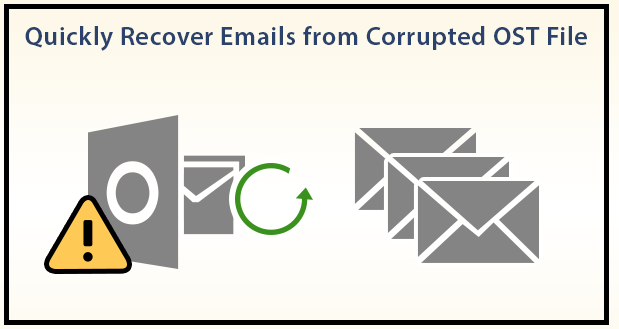
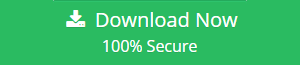
Quick steps Given Right Below to Recover Email Mailbox Content from OST
- 1: Run SoftwareImperial OST Recovery Tool and choose an OST file for recovery by clicking Browse.
- 2: One can select the damage OST files and have option to select single or multiple OST file from the machine.
- 3: The OST recovery program will display a detailed glimpse of OST email content file items.
- 4: Recover particular or selective email items by choosing the separate format saving option.
- 5: Select the PST file format as output to save the complete recovered data. One can also select any output option from the saving list option and file type system as per need.
- 6: Finally locate to desired location to save the recovered OST email content mailbox data to such as PST mail data format on local machine.
Conclusion:
If the situation is simple, retrieving an email’s content and inbox from an offline OST file can be a basic native procedure. However, if you have a more complex system or are unable to read and access OST in Microsoft Outlook or Microsoft Exchange server, SoftwareImperial OST Email Data Recovery Tool may be more appropriate. The solution makes it easy to restore OST files to a live Exchange server, a new PST file, or an existing PST file as needed.