How to Import Apple Mail to Gmail & G Suite with All Label
Oliver Craig | August 9th, 2021 | Apple Mail - Mac Mail, Gmail Tips, Import
Overview: Please take a look at our page that includes several methods and step-by-step directions for importing Apple Mail into Gmail. Google’s Gmail is a cloud-based email service that provides users with the ability to view their emails no matter where they are and on any device, as long as they have access to the internet. Many people, therefore, make the transition from Apple Mail, which is desktop-based, to Gmail, which is web-based.
What is the right way to import Apple Mail to Gmail: Let’s read more – When using Apple Mail on macOS, you may either set it up on IMAP and POP3 accounts or as the default mail client for all your accounts. MBOX, the proprietary mailbox format Apple Mail uses, is stored locally on the Mac device where it is configured.
Cloud-based email services, such as Gmail, are accessible from any device via a web browser or via Gmail. Users want to bring over Apple’s email because accessing it on any device and from anyplace gives them flexibility and convenience.
Two cloud-based email services are offered by Google: Gmail and Workspace (formerly G Suite) (Google Apps). G Suite, the professional version of Gmail, gives corporate customers access to their business email accounts on the Google Mail network, which provides 15 GB of cloud storage for personal users.
Why to Switch From Apple Mail to Gmail or Gsuite Account
- Gmail or G Suite is a cloud-based email service provided by Google Inc., whereas Apple Mail is a desktop-based email client built by Apple Inc. The email data for Apple Mail is stored on a locally configured Mac system (Local Mac Computer), but the email data for Google Mail is stored on a remote server.
- To send and receive email messages, Apple Mail must be configured with the email account, while Gmail or G Suite can be used instantly without the need to configure Apple Mail.
- Apple Mail is an email client that can only be used on a properly equipped Mac computer, whereas Gmail or G Suite can be used on any computer, mobile phone, tablet, or other device.
How to Take Backup of Apple Mail Mailbox File
It is required to migrate Mac Mail to Gmail or Mac Mail to Google Workspace formerly “G Suite” by extracting the mailbox file as all email are saved in the mailbox file. This method only extracts the mailbox file from your computer, and you must copy Mailbox file and paste it from Mac OS machine to your Windows system.
- Once you launch the Mac Mail (Apple Mail) email client, navigate to the “Mailbox” section and choose the “Export Mailbox…” option as seen in the picture.
- Individuals who are able to establish a Mac Mail Backup folder can also create it with a different name.
- Once you’ve selected the folder where you want to save Mac Mail export emails, press the “Choose” button.
- When you right-click the Mac Mail backup folder, click “Copy.” To move data from the Mac to the Windows machine, you would copy the Mac Mail backup folder and then use an external storage media Hard Disk drive or pen drive.
- Now simply paste your data into a Windows PC, and double-click on the Inbox.mbox folder in the Mac Mail application to open them. After that, the user will receive a Mailbox file in the Mac Mail application, which stores email messages. It is an MBOX file with no file extension thus please rename it.
- It is preferable to rename your MBOX file to MBOX.mbox due to recommended software that does not handle file extensions without an MBOX extension.
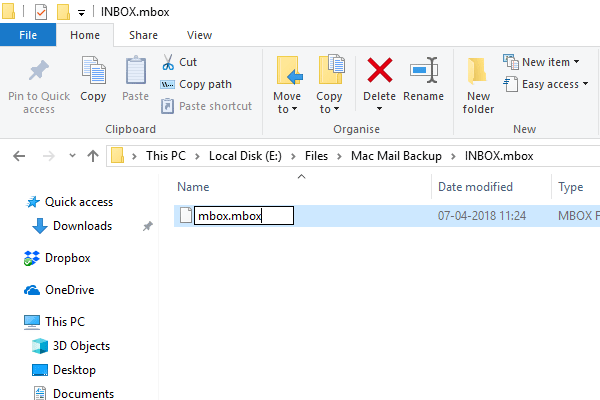
Free Solution to Import Apple Mail and Mac Mail to Gmail
We are currently unable to provide a manual or official solution at this time. Why? For this reason, Mac Mail and Apple Mail both store mailing data in the MBOX file, which is a Mac OS desktop-based email client. MBOX files cannot be uploaded to Gmail unless the customer pays for it (Neither on Apple Mail nor in Gmail). On the other hand, you may decide to choose a different option.
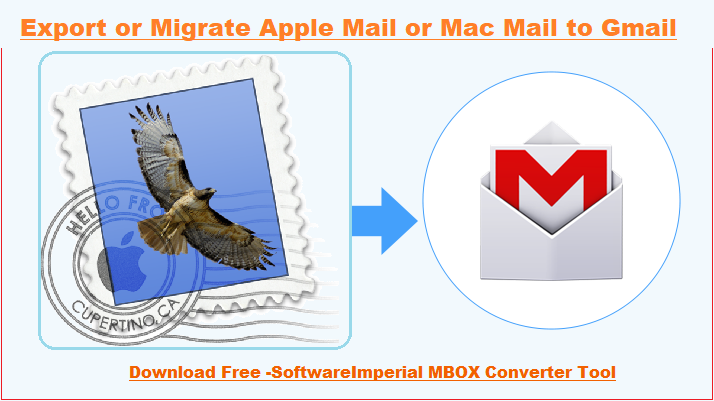
Solution to Convert Apple Mail to Your Gmail Account
Recommended program ‘SoftwareImperial MBOX converter‘ Wizard is capable to import all email attachments from Apple Mail. It is capable to export and Import Apple Mail to Gmail into Google Apps (G Suite). This product is compatible with all Windows operating systems that include Microsoft Windows Server OS version.
One should use this award winning reliable tool to Import Apple Mail to Gmail. This tool capable enough to export emails including all email attachments and attributes. SoftwareImperial Apple Mail Converter is the name of the program with loaded beneficial features.

Download the tool and follow quick steps
- Install the software
- Launch the program
- Click add Files/Folders – To add entire email – Hit Add Folders, and to add only single mailbox click on Add File.
- Calendar.mbox, Contacts .mbox, inbox, sent and all other mailbox folders and labeled would be added.
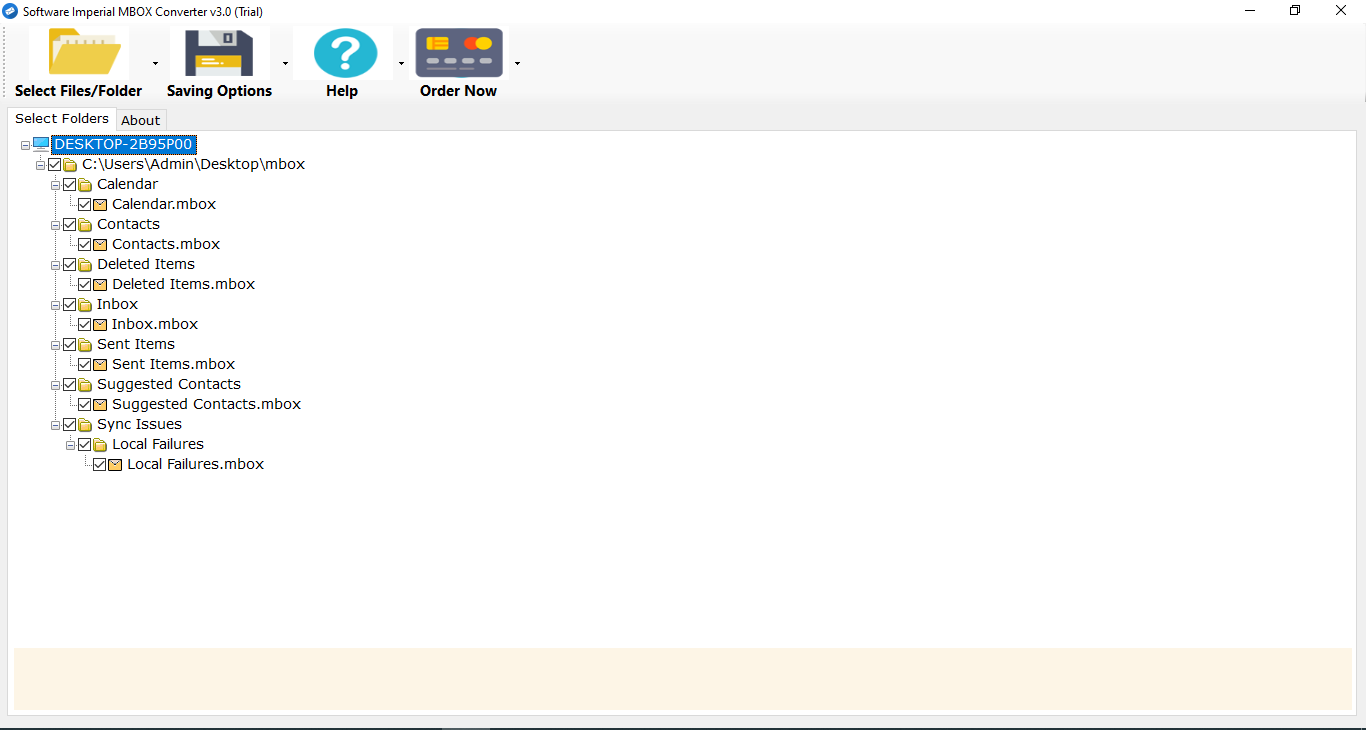
- Hit Saving Option >> select the format, imap, webmail or select any direct migration email service provides.
- Select Gmail and enter credentials
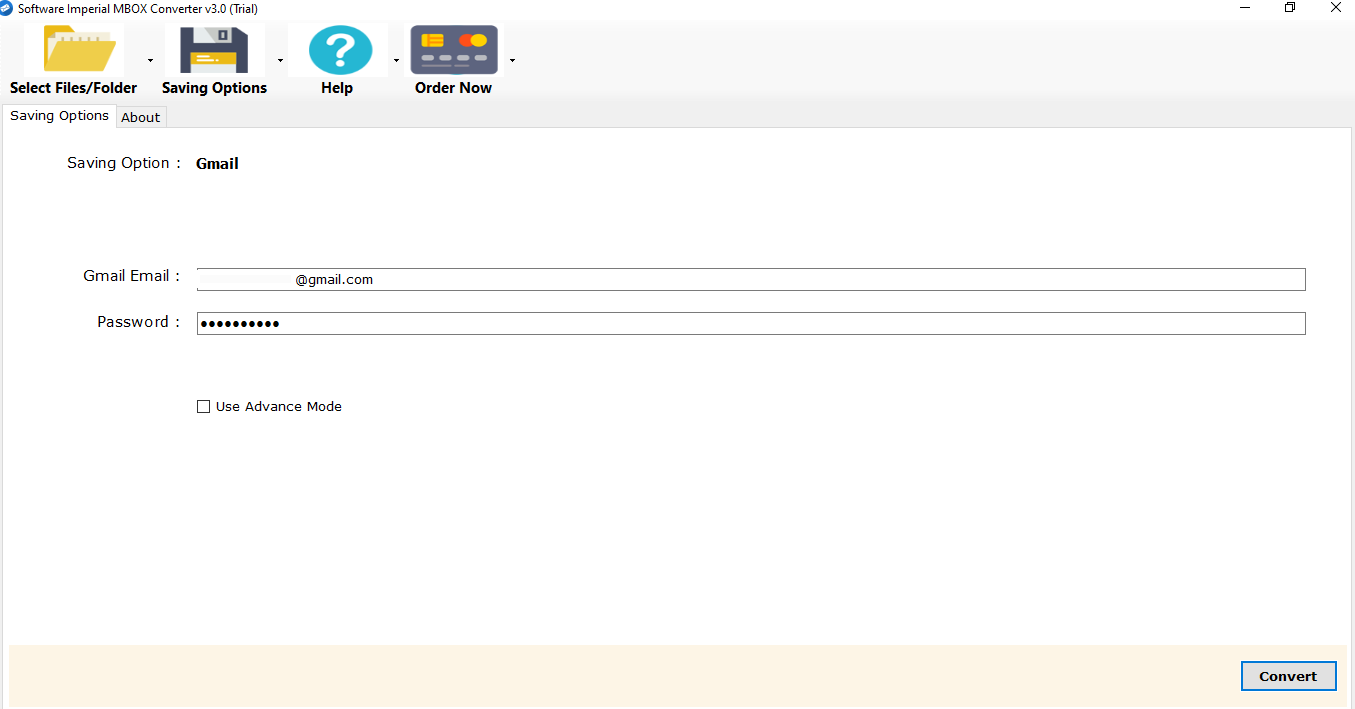
- Now click on Convert Button
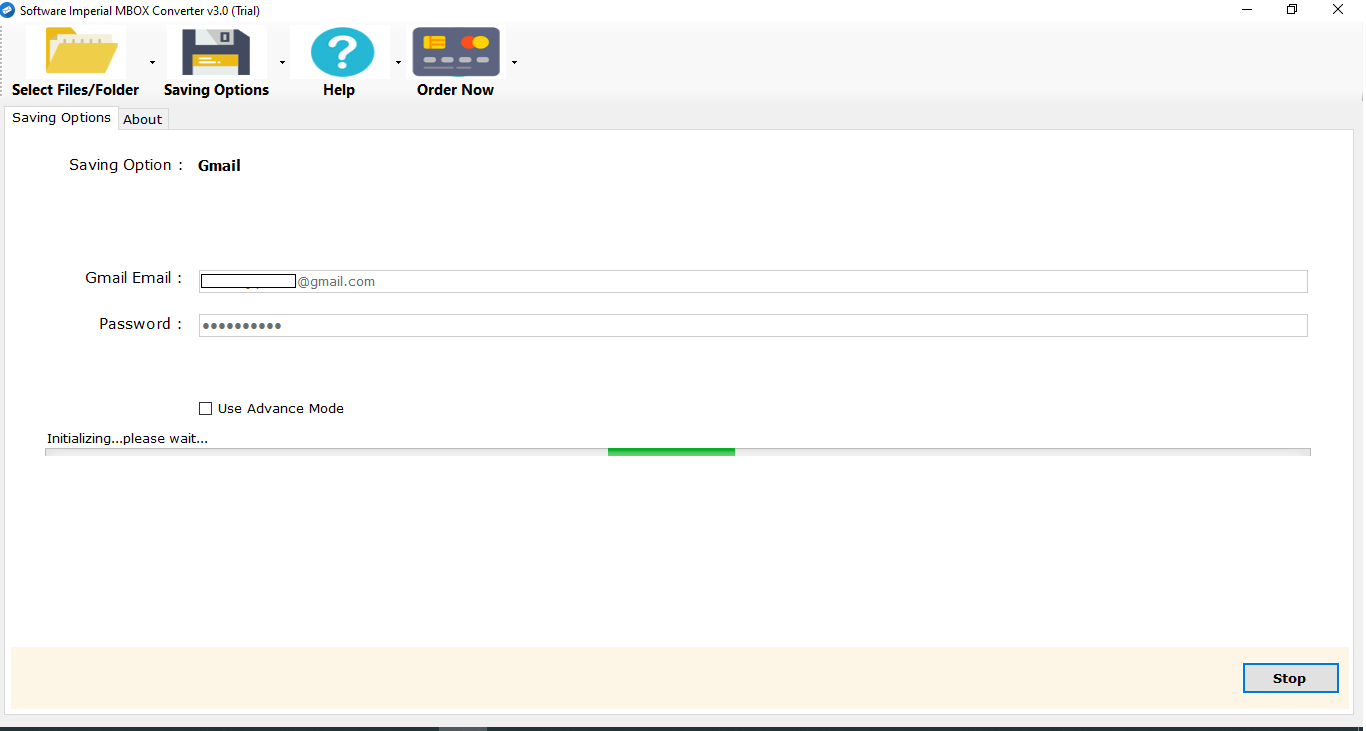
- Process completed
This is all the simple process with the Apple Mail Converter program that smoothly Migrate Import Apple Mail to Gmail.
Migrate Emails of Apple Mail to Gmail Account features.
- Import Apple Mail to Gmail directly by avoiding manual import procedures using Apple Mail converter.
- Migrating emails from Apple Mail to Google Apps (G Suite) is become easier using the tool. You only need to enter email credentials. This tool secures information you enter and never save and transfer any information and data you enter.
- Not only migrate to Gmail but to Gsuite, Exchange Server, Imap account, Apple Mail to Opera, Thunderbird etc.
- Both options—Select File & Folders button features are provided in Apple Mail to Gmail migration program.
- This software is available for Windows OS devices supporting to 32 & 64 bit along with Windows Server.
- Unlimited migration is possible using this too.
- Unlimited number of emails sent from Apple Mail to Google Mail have no problems transferring.
- This software is a shareware. With a free trial you get option to try out the product before buying the licensing keys.
- SoftwareImperial offers around-the-clock tech assistance with a thirty-day money-back guarantee for customers who have problems with their program.
Synopsis:
Here is further information on how to do this so that anyone can understand it. By reading above educational post, you will be able to swimmingly Import Apple Mail to Gmail or migrate Apple emails to Gmail Workspace account. Using the steps outlined here because this article was created with screenshots that are easy to comprehend.
Users can try out a free version of this tool to export few emails from Mac Mail to Gmail. To streamline the migration process, make use of the technology mentioned above and cut down on time and work involved.
Find all similar Blogs:
How to Import Google Takeout Data to iCloud Account
How to Migrate Apple Mail to Outlook
How to Export Proton Mail to Gmail
How to Convert Reddifmail to Gmail