Easy Method to Import Google Takeout Data to iCloud
Kristina Green | August 7th, 2021 | Apple Mail - Mac Mail, Gmail Tips, Import
Overview: In this article we are covering solution and guide to Import Google Takeout to iCloud in an easy way using advance method tricks. Google and iCloud both offers cloud storage but due difference between both are devices, services, subscription, security and guarantee and that is reason users are moving to iCloud. Therefor users are searching solution to Migrate or Export Takeout Photos to iCloud and other media.
We have suggested expert’s recommended program and tips in this article below. Read this 5 minute helpful blog to Import Google Takeout to iCloud account with ease.
Why Users want to Import Google Takeout to iCloud
We received mostly queries related to Google Photos to iCloud. Users those who move to iCloud services are required to transfer Photos from Takeout to iCloud. Check below the real query we received and we offered solution using a method.
********************
Question:- I am attempting to migrate from Gmail to iCloud but Takeout creating massive folders!
I recently acquired an iPhone and am aiming to stay as far away from Google’s app ecosystem as possible. As a result, I intended to back up all of my images to my computer prior to uploading them to iCloud. I’ve been using Pixel devices for four years and, following a complete cleansing, I discovered that I’ve saved over 10,000 photos to Google Photos, totaling around 12GB. When I use takeout to download these, it outputs Five zip files totaling 40GB (compressed) and each containing between 15 and 16,000 files.
Manually organizing over 60,000 files in four years’ worth of daily folders is not an option – is there any way?
Solution: Google Takeout’s entire data (photos frequently and thumbnail) will be copied, as will 1-3.json with meta-data for each image. Each date will be saved in its own folder. It’s unclear how iCloud will handle this, and I’m not going to waste my time trawling through 45–55,000 files in 1,550 folders to recover my 10,000 photographs. You will have to opt out a PERL command-line script, such as EXIFtool, to re-merge the.json files.
If you use Google‘s Photos features to download directly to your computer/laptop, you can download entire collections in batches of 400–500, but not ALL metadata/EXIF data – for example, If you took a picture on 11/25/2020, it will be uploaded to your iCloud account on that day;
However, if you saved many screenshots or a meme on that date, they will display on the day these were Imported to iCloud (in this case, yesterday). This quickly became hard, because I had a tonne of trash on my phone. But if you install the ‘Google Photos‘ app on your iPhone, you can simply highlight all of the photos. Save directly to the phone, which will then sync Google Photos to iCloud.
All data, including the date and time the images were taken, will be kept. You’ll need to reorganize them into folders, but this is the only method I’ve found for migrating everything while maintaining all location/EXIF/meta–data information. Read more to import Google Takeout to iCloud account in simple steps.
*********************
How to Download Google Backup Takeout and Import on iCloud
Free storage space is comes with Google is 15GB including emails and drive. Users can upload photos, media and other files on Google Drive storage and as well can share to anyone using link sharing an download option.
There are more users are with premium subscription services of Google and it starts from 100GB premium storage with annual plan. Due to some reason or opting our Apple’s device users required to migrate entire Google drive data to iCloud space.
For this Google offers takeout services that enable you to create a backup and download on your Computer/Laptop.
Lets read more and follow steps to download Google Takeout or Google Archive Backup
- A minimum speed of internet connection should be above 10MBPS and 100MBPS is minimum recommend to download entire data saving time.
- Storage space should be equivalent to 100GB with iCloud for safer-side to avoid additional space requirement.
What Kinds of Data Are Exportable?
- All of your Gmail email with attachments files, including labeled folder, spam and trash folder too.
- The history of your Google Maps, all searched location by you.
- All Android applications you’ve ever opened.
Google Takeout enables you to accomplish all of this and more. Takeout service enable users to get data from all previously used app, including Gmail, YouTube, Maps, and profile info.
To view the complete list of data types that Google Takeout supports, sign in to your Google account and navigate to your Google Dashboard.
Go to the address https://myaccount.google.com/dashboard Google Dashboard and Login
- You will see two option on Top, Download your Data and Delete a Device.
- Select “Download Your Data“.
- You can select, YouTube video, Gmail, Google Play, Payments, Maps, Drive, Photos, Calendar, Analytics, Android backups, bloggers, books.
- More Items like brand accounts, chrome, contacts, groups, merchant center, search console, task, google shopping, profile, Google workspace marketplace and all other data.
- After selecting desired data, click on Next button
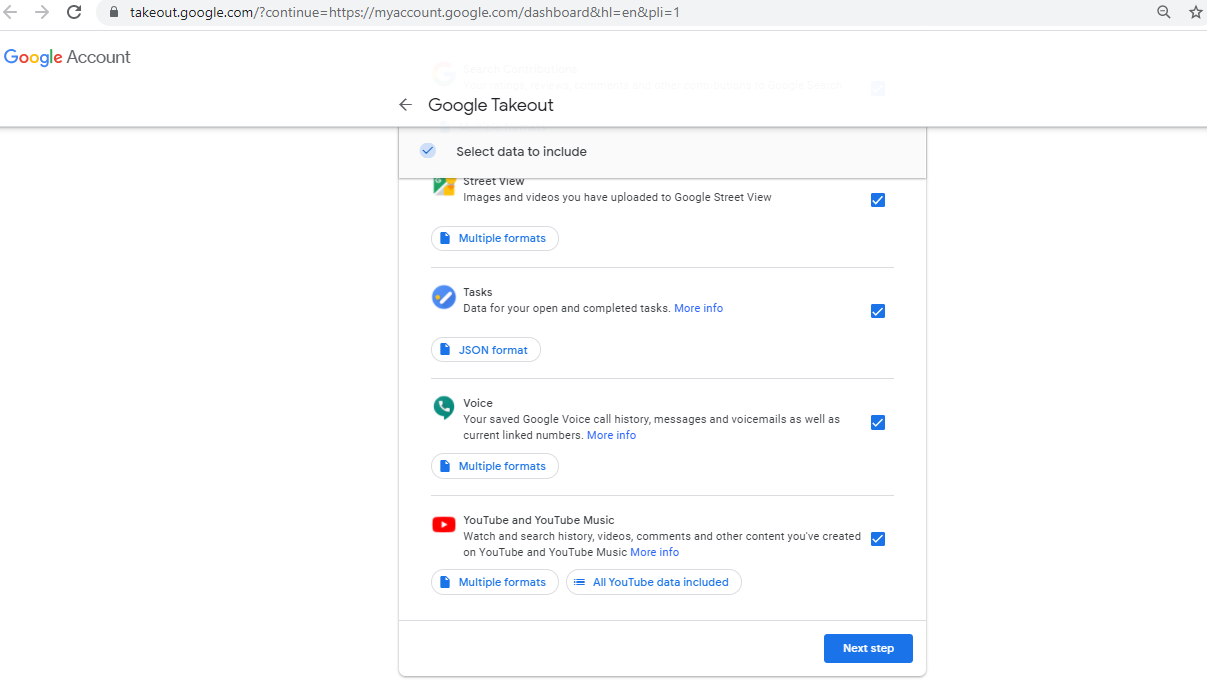
- Select file type, frequency of time and destination to save backup takeout.
- “Export once” feature is also useful to migrate photos to iCloud from Gmail backup.
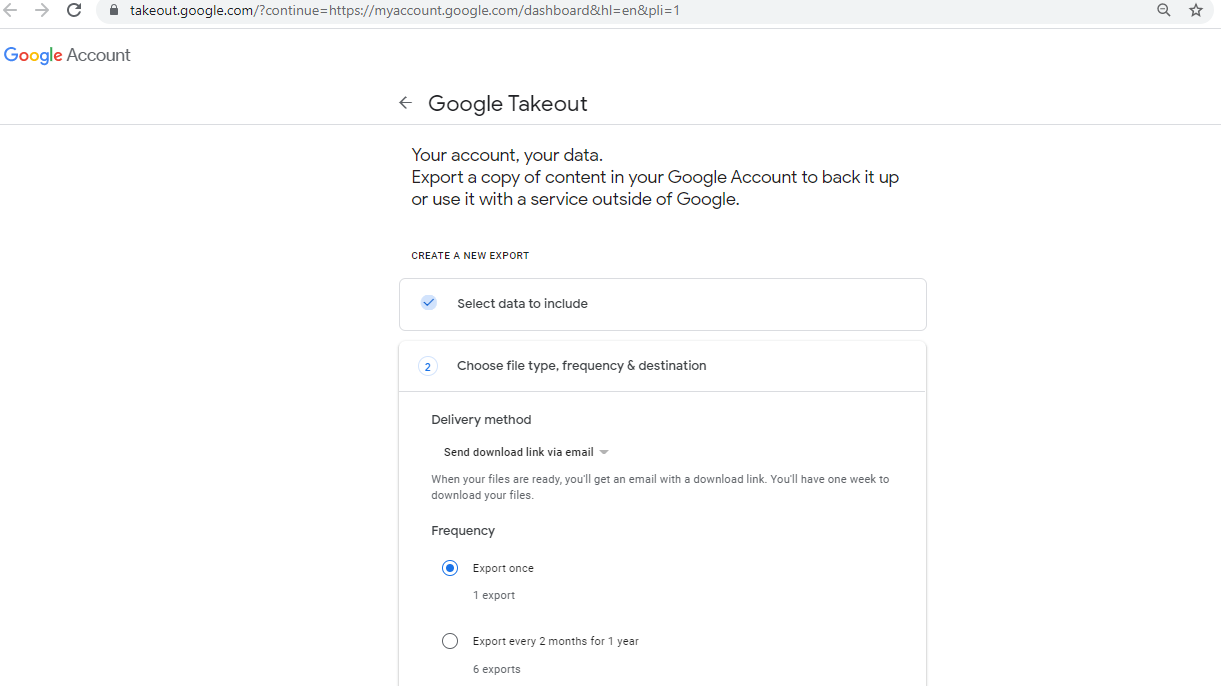
- Select File Type and Size
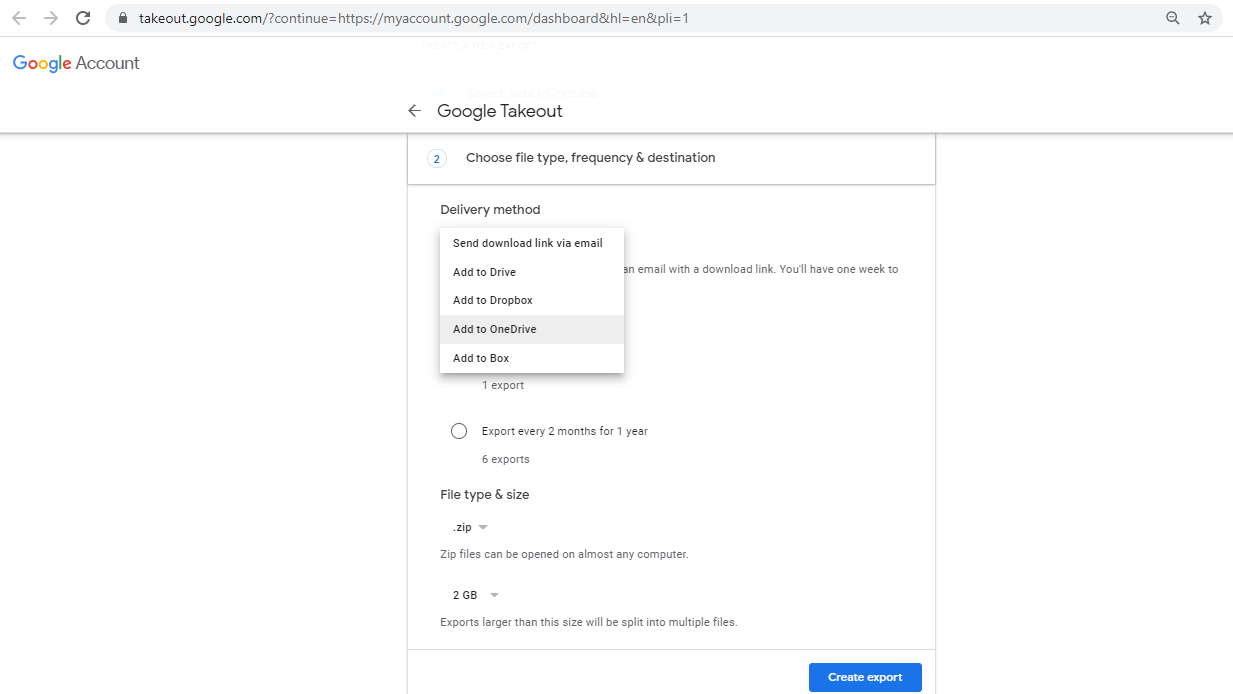
- Select Zip – it is universal format that can be unzip easily.
- Choose 2GB – 50GB data as per you need to download file in one time or multiple times by split download.
- Hit Create Export
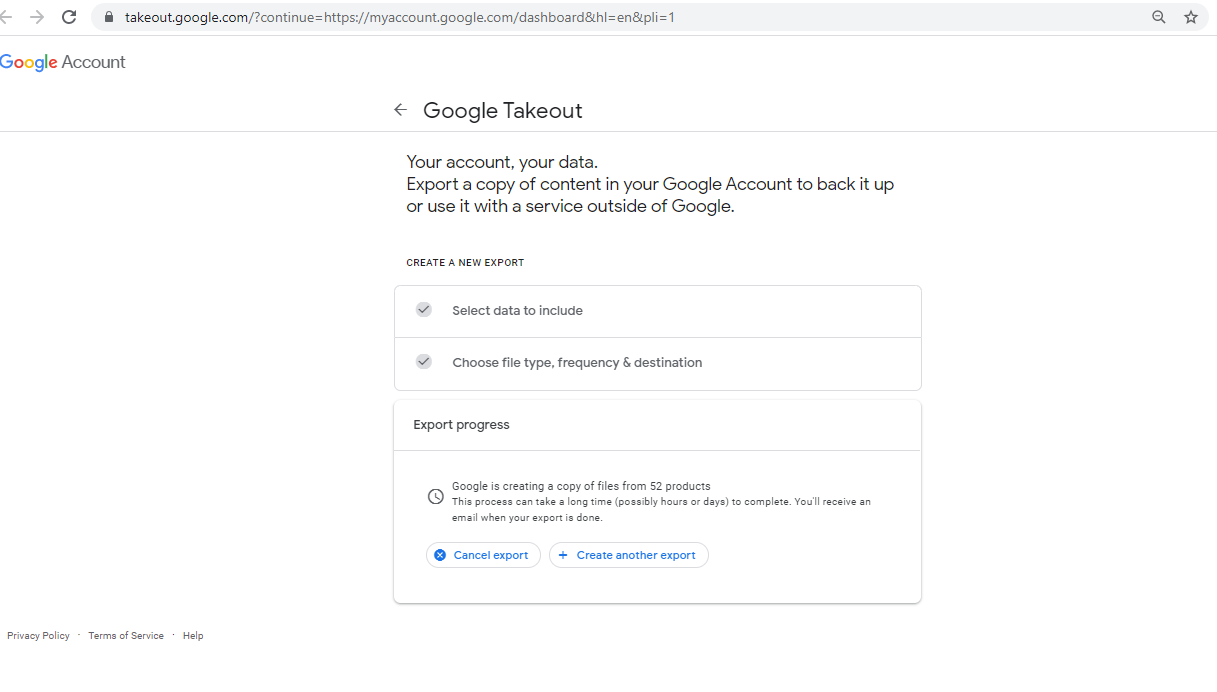
In this picture below Google is showing 52 products is being copied and you will be informed by email once export done.
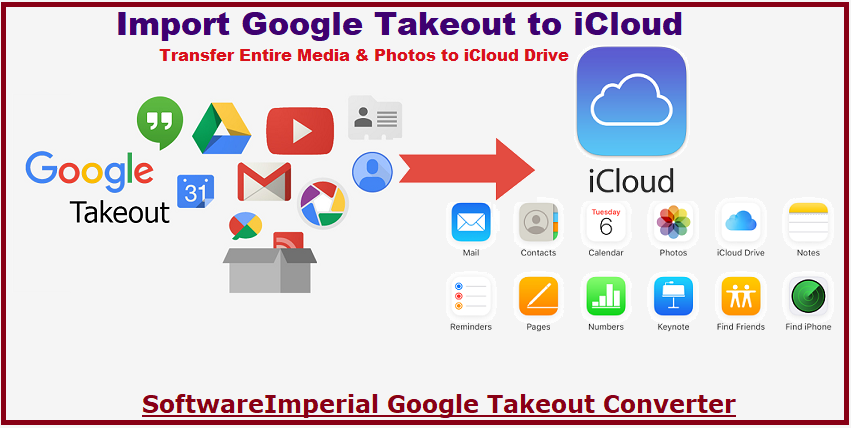
Quick and Easy Method to Import Google Takeout Data on iCloud Account with Photos
We have the other solution to use recommended tool by experts:
The Software Imperial Google Takeout converter utility. Users must try this experts choice exporter tool for Google Takeout Files

Upload Google Takeout to New Account Tool has some excellent features.
It is a viable method for importing Google Takeout email, media and photos to iCloud using advance and advantageous features.
- It has a batch option for uploading Google Takeout Photos to iCloud’s cloud storage space. Entire media and data files export to iCloud account without a single bit of data loss of any email.
- This tool enable users to migrate your Google Takeout archive and associated attachments to iCloud.
- When this tool start processing to import Takeout emails into iCloud, it preserve and keep intact information of data.
- It is a straightforward method of importing Google Takeout to your iCloud account using the export feature.
- As well it includes a free trial edition that enables you to convert the first 25 data items from your Google account to supported file formats.
- You may import Gmail-Takeout emails with 100% correctness thanks to the tool’s simple and intuitive user interface.
- Migrate entire files very quickly and with originality.
- Works perfectly with Microsoft’s Windows OS computer/laptop.
- Supports to export files to any Imap based account, and one can simply upload photos to iCloud using Imap login credentials.
Below is the simple setting of Imap configuration.
iCloud Mail IMAP Settings:
Server Name: imap.roninhembrxyz.me.com
SSL Required: Yes
Port: 993
Username: Fill up Full iCloud Email Id Address
Password: Now fill up iCloud Mail Password
Synopsis:
Learn the right way to Import Google Takeout to iCloud by reading and following tips described in this article. Using this solution’s assistance, you can upload Google Takeout Photos to iCloud account more efficiently. If you have any additional questions, please contact our technical support department.
The Google Takeout to iCloud Export tool is an impenetrable and highly regarded software application to Import Google Takeout to iCloud. Upload the Google Takeout Archive Data and Photos to iCloud accounts with authenticity.