Right Method to Import Google Takeout to Outlook PST
Kristina Green | August 6th, 2021 | Gmail Tips, Import
Overview: In this article we will write a guide and complete detail how to Import Google Takeout to Outlook in a professional way. We’ll show you how to use Google’s Takeout Service to backup your Gmail data and media. There is no such option or facility available on Outlook to import Google Archive email data.
To execute this task we are going to write tips in this post below step by step so one can easily Import Google Archive on Outlook.
What is Google Takeout and How to Take Gmail Backup Archive
Google Takeout is a free tool that allows you to create an archive of your Google account (Gmail mail data), but not to export your Google mailbox to PST format. As the Microsoft Outlook is the most widely used email service works with cloud based and offline on computer. A majority of users moving to Outlook client from Gmail and import the email data using Outlook.
Google Takeout or Google Takeaway is a Google Data Liberation Front backup service and effort. This tool enables Google users to obtain a ZIP file containing a backup of their Google account. Each service selected for export is contained in a separate folder within the zip file.
It enables users to export the entirety of their selected services’ data; for example, users can use this service to create a backup of their Gmail data (like emails and attachments, contacts, pictures, calendar, audio files and video uploaded on Google’s Drive etc).
How to Download Google Gmail Data using Takeout Service?
To avoid unwanted situation with the Gmail Account data users should take a backup of their data on regular basis weekly. Google specially started this service to enable users to export their valuable data on hard drive offline on computer/laptop.
Follow simple steps and perform the complete export of Gmail data as Archive using Takeout Service.
- Login to Gmail Account or to Google Takeout Account by https://takeout.google.com/
- Use the Gmail Account login credentials to on Takeout page.
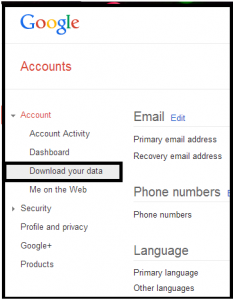
- Now – Create an Archive
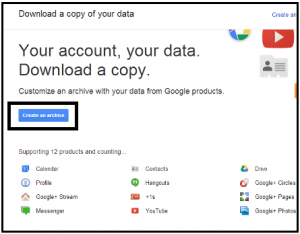
- Select the data media as per need like: calendar, drive, contacts, Google +, profile, hangout etc.
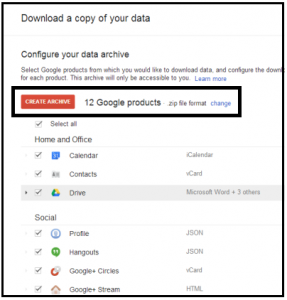
- Configure the archive Gmail data and there would be three different format option available to export data as TBZ, TGZ and Zip. So for example lets select zip format.
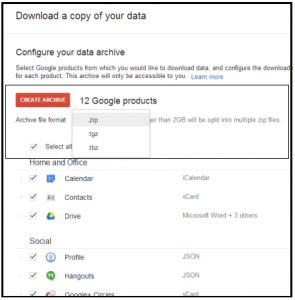
- By default size is 2GB and users should go with this and this way if the Takeout size is bigger, then it will split into Multiple data files.
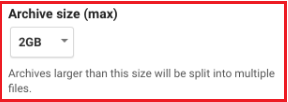
- Your takeout data will be ready to download as seen in the picture below.
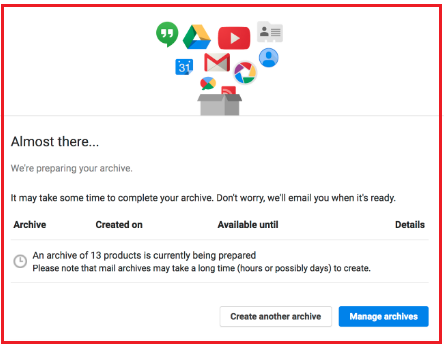
- Select the method of delivery, by selecting ‘Send Download Link Via Email‘ option.
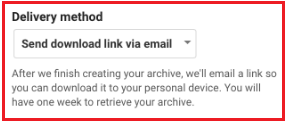
- A confirmation email will be send to you including the link to download the Google Takeout Archive data.
- A 7 days of maximum to download the data from the link.
- Google may take few moments to few days to create a archive ready for you, it depends on the data size and complexity of files.
- Open email that received from Google displaying ‘archive is ready to download‘.

- Above picture is the example of email that you will receive from Google so you can download Takeout data on time.
- Click Download Archive
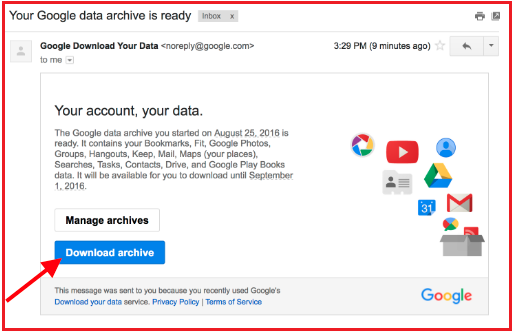
- Select option Save File and select the drive location and click OK
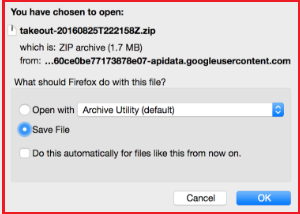
- File saved to destination drive
Now open the folder and you will se a zip file now open the zip file using Winrar or Winzip tool. In the executed folder you will find *.mbox* file. This file contains entire email files of your Gmail email account.
How to Export & Import Email Data Google Takeout Archive to Outlook PST?
Unfortunately, there is no option to export, convert and Import directly MBOX files. As a result, the only realistic method for completing such a translation is to employ a respected professional tool – Exporter to Import Google Takeout to Outlook.
Now, the question is how to Import it to Outlook format. To be honest, there are no manual methods accessible for accomplishing this task. As a result, we recommend that you use an automated application such as Google Takeout to Outlook Converter.
Below section will be the best part of this article containing guide and complete steps about the right method and third party tool. This tool can quickly Import all of your Google Takeout mailbox data to Outlook format.
Emails, contacts, and calendars are the most useful part of email data, and it is required to export from Google Takeout to Outlook. Importing contacts and calendars is really simple with this tool and these stored in the.vcf and.ics formats, respectively. Outlook’s Import/Export function has similar possibilities.
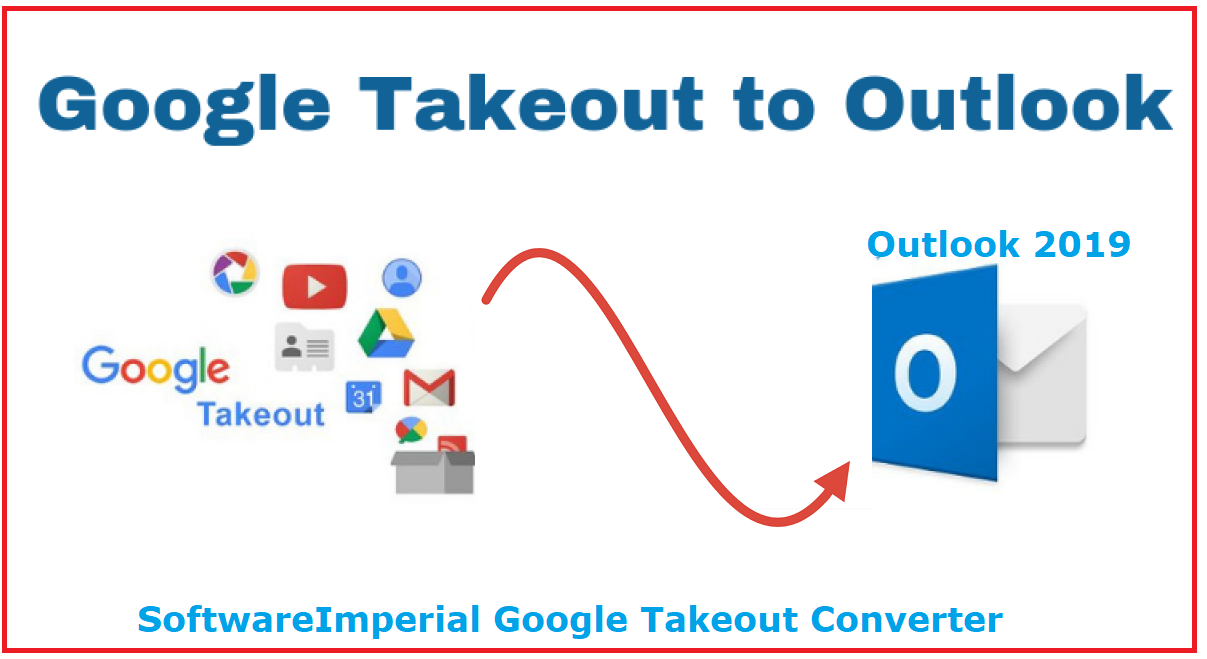
Tips to Export Google Takeout to Outlook Swimmingly
With the help of the Google Takeout to Outlook tool, it is simple to convert Google Takeout to Outlook without any errors. This program is simple to comprehend and use for any user, whether they have professional or non-professional understanding.
This SoftwareImperial Google Takeout Email Converter covers the exact procedures for the Gmail email importing process, allowing the user to skip unnecessary and time-consuming stages. This utility may modify multiple files at the same time using the same and simple converting method.

Follow Steps with Screenshots below:
- Download and Install the software
- Run the program using shortcut icon double click.
- Click Add file or folders
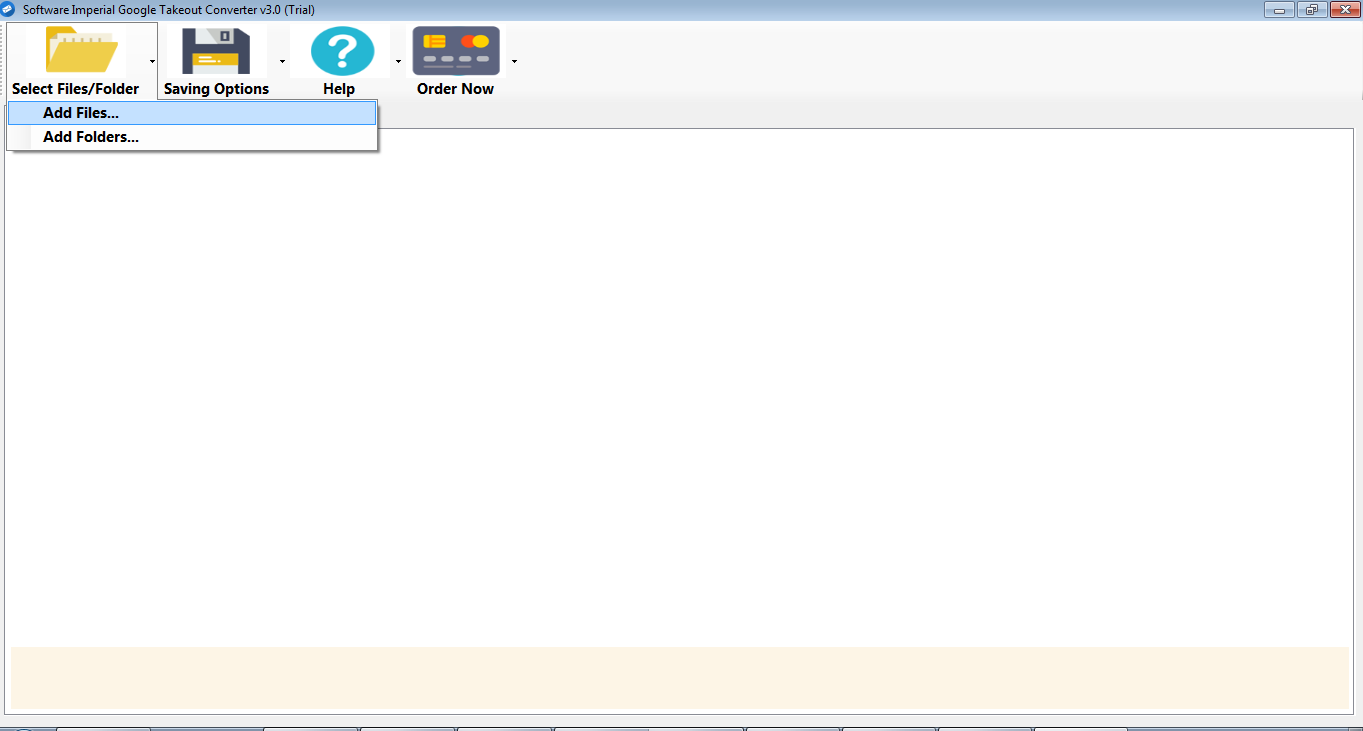
- Clicking on add files option confirm the zip folder from the location drive, where you downloaded Google Takeout Data.
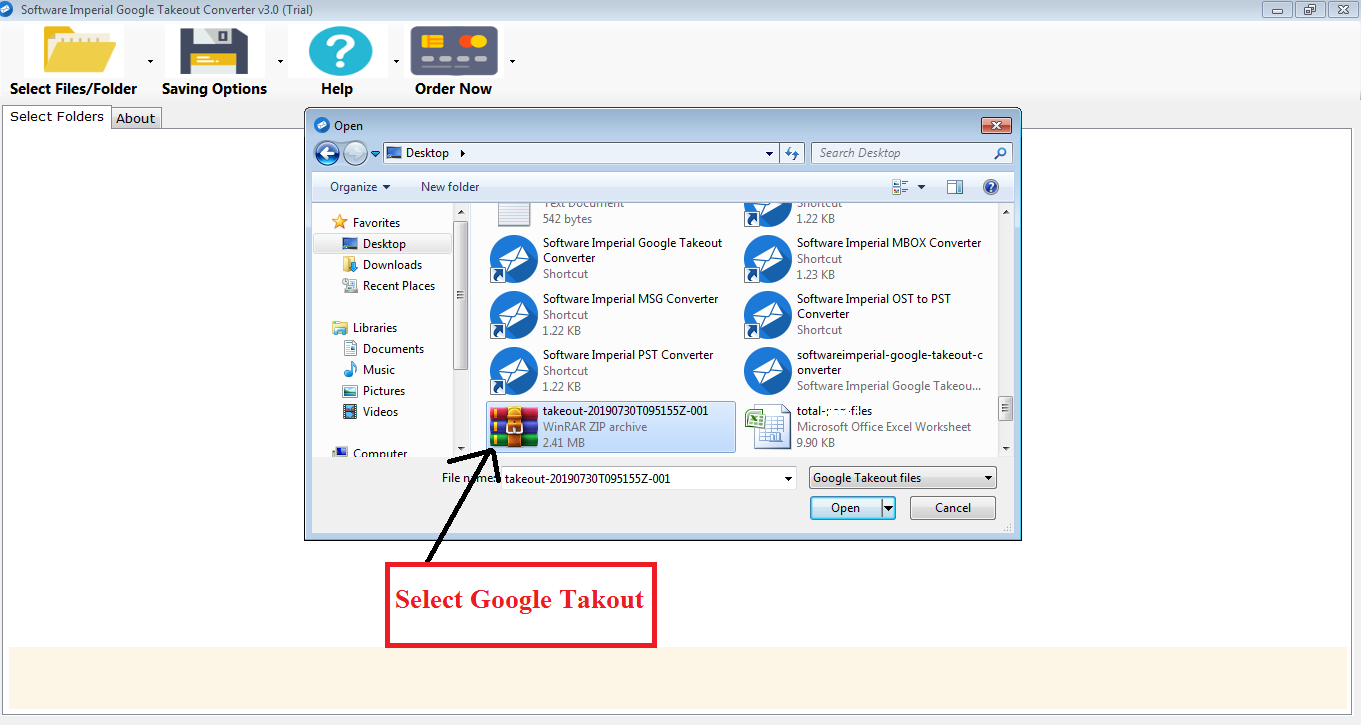
- Saving Option is the second one from the menu bar, click on it and select Export to Outlook PST
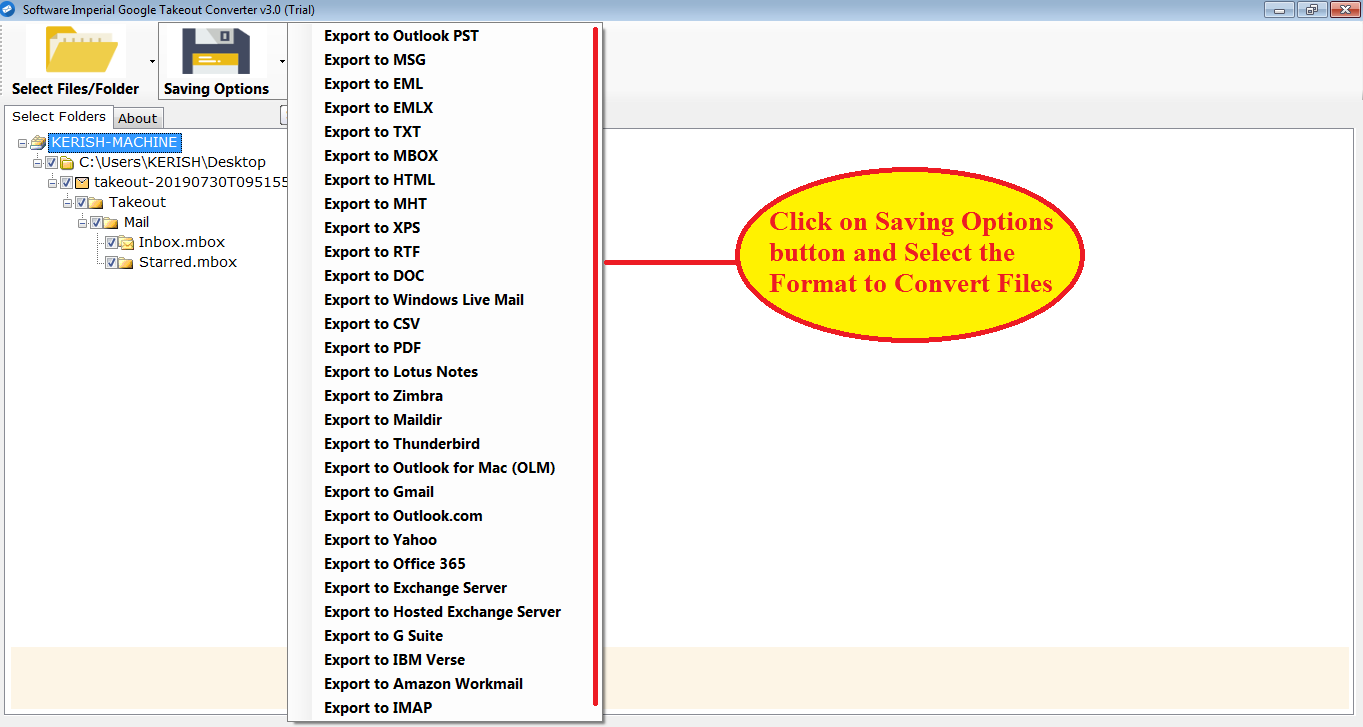
- Now choose the destination drive location of your computer or hard drive and also create your own folder.
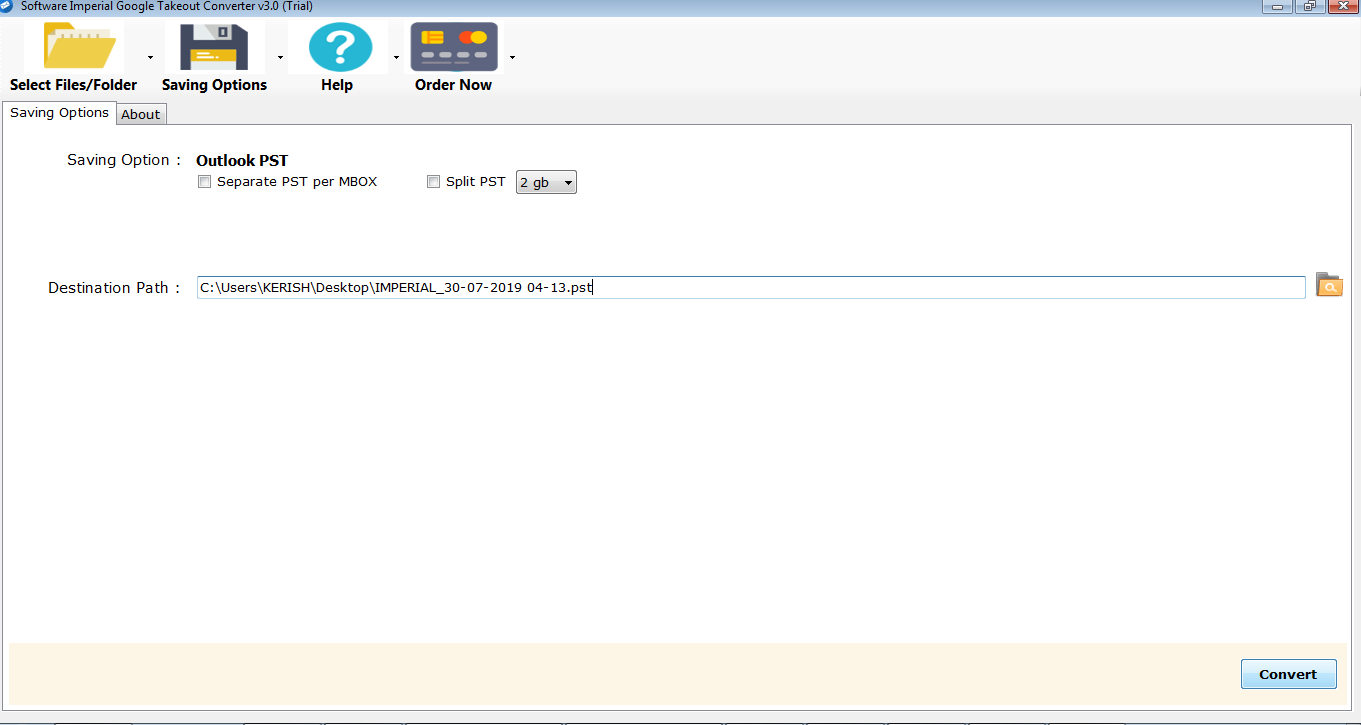
- Hit on Convert button and it will complete importing in few moments.
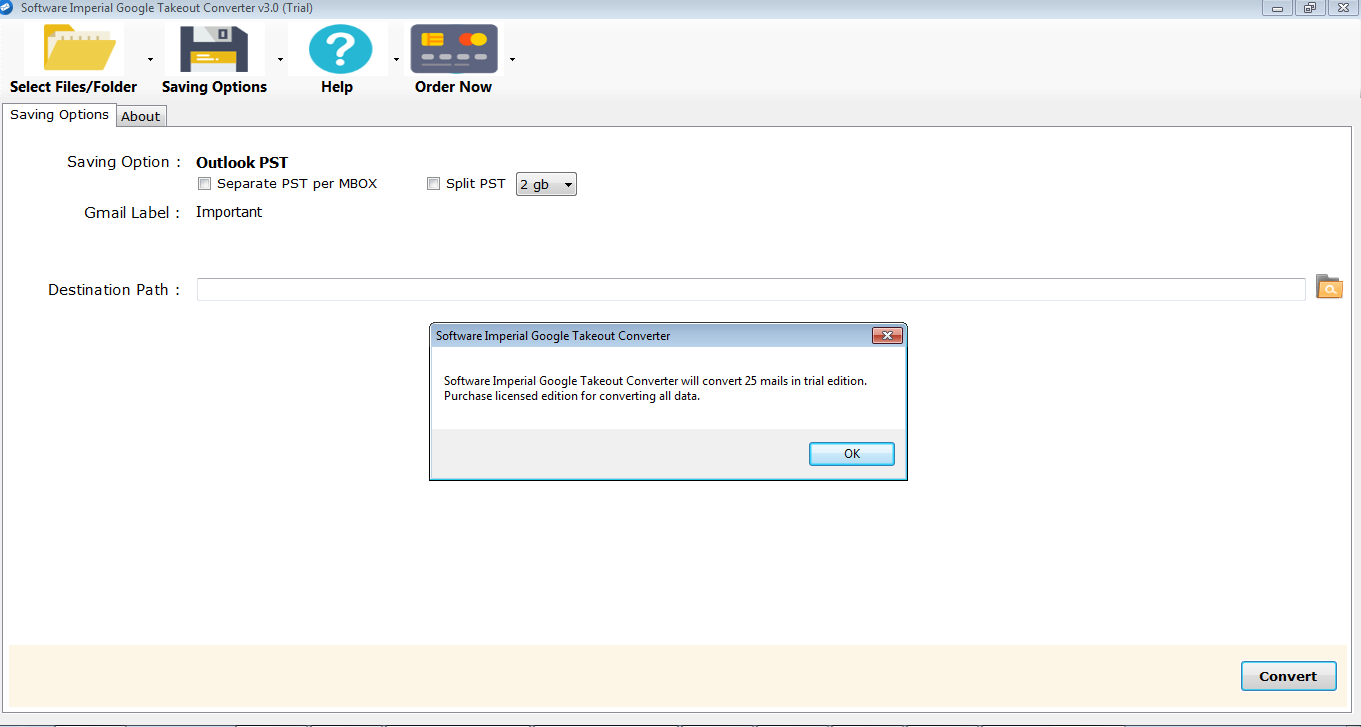
That is all the easy and simple process to Import Google Takeout to Outlook PST format using the advance method technology.
Converter Tool’s Distinctive Features are Beneficial
This Google Takeout to Outlook program is really beneficial because it can transfer Google Archive files in a single conversion step. It has some advantageous features, including as
- User-Friendly Functionality: It offers all of the features for the conversion process in an easy-to-view format with simple usage.
- Safe and Safe Processing: It can transport all files, including attachments, photos, hyperlinks, and header information, using secure processing.
- No File Size Restrictions: There are no file size restrictions because it may transmit enormous files using the standard approach.
- This tool supports to work on all Microsoft Win-OS (WinXP to Win 10).
- Keep Folder Structure: It can transfer data and maintain folder structure so that you can receive converted files with an easy view.
- Filter Mail Feature:- This option is useful and effective in importing essential emails from month, year and date wise sorting.
Synopsis
Following this discussion, it is clear that the automatic technique is capable of flawlessly Import Google takeout to Outlook. Additionally, it contains a variety of options for Exporting Google Takeout to PST Outlook. We developed one such tool that converts Google Takeout files to PST format effortlessly.
You’re in good hands and each step including screenshots is contained in this page, so you’re in good hands. Contact us at any time for any assistance related to downloading Google Takeout, creating Gmail archive and Importing emails on Outlook.