Import MBOX to Thunderbird using Easy Steps and Tips
John Davis | July 13th, 2021 | Import
Are you searching for the best technique or a way to Import MBOX to Thunderbird? Want to know how to add MBOX files directly to Thunderbird? So now don’t worry, as this article will describe some of the quickest ways to import MBOX file into Mozilla Thunderbird email.
1 – We all know very well that the Mozilla Thunderbird application is a free-of-cost program now enjoying the growing popularity among users around the world. Because of its updating feature and easy-to-use interface, more and more users opt for Mozilla Thunderbird email application on Windows OS. If you’re a Thunderbird program’s user, you might want to import MBOX to Thunderbird due to millions and thousands of emails or less.
2 – In this circumstance, data integrity of MBOX files remains the user’s top priority. Since the moving MBOX files are created in another email client/profile, importing these .mbox files into another Thunderbird can cause data loss permanently and lead to email data corruption. Users therefore need a solution enabling them to import MBOX file into Mozilla Thunderbird. Read on to learn about the data import process below:
3 – Email Client Mozilla Thunderbird is a multi-platform desktop-based, Mozilla Foundation-enabled email application. Like MS Outlook, Thunderbird also offers multiple email account configuration via POP or IMAP. This email application features email management facilities, contacts, calendar, and tasks. MBOX file stores the mailbox data. Importing MBOX file into Thunderbird may become required as it is most preferred email application.
The Peculiar MBOX File Case
Get more information about Mozilla Thunderbird
The MBOX file format is one of the most extensively used for most of email program and applications. Different Windows OS and Mac OS email clients save data in MBOX format and its variants. Application Opera Mail, for example, saves email data file in MBS file format, and ,mbx files store data on Eudora Mail. MBX and MBS are MBOX file variations that can be regarded equal.
Location of MBOX Files:
If you haven’t altered the location manually, your MBOX’s fault location should be:
C:\Documents and Username\Application Data\Thunderbird\Profiles\*name.default
What Drives Importation of MBOX to Thunderbird and Why?
There is no established cause as scenarios may vary for users requires to Import MBOX files to Thunderbird Application. The main cause for opening MBOX file without its aboriginal email client which originally generated it and generates. We’ve noted that there is numbers of email applications store email data in MBOX file format. If users want to access and read the MBOX file and content inside emails and folders then without their aboriginal email application, they will be required some MBOX file supported email clients or application that can read MBOX files and enable users for email communication. As long as the Thunderbird is a free email client application that supports and compatibale with both Microsoft Windows and Macintosh (MAC) Operating system, then users really choose Thunderbird to Import MBOX files. Also, if users required to move on to new computers or laptop machine, they also want to move Thunderbird’s profile to the new computer. Also in this instance, the Thunderbird profile data must be transferred to Thunderbird.
How to Import MBOX to Thunderbird of Mozilla?
To make it simple and easier there is two tips actual ways for it – Thunderbird has two distinct ways to Import MBOX file. The first one is ImportExportTools and second one is Thunderbird Import Wizard.
First Tip – Manual Method is here to Import MBOX to Thunderbird.
A Thunderbird client user must required first to import MBOX file to Mozilla Thunderbird by using the free add-on service option. This add-on is ImportExportTool. Note that Mozilla Foundation has not developed this add-on. Below steps are about how to import MBOX to Thunderbird with this tool:
- Start Thunderbird, and click Tools button option.
- Choose ImportExportTools and import MBOX file.
- By default, the option “Import one or more MBOX files directly” will already be selected.
To Install ImportExportTools
Step 1: For Installation of ImportExportTools
If you have not installed this add-on then follow steps below:
- Download importexporttools.xpi from direct site: https://addons.Thunderbird.net
- Start Thunderbird, click Menu >> Tools >> Extensions.
- Click on a visible Gear icon and choose File Install Add-on.
- Select and install the xpi file which is downloaded.
- After installation, Restart Mozilla Thunderbird application.
Lack and Drawbacks of Manual MBOX Import Process
Like any other manual technique, this one is not unlimited either. If you’re trying to Import MBOX to Thunderbird, you’ll meet these issues:
- Attachments of emails might miss and lost.
- Images might be incomplete and broken.
- False emails and blend multiples in one and can be miss.
- Headers of emails would be incorrect with information.
- Formatting of Emails might be incorrect.
- Meta-Data information of emails crumpled.
- HFS Folder Structure would not be in actual authentic order.
Import MBOX to Thunderbird Using Simple Tips & Recommended Automated Tool.
Reliable and simple tool is “Thunderbird Import Wizard” if you go with this tool’s approach to Import MBOX to Thunderbird then this would provide a faultless result with authenticity of HFS email folders system and with entire content, attachments of emails, contacts and foramtting. Users can easily migrate any numbers of MBOX files to Thunderbird client using it. This facility tool enable Importing of MBS files and MBX Files too – For a Perfect error-free result! one should opt out for this Software/Program on Windows Machine and perform these few simple steps give below.
Download Below recommend automated program to “Import MBOX to Thunderbird” without any efforts
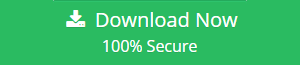
Follow Simple Steps Below to swiftly Import MBOX files on Thunderbird
- After Installation – Run the Program and click on Add Files/Add Folder option button.
- Select desired MBOX files or multiple MBOX files and folders.
- Now Set the date filter useful option in order to get data as per data filteration.
- Choose Thunderbird’s destination profile from the “Saving” option list.
- Click on Import option or Convert option to complete importing MBOX files task.
Summary in few last words:
Here we described all about the manual ways of 2 types in which users can perform task with ImportExportTools or with Recommended MVPs and Expert’s choice SoftwareImperial’s advance MBOX FileConverter Tool for a perfect import of MBOX files on Thunderbird. Considering the user’s problem related to importing MBOX files to Thunderbird, this simple and professional-Blog is written to provide the perfect solution and advance method to perform Import MBOX to Thunderbird Process. Today users know very well all about the MBOX files and Thunderbird application but due to lack of knowledge and due to incorrect process users failes to perform perfect importing of MBOX files.