How to Import Outlook MSG to Office 365
Oliver Craig | March 2nd, 2022 | How-to, Import, MSG File, Office 365 & Outlook
In today’s world, technology is constantly evolving. In addition, the way we communicate with one another is evolving. As a result, the vast majority of people have made the switch from using desktop email clients to using cloud-based email services. We’ll walk you through the process of Import Outlook MSG to Office 365 account in this post.
Office 365’s popularity has sparked interest among a diverse range of individuals and organizations. MSG files can be imported into Office 365 accounts by users who have MSG files. However O365 accounts cannot directly access MSG files. This problem necessitates a specific solution to import Outlook MSG to Office 365, which you can find in this article.
Import Outlook MSG to Office 365 Mail with 2 Methods:
Prior to Proceed We Need to Check Following Points
- An Office 365 account can be accessed by importing an MSG file. The cloud platform allows users to import all of their local email.
- Users will benefit from free local storage if they keep their data in the cloud.
- There are also retention and document deletion policies that can be implemented. Which will automatically delete data after a predetermined amount of time has elapsed.
- Increasing the data accessibility is a definite benefit of storing it in the cloud. As long as a network connection is available, users can easily access and search for the data they need by storing it in the cloud.
- There are many administrative tasks that become easier when emails are stored in O365 because of the logs that are available.
- Using Office 365 to import MSG files ensures that your data is safe from corruption and loss.

Recommended Method to Upload MSG Files to O365
Microsoft’s Office 365 migration software allows users to move their MSG files directly into their Office 365 accounts. A batch Import Outlook MSG to Office 365 can be done using this utility. All Windows versions are supported by the program. On any Microsoft Workstation or Server, you can simply install this application and use it. Experts Recommend SoftwareImperial MSG Converter Wizard to Import MSG to Office 365 Account.
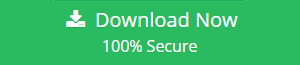
Multiple MSG files can be selected simultaneously using the dual selection options provided by the MSG to Office 365 migration tool. The user-interface panel of the software is straightforward and user-friendly. The steps involved in using this program are described in more detail in the section that follows.
To migrate MSG files to Office 365, there are a few simple steps:
- When you’ve installed the software, open it.
- Make use of the two-selection MSG Files option.
- You can select the MSG files or folders that you want to send in the interface.
- After selecting the option for Office 365, type in your account information.
- To add MSG files directly to your Office 365 account, click the Next button.
Features of the MSG to O365 Migration Tool
There are two ways to select MSG:
Multiple MSG files can be selected at once using the software’s dual selection options. Selecting an unlimited number of MSG files is simple when using either of these two selection options. Using the Select Folder option in the UI panel, you can select all of the MSG files contained within a specified folder. As a result, a large number of MSG files can be easily imported into a G Suite account.
Email Properties: MSG should be kept
MSG message properties like email with attachments, subject line, email address and content are preserved during the migration process.
The Interface Panel is completely secure:
The user interface panel of the software features a 100 percent secure user interface that never saves any personal information or account credentials. When migrating to Office 365, credentials are never saved in the interface caches.
Comes with an Ease of Use:
With the help of this software, anyone can easily Import Outlook MSG to Office 365 account in bulk.
All current editions of MSG files are supported:
Any MSG message mail files created by Microsoft Outlook and MDaemon clients are supported without any problems by the software.
Windows 11, 10, XP, Vista, 7, and 8 are supported.
Any version of Microsoft Windows and new Windows 11 can be used to run this application with ease. In other words, you can use this utility no matter what operating system you’re using.
MSG files Export to Office 365 if you know how?
- Download the software to your Windows PC first, then follow the instructions.
- Finally, install or launch this utility on your computer and read through all of the instructions that come with it.
- Continue by selecting either files or folders in MSG files that have dual selection options.
- Finally, check the list of MSG files and folders again.
- After that, in the drop-down menu of file saving options, select Office 365.
- After that, you’ll be prompted for your Office 365 login information in the UI panel.
- The next step is to Import Outlook MSG to Office 365 account by clicking on the next button.
- After that, everything goes according to plan. The “OK” button must be pressed.
Make the Most of Office 365 by Importing MSG Files
- It converts the Outlook MSG file’s emails and attachments to Office 365 so that the user can open them directly in the cloud account.
- Using the software and importing the data from the MSG files is simple even for a non-technical person.
- MSG file conversion utility that is capable of retaining all of the original data.
- The software performs flawlessly and ensures complete data security during the migration process.
- Selected features can be saved and generated as previews.
- This tool generates a preview of the entire MSG file data before the migration process even begins.
- It is also possible to view the Outlook MSG files’ attached files with this program.
- Selecting Outlook MSG files and folders to be moved to the Exchange Online platform is a simple process for everyone to perform.
- At the same time, the user can access multiple folders at once, as well as transfer emails and attachments into O365.
Office 365 can import MSG messages in bulk.
To add and iImport Outlook MSG to Office 365, users can use the add-in. To do this, simply select the folder containing the MSG files you wish to export and click the Export button.
Email Formatting Is Preserved
You can use this MSG to Office 365 migration software to keep the metadata properties of the MSG file, such as the sender, receiver and attachments.
The Folder Structure is Maintained
The internal folder structure and format of an MSG file are unaffected by software. While transferring MSG files to an Office 365 account, the folder hierarchy is preserved.
Make sure to place MSG files in the main folders.
MSG files can be imported into your Office 365 account by selecting this option.
Migrate MSG Files Directly to Office 365 Account
Selected MSG files can be migrated to Office 365 using this feature, which is a great convenience for users. Simply click on the Export button and select the messages you want to export and simply Import Outlook MSG to Office 365.
Import an MSG file to Office 365.
Office 365 users can import MSG files into their accounts using a simple and lightweight tool. Multiple MSG files can be securely converted and uploaded to an Exchange Online mailbox, along with attachments and rich text formatting, in a matter of minutes. Using SoftwareImperial MSG to Office 365 migration tool preserves the folder and sub-folder hierarchy as emails are transferred to the Office 365 portal.
Common Questions and Answers
In Office 365, how do I open an.MSG file?
To open an MSG file, simply follow these instructions: –
- Run the software on a Windows computer.
- Use the dual selection modes to pick MSG files.
- Select the MSG files that you need from the list.
- Enter your information for Office 365.
- To open MSG files in your Office 365 account, click the Next button.
Do you know if it’ll run on a Windows Server 2016 box?
Yes, the software is compatible with all editions of Microsoft Windows, including those for servers.
What if I want to import multiple MSG files into my Office 365 account?
Yes, the software allows you to select multiple MSG files at the same time and Import Outlook MSG to Office 365 with ease and originality of email message.
Is there a third-party app required be installed in order to import MSG into an Office 365 account?
No, the software is self-contained and utilities a separate control panel. As a result, third-party application software is not required.
Summary:
If you’ve followed along with this guide, you’ll know exactly how to import Outlook MSG to Office 365 account. Importing MSG files is a viable option if you’re one of those Office 365 users who wants to do so. Then, get SoftwareImperial MSG Converter Tool and follow the onscreen instructions.
The trial version of the software allows you to export up to twenty-five emails from an MSG file to an Office 365 account. You’ll need to buy the listened key to activate the software if you want to perform an unlimited number of transfers. Contact us via live support chat if you have any issues with the software.