Free Method to Import Outlook OST to Gmail Workspace
Kristina Green | March 17th, 2022 | Gmail Tips, How-to, Import, Outlook OST Tips, PST Outlook
Overview: With the help of this blog we are going to train you free methods to Import Outlook OST to Gmail Workspace with automated professional way and using free manual guide and tips. OST files can be import or add into Gmail in a variety of ways and all are the methods we have covered and written below. For both residential and corporate users, Outlook is the most used email program but as the Gmail is offering quick and easy interface users are changing OST to Gmail account.
3 Methods to Import Outlook OST to Gmail Workspace
Gmail users can import OST file data from Outlook using an indirect method:
- Using such Method to Import OST to Outlook PST way and this way one can configure Gmail to Outlook and simply drag emails and folders into Gmail’s account.
- G Suite Migration for Microsoft Outlook can let you Import PST to Gmail (GSMMO). PST easily way to import into any account of Gmail either business or personal.
- Using Experts and MVP Choice and recommended tool SoftwareImperial OST to PST Converter that enable users to simply Export OST Emails to Gmail Account directly within moments in just 5-6 easy steps.
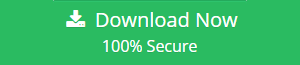
It’s always a challenge to move from one email platform to another, especially when it comes to moving from Outlook to Gmail. There is no direct way to import OST file data into Gmail, even if Exchange administrators can sync Exchange mailboxes with Gmail (through GSMME) to do so.
Now Read More About How OST File Works
For IMAP, Office 365, and Exchange, the Offline Outlook Data File (OST) is used to save and synchronize mailbox information on your computer. It’s possible to use Outlook even when offline, however email transmission is not possible. Your OST file’s updates will be synchronized with the server as soon as the network is back up and running after a network outage. All your OST files and server information will be in sync once more.
This is the time to focus on the issue at hand: importing OST files into Gmail.
Add an OST file Manually to Your Gmail Inbox
If you want to import an OST file into Gmail, you’ll first need to convert it to PST format. In most cases, your third-party email accounts (such as Gmail, AOL, or Yahoo), which you have previously configured in your MS Outlook desktop client with IMAP setting, save the email data in an OST file.
To import OST files, the first step is to locate the file’s location. Following the procedures listed below will make this process a breeze:
1st Step: You must first locate your OST files.
- Account Settings can be found under File > Account Settings.
- Once you’ve selected an OST file, click the Open File Location button on the Data Files tab.
- In most cases, OST files can be located here regardless of the version of Outlook that you are using

- The AppData folder may be hidden, thus the user must first enable as View hidden files from hidden mode to before proceeding. To do this, navigate to C:Users/user and select View > Options from the View menu. Select Show hidden files, folders, and drives from the View tab’s Hidden files and folders sub-menu.
2nd Step: How to Export OST file to a different format.
- To import or export your Outlook contacts, go to File > Open & Export > Import/Export in Microsoft Outlook. Doing so will launch the Import Export Wizard to use.
- In this section, click Next and choose Export to a file as your output method.
- This is going to be a game changer. Select the Outlook Data File (.pst) option in the Export to a File dialogue box and click Next.
- Click on the relevant email account, pick the item you wish to save as a PST file, and then click Next to finish the process.
- Once you’ve selected a location to save the PST file, click Browse to find it and then click Finish.
Congratulations! You have completed the conversion of an OST file to a PST database. To import this file into Gmail, we’ll look at the options available to us.
3rd Step: Importing PST file directly into you account Gmail. Outlook migration using the GSMMO tool from Google’s G Suite.
It is possible to import a PST file into a Gmail account using the G Suite Migration for Microsoft Outlook (GSMMO) desktop tool. The steps are outlined below:
- G Suite Migration for Microsoft Outlook can be downloaded from any browser.
- Look up for the program into Laptop/ Desktop Machine and open it.
- You will be prompted to enter your username and password, and then you can press the Continue button.
- Open the sign-in page by clicking this link.
- After that, you’ll be informed that GSMMO needs access to your Google account via a pop-up window. Allow may be found by scrolling all the way to the bottom and clicking the Allow button.
- If everything goes according to plan, you should see a message like this:
- This will bring up a new window for you to work with. Using the drop-down menu, select the selection from the PST files and then click Next.
- Outlook PST files are stored in a specific location. You can copy and paste the location of your converted PST file into the Address bar in step 1 if you saved it elsewhere.
- Hit on Next button.
- Make any necessary adjustments to the migration settings. Click on Migrate when you’re finished.
- The migration procedure will begin with this action. Depending on the size of your PST file, it may take some time to complete the task. Once the migration is complete, you will be informed through email that it was a success.
- To locate the newly imported PST file, log into your Gmail account and look in the left-hand pane.
Congratulations! You’ve successfully transferred your Outlook PST file to Google’s Gmail service.
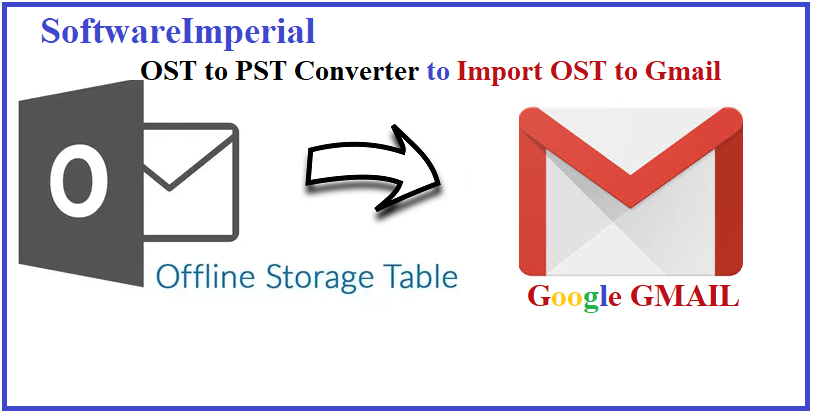
Perfect Solution is MVPs Choice of Program to Import OST Files to Gmail
A third-party solution would be the ideal approach to import OST files directly into Gmail. OST to Gmail transfer can be made easier with SoftwareImperial advance Solutions to Import OST to Gmail without Outlook. A one-stop solution that can restore permanently deleted Outlook mailbox objects while keeping the hierarchy intact during transfer.
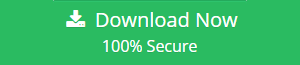
Additionally, OST emails can also be saved in a variety of file formats including PST and MBOX, as well as PDF and DBX. Direct OST export to live Exchange Server and webmail clients like Gmail, Yahoo, AOL, and others is an important functionality. The tool also has the ability to fix corrupt OST files that you were unable to access or unable to Open OST File.
Prerequisite: Instead of your Gmail account password, you need an app password for third-party tools like SoftwareImperial Import OST to Gmail. Follow these steps to create a password for your app:
- Manage your Google Account by clicking on the Google Account icon.
- Select Security from the navigation pane on the left. Turn on 2-step verification if it isn’t already (otherwise, nothing will happen!). App passwords are next.
- Now, select Other from the drop-down list (Custom name).
- In the text box, type SoftwareImperial Import OST to Gmail and click on GENERATE to generate the OST file for you.
- Make a note of the generated password so you may use it later. Select Done.
SoftwareImperial Offers perfect and simple method to Import Outlook OST to Gmail Workspace program will allow you to import an OST file into your Gmail account without requiring your Gmail password.
Use Advance Method to Export OST Files to Your Gmail Account
- Click the Select File tab when the utility has been launched. This will bring up a new tab or window on your browser. The OST file can be added by clicking on the Browse button.
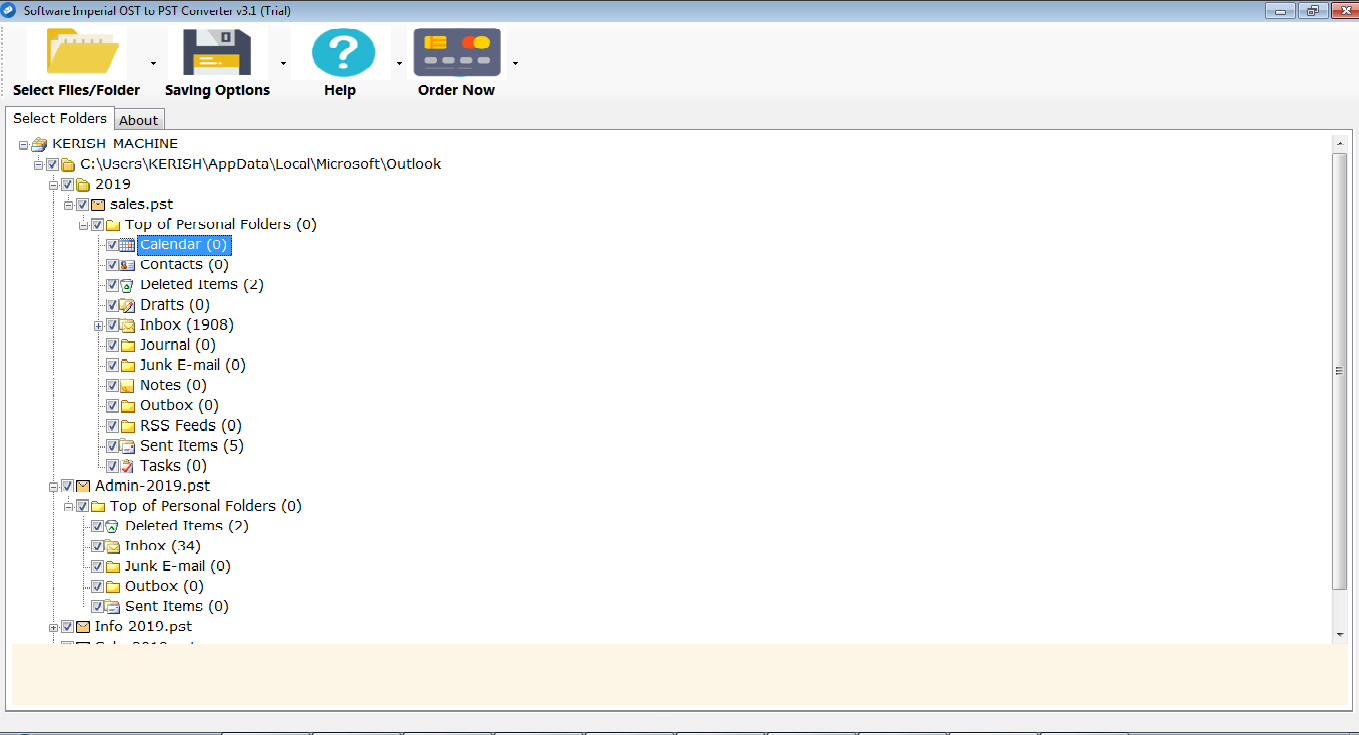
- To continue, go over the information in the Process Information section and click Finish.
- Processing may take a long time depending on the magnitude of the data.
- Click on the Gmail icon and then on the files or folders you want to move.
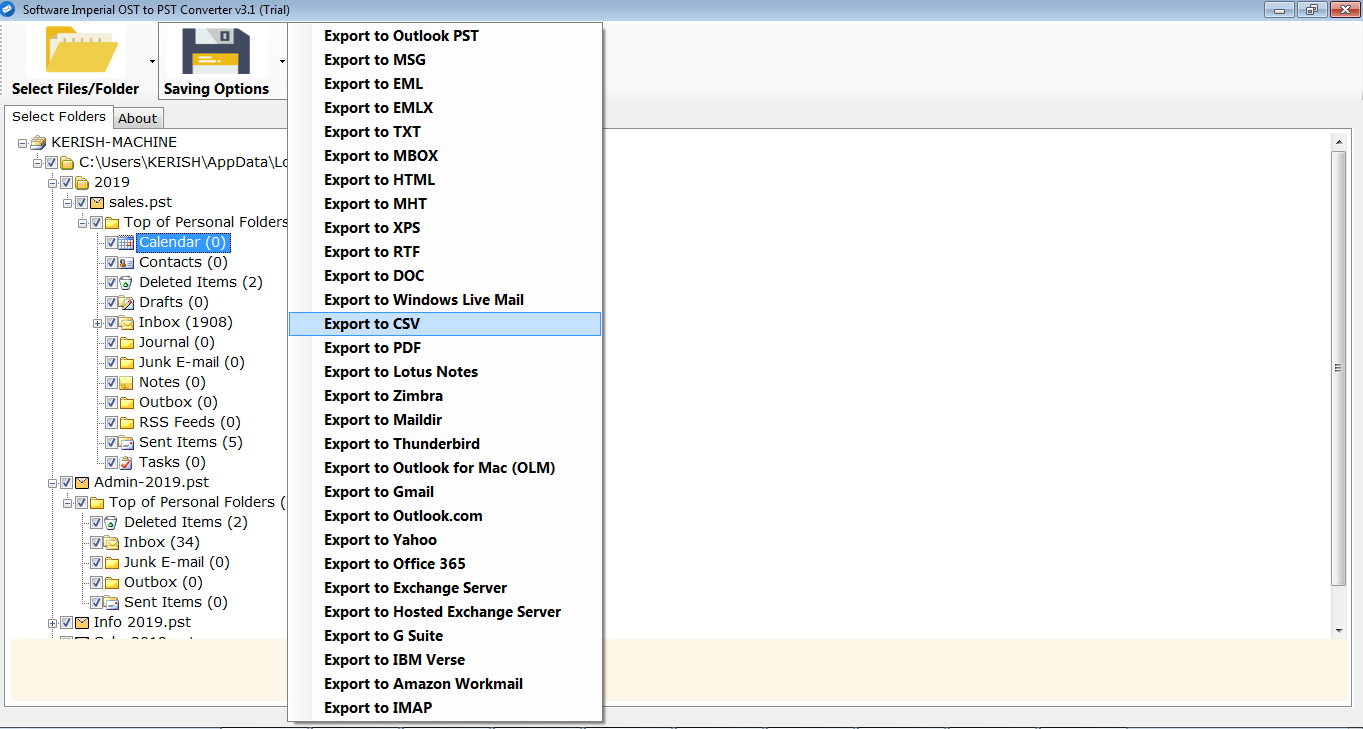
- To continue, simply click the Next button.
- To transfer specific data, use the mail filters and then click Next.
- Using your Gmail account id and the app password that was generated before, input your credentials in the Login ID column (see the Prerequisite section).
- Depending on the size of the files, the migration may take some time.
- Assuming the move goes smoothly, you will see the following message:
- See if all your Gmail folders have been imported to Google.
Conclusion:
For the purposes of moving OST files to Gmail, we had a look at the G Suite Migration for Microsoft Outlook desktop application. This would be time taking and very tough task and there is some drawbacks of proper migration. We’ve also discussed the SoftwareImperial Import Outlook OST to Gmail Workspace Tool which is known as Best OST to PST Converter in order to save time and effort.
In comparison to other tools, this one has a number of characteristics that make it stand out. As a result for effective and best practices we recommend SoftwareImperial Import OST to Gmail is recommended for a flawless migration. The question of how to import OST file data into Gmail is frequently asked by Gmail users and now solved by reading this informative article’s points.
In this post, we’ll show you how to use the Import/Export wizard to export Outlook data to a PST file, then use G Suite Migration for Microsoft Outlook to import it into Gmail. Microsoft OST to PST Converter software can be used to fix this issue if it arises.
Inaccessible and orphaned OST files can be found and converted to PST using the software. The ability to batch-process the conversion of many OST files into single or desired size PST email files is another important benefit of using software. In the future, Gmail users will be able to Import Outlook OST to Gmail Workspace data from numerous PST files.
Read More Free Blogs Related to OST Files and Solutions:
How to Open OST File Without Outlook
How free to Import OST to Office 365
Restore Deleted Emails OST Outlook File
Fix OST File Not Opening Outlook