How to Import Pocomail to Outlook
John Davis | July 27th, 2021 | How-to, Import
Overview: Read the article carefully and go through the method to Import Pocomail to Outlook. This is not easy to work with email client that is discontinued by the company and now users are facing issues with security of emails, content and information. Here write up is completely dedicating to assist users to transfer emails files from Pocomail to Outlook.
PocoMail email client is a Windows-based program was developed in late 1999 by Poco Systems. It offers the strongest security against spam and threats from other untrustworthy sources such as viruses. It features a one-of-a-kind script that puts difficult topics at bay. PocoMail supports the POP3 and IMAP protocols to display user-friendly characteristics.
Additionally, it supports HTML viewing and the ability to seamlessly access various email accounts via quick access capabilities. This makes the tool extremely useful for customers that routinely manage several projects and have high emailing requirements. However, when it comes to limitations, PocoMail is a defunct email client, making it obsolete by today’s market standards.
Additionally, it does not allow Unicode characters encoded in UTF–8. Transferring email data across email clients is not a simple operation, is it? This is especially true when both email clients use distinct file formats to store their emails’ data.
Read the Reason to Import Pocomail to Outlook
- As compare to pocomail client Microsoft Outlook email client for Windows provides more security and provides better features with productivity tools.
- It is easier to handle data corruption and any error on Outlook client.
- Pocomail interface is now outdated with less security updates and Outlook has easy user interface user-friendly.
So now continue reading the informative and helpful blog if you wish to get the right solution to transfer emails from Pocomail to Outlook.
Read More about How Easily Transfer Pocomail files to Outlook in 2 Phase
The complete process is easy and comes under two phases are as follows:
- Users need to extract or takeout the complete backup of emails from Pocomail
- Using the backup of Pocomail transfer email files to Outlook
Source of the Default location of Pocomail is given below:

Follow manual steps to create backup of Pocomail
- : Navigate to Menu bar and click on File Menu option
- : Two: Click on Backup and Restore
- : Now Click on Backup
- : A screen will open up and here you need to select the options as per need – check screen below:
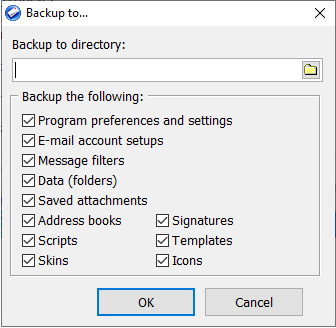
- Step Five: Check the saved location and open it “Pocomail . Bak” into this folder entire emails are exported – check screenshot below for more info:

- Step Six: Email are available in .mbx format that is similar to .mbox
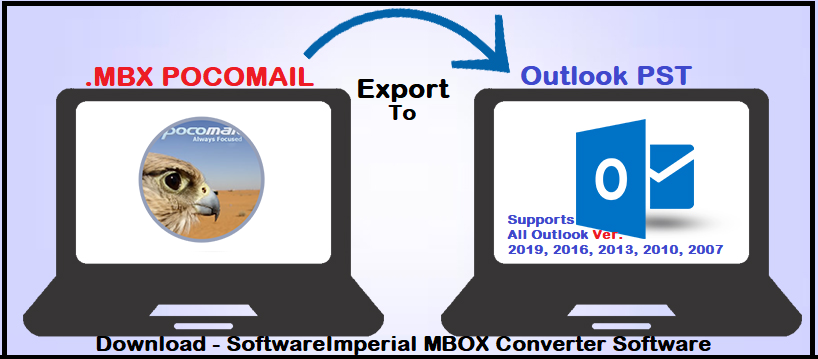
Professional Recommended Method to Transfer Pocomail to PST Outlook
Since the Pocomail client has no option to export or transfer email files to Outlook, users recommended to use the advance SoftwareImperial MBOX Email Converter Software. Due to the lack of a migration path from Pocomail to Outlook, users must use a smart and trusted solution. This program enable all users to transfer Pocomail data directly to a PST Outlook file that can be imported to all version of Outlook as in 2007, 2019, 2013, 2016, 2010 etc.
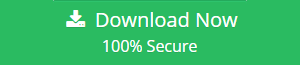
Follow all screenshots steps to perform the task with perfection
- Step One: Run the program after complete installation by double clicking on shortcut Icon and the screen will be open like this:
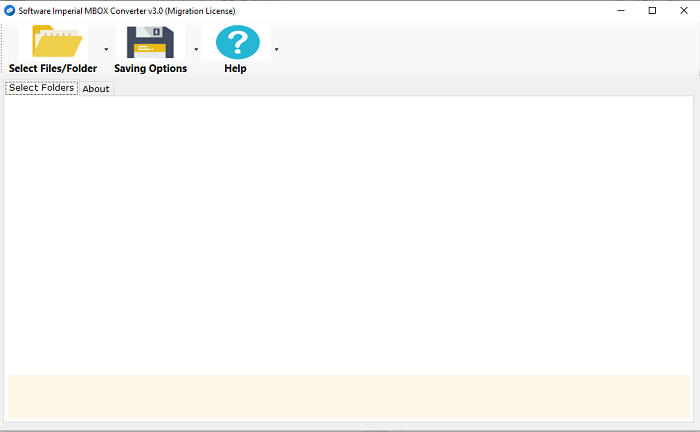
- Second Step: Click on Select Files/Folder option > Now Click Add Files or Add Folders
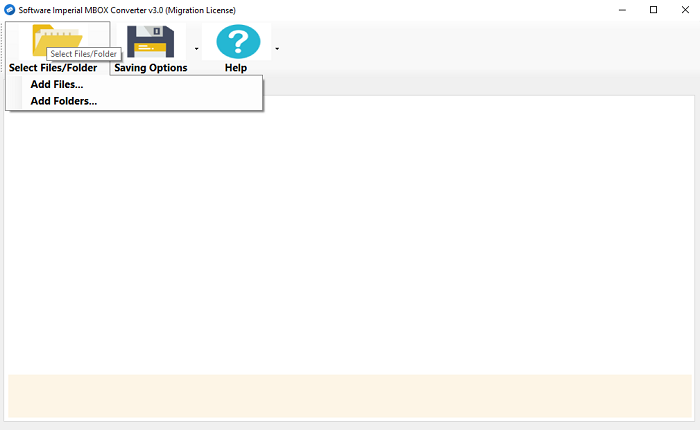
- Step Three: Now open the folder “Pocomail.back” and select the .MBX File.
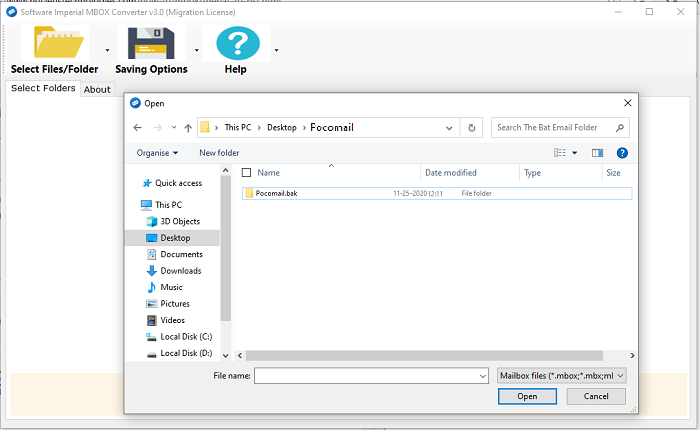
- Step Four: Select the Outlook PST from the list of formats.
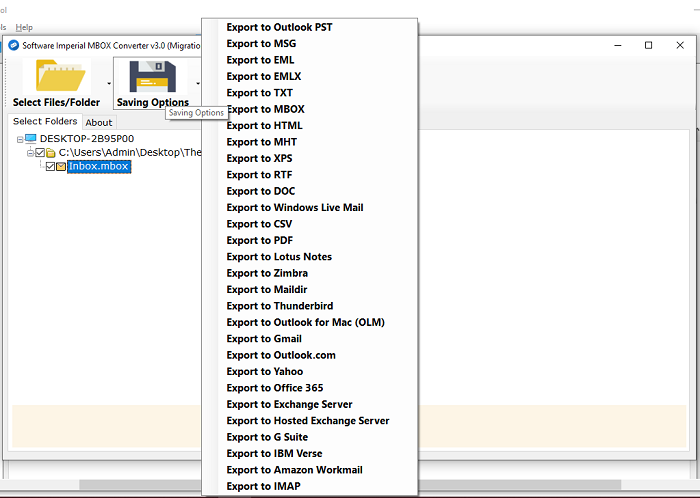
- Step Five: Filter option available on screen to select > create separate pst per mbox and also split the file size if selected multiple mbox file and reached to more than 2GB size > Select the Destination path by clicking on the button and select the destined path. By clicking Convert button process will start and complete automatically in few moments.
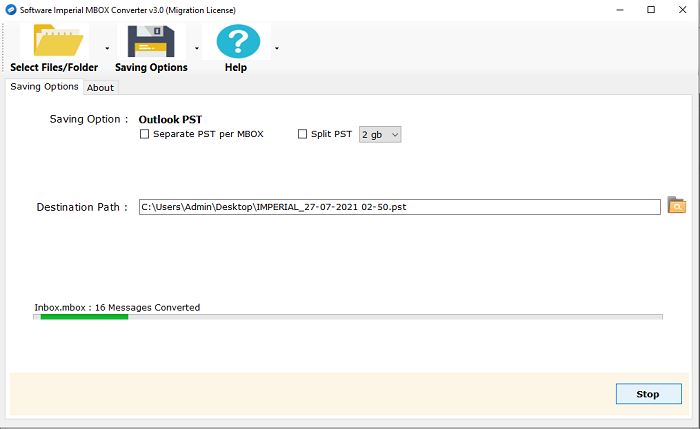
- Step Six: Now nothing to do – As the screen displaying “Conversion Completed Successfully” Please check destination folder.
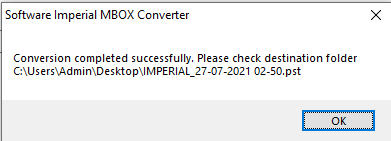
SYNOPSIS:
The entire article will assist you in switching from Pocomail to Outlook. As is often known, there is no direct technique for converting a Pocomail mailbox to an Outlook one. However, as mentioned previously, you can export Pocomail data to a PST file.
Get the recommended solution SoftwareImperial MBOX Converter Software Therefore, choose an automated option to simplify the converting process. Total write up and screenshots are dedicated to assist users thoroughly to Import Pocomail to Outlook conveniently with ease.