Tips to Import PST to Office 365 Account Online
John Davis | August 27th, 2021 | Import, PST Outlook
This blog post will walk you through the process of Import PST to Office 365 using Microsoft’s native tools. PST files allow you to access email data in an email client even if you are not connected to the internet through an email client. Once you’ve made the switch to Office 365, you may find that you need to move data from PST files to Office 365 email accounts in order for users to see their old email data via the Outlook Online web interface. Microsoft’s Outlook Online is a web-based email client that is included with Office 365.
Because Office 365 accounts have larger email quotas, it is recommended to migrate email messages and other data from an Outlook account to an Office 365 account rather than the other way around. This gives you the ability to access all of your emails from any location at any time, regardless of the device you’re now using. Many Outlook customers have written to me asking how they can Import PST to Office 365 accounts. In this piece, we’ll go through the benefits of Office 365 and why you should consider utilizing this cloud-based solution. In addition, I’ll show you how to upload PST files to Office 365 using a professional service that I’ll recommend.
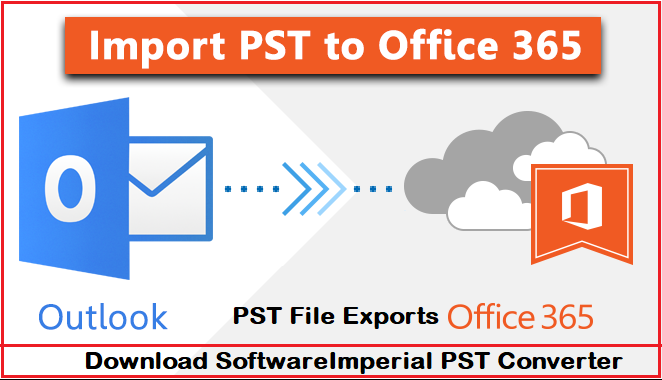
Many Office consumers are still ignorant of Microsoft Office 365, which is a subscription-based service. They routinely undervalue or ignore the genuine value of Office 365, which leads to frustration. In the event that you think it’s merely another Office product, you are erroneous. Office 365 contains not only cloud-based versions of Word, Excel, and PowerPoint, but it also includes several new features. The most important purpose of Office 365 is to provide a critical and strategic direction for the organization as a whole.”
What is PST File and Where to Find and Create It
The PST file includes email messages, calendar events, work projects and other information. In Windows 10, when you use Microsoft Office Outlook 2016, the default location for PST files in Outlook is:.
C:\User-name\Documents\Outlook Files.
In this case, I will copy the PST source file from the mailbox to D:\temp\pst\ on my machine, and this directory is utilized as my throughway’s source directory.
First Import PST with Outlook
Let’s start the easiest way to import the PST file using Outlook self. You can use this procedure when merely importing a single mailbox or a few mailboxes. If not lower down this article I have described how can make one from your current mailbox. I assume you are already in the PST file.
- Open Outlook and Hit the File button.
- Choose Open & Export.
- Click import/export. Click import/export.
- Select Import from a different file software (default selected).
- Choose Outlook File Data (.pst).
- Choose the file you would want to import.
- You can select what you wish to import on the following screen and where.
- To start importing, click Finish.
Depending on the size of your PST file, importing all your mail may take some time. Again, this method is easy and fast, but it can only be used for tiny and one or more mailboxes. If you need to import large PST files or many mailboxes, the free Azure services for this purpose are better.
Import PST file with Azure AzCopy to Office 365
If you need to import many mailboxes, you can either download them to Azure or use the Microsoft drive delivery service. The network upload is entirely free, however it may take some time to upload the data.
On the other side, drive delivery will cost you roughly $2 per GB per data. This can be somewhat expensive, but it is a preferable choice to import a few hundred mailboxes or more.
Prepare for Exporting PST Mailbox Label to Office 365
You must assign the role of Mailbox Import Export to Global Admins in Exchange Online before we can start importing. Unfortunately, this modification can take up to 24 hours to process.
Open the Exchange Admin Center and proceed to Permissions via Permission in Exchange Online.
The job of organizational management opens out in the administrative roles.
To add a role, click on the +.
Select the Import Export role of the Mailbox and click Save.
Microsoft now indicates that up to 24 hours before the change is made, but in my situation, within 5 minutes, I could begin a new Import Job. Just log out, close all Microsoft tabs, and register again.
Creation of a new job
So we may create a new Import Job with the permissions set. Go to https://protection.office.com and choose Governance of Information > import.
- Choose Importing PST Files
- Click New Job Import
- Choose whether you want your data uploaded or sent. We’re going to upload it.
We’ll discover the later SAS URL on the summary page and a download link to the current version of the Azure AzCopy utility. Download the Azure AzCopy tool for installation and copy SAS Url.
Keep SAS Url privately because it provides you with access to the Azure storage that uploads all your PST files.
You can open the screen or click Cancel and proceed later.
Office 365 from Microsoft.
You should absolutely consider Office 365 if you are considering to subscribe to a cloud service.
Microsoft Office 365 is a full cloud-based commercial productivity platform. It intelligently enables everyone to be creative and to work together safely. It’s not only a browser-based Office Suite version. While it comprises every known Office component, it offers services such as Skype for Business, Exchange Online and SharePoint Online. It also offers security features, social networks, analysis of data, project work, real-time communication and many more.
Features and Benefits of Office 365 to Export PST to O365
Before importing PST into Office 365, it is very necessary to learn the benefits of Office 365. Office 365 is the finest alternative for cloud computing for practically all types of companies. If you manage a small or medium-sized business, it gives you all the features and tools that large companies utilise. Below are Office 365’s most prevalent advantages.
Widely available: Office 365 provides customers with cloud-based services to access data from anywhere on any device at any time. Furthermore, the data is backed up routinely through robust security mechanisms.
Straightforward setup and administration: it is very easy to set up and manage users with Office 365. Right after you finish the setup process, you may start installing the utilities. You can do it yourself or take your IT partner’s aid.
Excellent cooperation: you can simply edit files using Office 365, manage projects online, connect with your personnel anywhere, etc. Excellent collaboration. Import PST to Office 365
Simplified migration: Migrating into Office 365 is quite easy, regardless of whatever storage technologies you use. Because Office 365 offers regular updates, you do not need to re-move your data.
Prevention of data loss: there’s nothing more valuable to a corporation than information and papers. Sometimes losing any essential information might be disastrous. Office 365’s data security and backup capabilities help you avoid such a loss. As a global leader in cloud security and privacy, Microsoft guarantees that your data in Office 365 is always safe.
Proper up to date Always: You don’t have to wait several years for Microsoft’s next update if you convert to Office 365. Instead, as soon as they are ready, you will get rapid updates and bug fixes.
Why do you Import Personal Storage Table to Microsoft Office 365?
Many firms today continue to use old technology, which is for a number of reasons. They suppose their existing platforms are good enough and the employees are now aware of the working style. And the main issue is that it could be a lengthy effort to migrate all data to the new platform.
But remember, workers using modern technology are creative, productive and work-satisfied. So if your company hasn’t moved to a cloud service, do it now. It is very vital to focus on business productivity for small to medium-sized enterprises. You may achieve this aim with a familiar Microsoft experience and good functionality at minimal cost by using Microsoft Office 365.
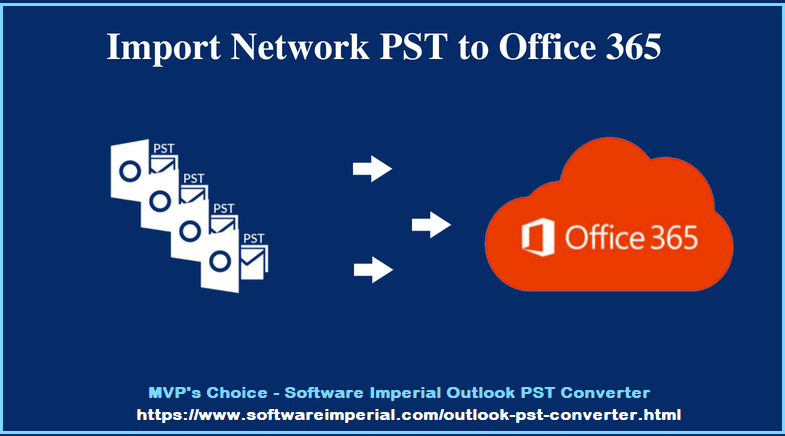
How do I Export PST into Microsoft Office 365?
You must migrate your business details to this cloud-based service if your company has switched to Office 365. Let’s discuss about the important emails and other mailbox details preserved in the Outlook classic application. How do you emails transfer to Office 365? It could be a struggle sometimes if you have no sound expertise.
But don’t worry. Don’t worry. I’m going to assist you with this. There are 2 ways to Import PST to Office 365: either you can try a simple DIY trick or you can utilise a professional service that is quicker and Faster. Recommended Tool is known as SoftwareImperial PST File Converter Tool.
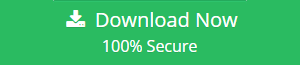
Let’s begin with the DIY technique, which does not need a third party tool to import PST into Office 365. You must be familiar with the Microsoft Outlook Import & Export capability. Here you will use this feature.
Why Should You Choose SoftwareImperial PST to Office 365?
‘Software Imperial‘ is a well-known brand in the software development industry. ‘Software Imperial‘ offers a comprehensive suite of software solutions for data recovery, email conversion, email management, and email migration.
The ‘Software Imperial‘ PST to Office 365 Migration includes numerous capabilities that users seek. This is extremely useful for importing PST files to Office 365 and Live Exchange, as well as when repairing numerous PST files, adding and recovering multiple PST files (corrupted and non-corrupted). Other capabilities include the following:
‘Software Imperial PST’ exports Outlook Profile Stores (PST) files to Office 365. (Mailboxes).
It exports Outlook Profile (Mailboxes) from Office 365 mailboxes Labels using Mapping Profile Stores (Mailboxes) to Office 365.
It exports Outlook Profile Stores (Mailboxes) and maps them to the new Outlook Profile Stores (Mailboxes).
PST to Office 365 by ‘Software Imperial‘ saves Outlook Profile Stores (Mailboxes) and PST file items to the disc in EML, MSG, and HTML formats.
Splitting and merging PST files is easy with this suite.
Additionally, it eliminates duplication from the PST file and filters and rejects previously transferred objects throughout the migration process.
As a result of the foregoing, it should be abundantly evident why you should use ‘Program Imperial’ software to import PST to Office 365.
How to use the Software Imperial Tool to import PST files into Office 365?
Users can import PST files to Office 365 by following the easy steps below.
- 1: Download and open ‘Software Imperial‘ PST Exporter to Office 365.
- 2: From the ribbon bar, click on the Add PST Files option.
- 3: A dialogue box will open; select the type of PST file (corrupted/healthy PST file, an option provided at the top of the dialogue box).
- 4: Select the PST files by clicking on the Add button. (You can select the Advance Scan option to perform a scan.)
- 5: Select/dis-select files, click Next, and a list of the elements in the selected files will appear on the left side beneath the source list.
- 6: From the ribbon bar, select the Export PST Files to >>Office 365 option.
- 7: Activate/deactivate sub-folders.
- 8: Click the Next button; a dialogue box labelled Export to Office365 will open.
- 9: Login to Office 365 with the appropriate credentials (User Email, Password, and Server Name).
- 10: Click Next (wait for the migration to complete). You can save the migration report after the migration process is complete.
- 11: Finally, click the Finish button.
Users may easily and flawlessly import PST to Office 365 by following these simple steps.
Conclusion
This blog post discussed how to import PST to Office 365, which is useful if you’re transitioning from another email provider to Office 365. You can move data from PST files to Office 365 user mailboxes using native Microsoft tools. One of the benefits of importing PST files to Office 365 is the ability to retrieve old email data from any system connected to the internet, even if the user does not have access to the machine that contains the email client that contains the PST file.
Another advantage of importing PST files to Office 365 is that it enables organizations to centrally backup the data of all Office 365 users. Software Imperial Office 365 backup and recovery solution. Exchange Online, including email messages, OneDrive, and SharePoint Online data, may be backed up using this service. You can restore entire mailboxes or individual emails to source mailboxes or other Office 365 users’ mailboxes. Download the ‘SoftwareImperial PST Email Converter Tool’ Free Edition.