How to Import The Bat to Outlook
John Davis | July 27th, 2021 | How-to, Import
Overview: We’ve created a comprehensive guide on the Import The Bat to Outlook for The Bat! In spite of the fact that email data migration and conversion from one format to other and tone email client o other, task requires a good level of technical knowledge and practical experience. Specialized software (automated tool) simplifies the process for even non technical users. Here go through the guide and steps to Transfer MBOX The Bat Emails to Microsoft Outlook client.
More Information about The Bat Mail Client
The Bat! is a Microsoft Windows email client developed by Ritlabs. The Bat! mail application includes a built-in security feature that ensures the greatest protection of your emails. The Bat mail messages have the extension.tbb, but the user can alternatively store them with the extension.mbox if necessary.
Check the Location of the Stored Email data of The Bat

Know how to fetch or collect the Email stored Data from The Bat
Check below Screenshots and simple steps to locate Export into .mbox extension or format.
- Start or Run the Bat program
- Go to Tools option in Menu – Navigate to Export messages to – Select UNIX Mailbox.

Recommended: Method to Use Third Party-Tool to Import The Bat to Outlook
Advance method works perfectly and effective in importing mailbox The Bat Data to Outlook Application (pst)
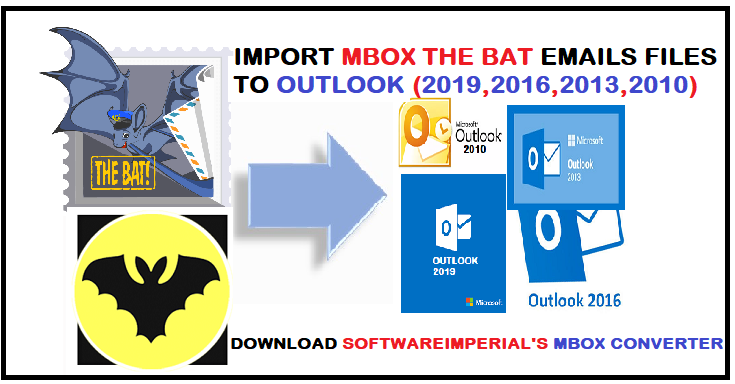
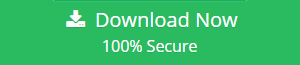
Check Screenshots Guide About How to use the Advance Method to Export The Bat to Outlook into .pst Email Data Format.
First Download the tool using above given download facility or from the other trusted SoftwareImperial MBOX Converter Tool. Follow steps to Import or Export The Bat emails to Microsoft Supported Outlook email client in professional method.
After Downloading the program – Launch it from the desktop shortcut menu or from the installed program’s list.
First Screen:
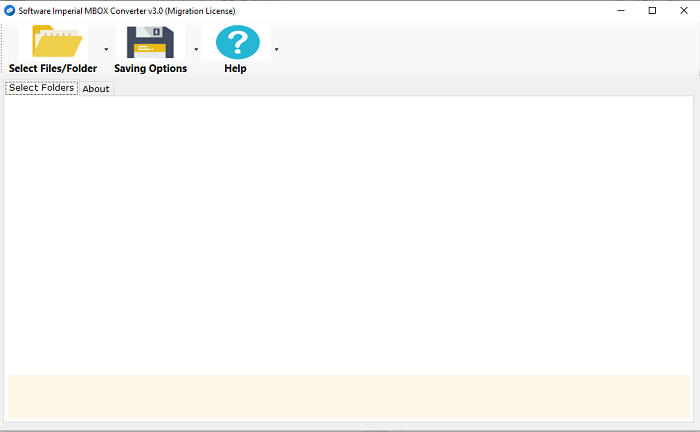
Second Step: Click on Add Files/Add Folders option
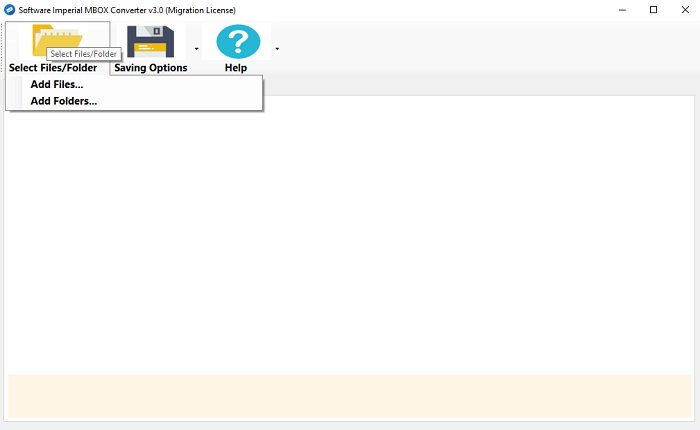
Third Step: Browse or locate to the location and select Bat Email Folder.

Fourth Step: Now select the folder which is required
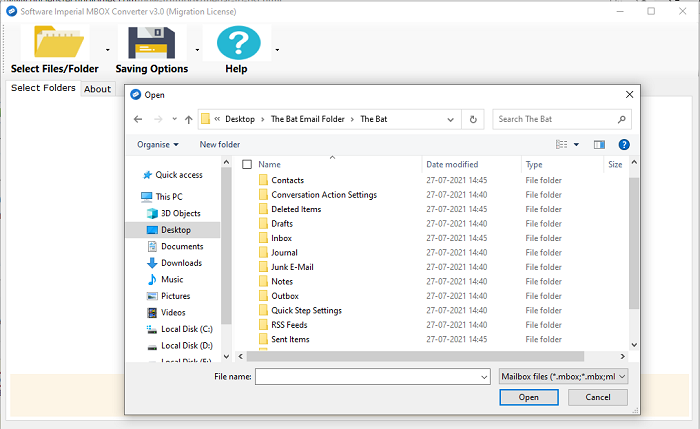
Fifth Step: For example lets select Inbox folder “INBOX.MBOX” file as desired one
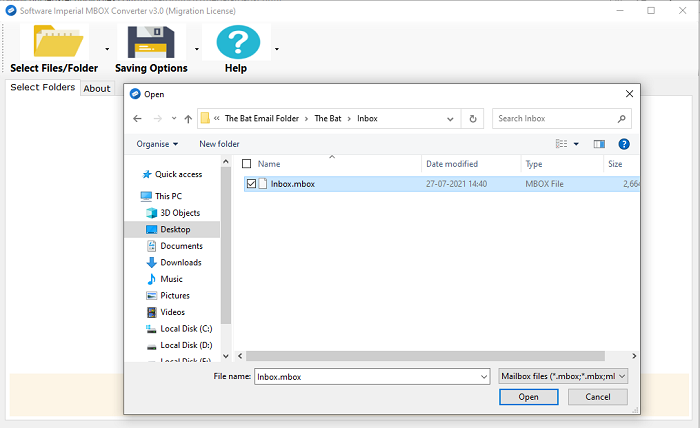
Sixth Step: .mbox file loaded and twice confirm the folder on screen
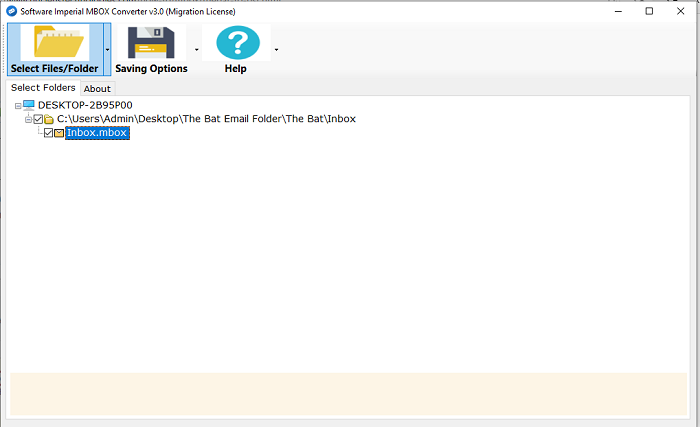
Seventh Step: Click on the Saving Options and it load the list of formats
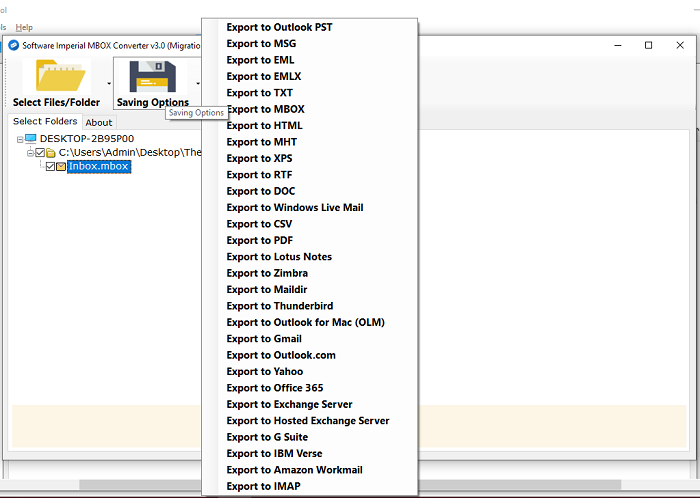
Eighth Step: After select the pst format select the split file option if needed and choose the destination path folder
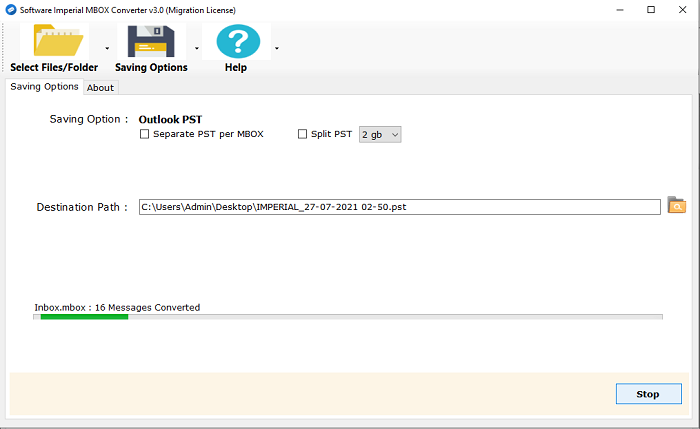
Ninth Step: Now click on the Convert button and it will start the process and complete the process and show the pop up dialog box with the following message “Conversion Completed Successfully” and also it will show the destination path.
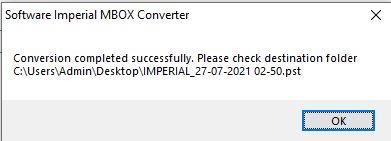
Plus points of using The Bat Exporter to Outlook Client are as follows:
These are all above the steps to Import The Bat to Outlook in easy way using the recommended software and also check why to use this program going through below mentioned features benefits.
- Import Multiple .mbox email folders to Outlook be selecting multiple files from The Bat’s client stored Location.
- Keep intact the meta-data properties of emails, folders and preserve images and attachments.
- Unlimited MBOX The Bat file conversion supported.
- All Outlook email client supported after conversion from The Bat’s MBOX files (Outlook 2019, 2013, 2010, 2016 etc).
- Support to work on all Windows OS with faster performance.
- One can select only required or needed email .mbox files to export The Bat into Outlook format.
SYNOPSIS:
In this article you will find all the details and instructive knowledge to perform transfer emails from The Bat’s email files into Outlook file .pst. Migration of email data is really a risky task when it comes to the matter to Importing emails file from one client to other client. The message body is frequently lost, attachments are malformed, inline graphics are broken, and header information is missing.
So in such condition exporting The Bat to Outlook PST format it is recommend to use specialized automated professional tool. The aforementioned tool avoids all of these concerns while rapidly Import The Bat to Outlook to PST format.