How to Migrate GMX Mail to Gmail Account? Read Tips
Kristina Green | August 2nd, 2021 | Email Backup Tips, How-to
Overview: This blog will walk you through the process to Migrate GMX Mail to Gmail account. Therefore, if you’re seeking for an effective way to move emails from GMX to Gmail, please follow the instructions provided into this email. Follow method and simple steps and perform the migration from GMX mail to Gmail account. Many consumers find it inconvenient to manage two email accounts.
Issue is that it is not convenient to mange emails from two platform and it is better to manage emails in a centralize way by Transferring GMX mail to Gmail account. This is a common reason why users with GMX and Gmail email addresses require accurate information when migrating emails from GMX to Gmail. After that, you’ll be able to view and handle emails from both GMX and Gmail in one location.
Why users switching from GMX Mail to Gmail Account: Read reason below
Users are moving to Gmail from GMX mail due to Gmail’s advance emailing features and storage space with more productivity tools and features. Gmail offers free 15GB storage space and if needed more storage space then it is available in premium service and reach to TB level storage space. GMX provides only 2GB free space and with premium one can go a maximum 65GB storage space.
Gmail allows 25MB attachment and GMX mail allows 50MB storage space. But except GMX mail service no other email service provider is compatible to receive attachment of more than 25MB. Gmail is universal email service and widely used in almost every country and GMX is based in Germany, Austria and Switzerland and are limited to their country and business premises.
Enable Imap/Pop3 on GMX Account & Export GMX Mail to Gmail
You must provide Gmail access in order for it to access your mail via GMX. For security concerns, GMX blocks IMAP and POP3 access, which must be configured manually.
Follow steps below:
- Go to your GMX account and log in
- Now select the Setting from the menu bar
- Setting page >> Select POP3 and IMAP
- You will be redirected to a page with information on how to utilize POP and IMAP. Choose Enable Access to this account by POP3 and IMAP.
- After completion click on Save to make permanent change.
Cons with Manual Method to Import GMX mail to Gmail Account
There are cons with method of manual transfer Entire Email from GMXmail to Gmail as it is require to follow many steps and the process would take a long time (hour-days) to complete the process and for that users required to continue run the machine for multiple days.
Follow steps:
- Log in or Access your Gmail account;
- In the upper right corner, click the settings gear symbol.
- Select Settings from the menu;
- Select the Accounts and import tab from the Gmail Settings page.
- Locate Import mail and contacts under the Accounts and import tab. Then choose Import from another email address.
- A new window will appear. Enter your GMX email address, for example, example@gmx.com. If you’re finished, click Continue.
- On the next screen, enter GMX Mail’s password and then click Continue.
- Gmail will connect to GMX Mail account and give you a few options for what to synchronize. Choose your option and press the Start Import button.
- If everything is in order, Gmail will send you a success message informing you that the import of your messages has begun. To finish, click OK. This would take a long time duration if there is more than one.
- You will be taken back to the Settings and Import Settings page. Next to Import mail and contacts, your GMX account now shows as an alias from which you can send mail.
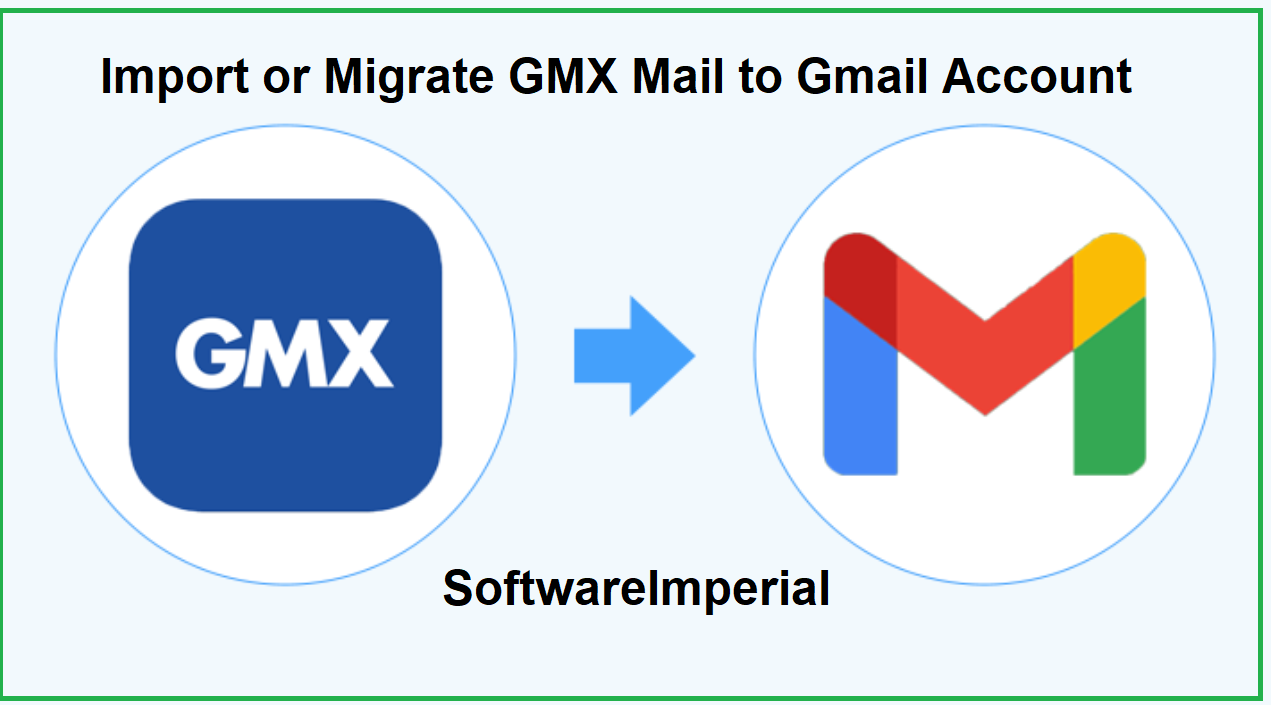
Best Method to Transfer GMX Mail Backup to Gmail
Using the SoftwareImperial Google Takeout Exporter application, you can migrate a large number of GMX emails to Gmail. Throughout the task, it retains all email properties. Your folder hierarchy will also remain the same. It contains a slew of outstanding capabilities that can expedite the GMX mail to your Gmail migration.
We recommend you to download this reliable tool and smoothly migrate emails from GMX.

Follow these Steps with Screenshots to Export and Migrate GMX Mail to Gmail
- Check GMX at the bottom of the email source list. Fill in your GMX mail account information in the programme box and click Login.
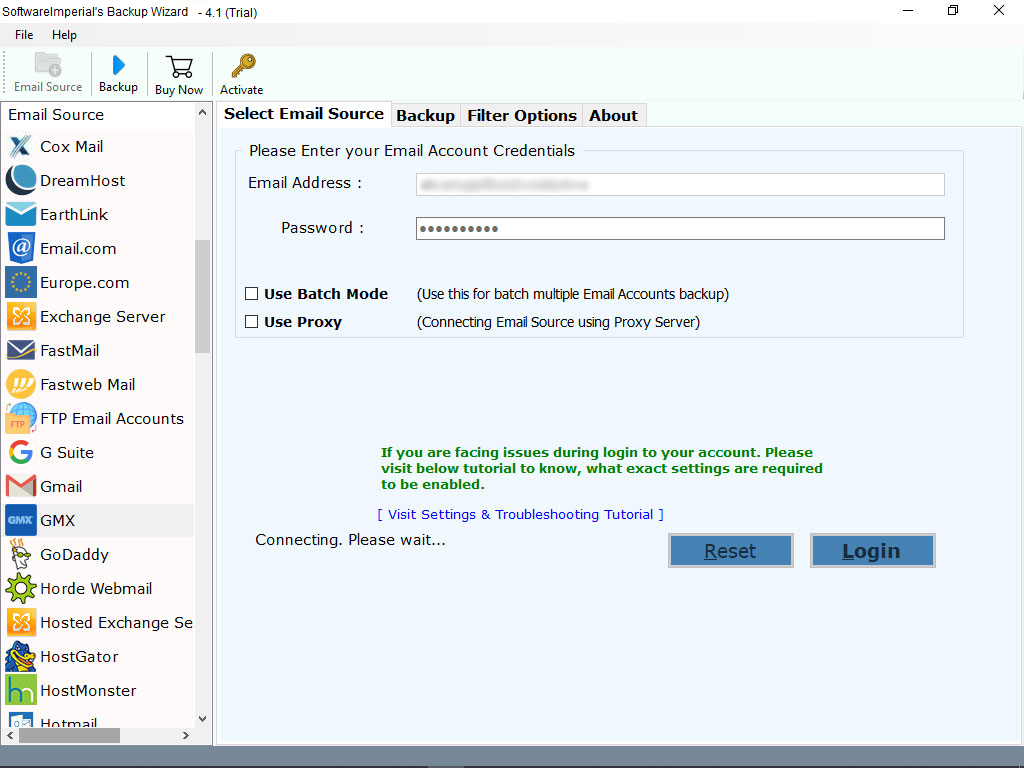
- Wizard will load all the GMX email files and you need to mark the ones that are essential for the GMX to Gmail transfer.
- Now Select the Gmail from the available email option from the list.
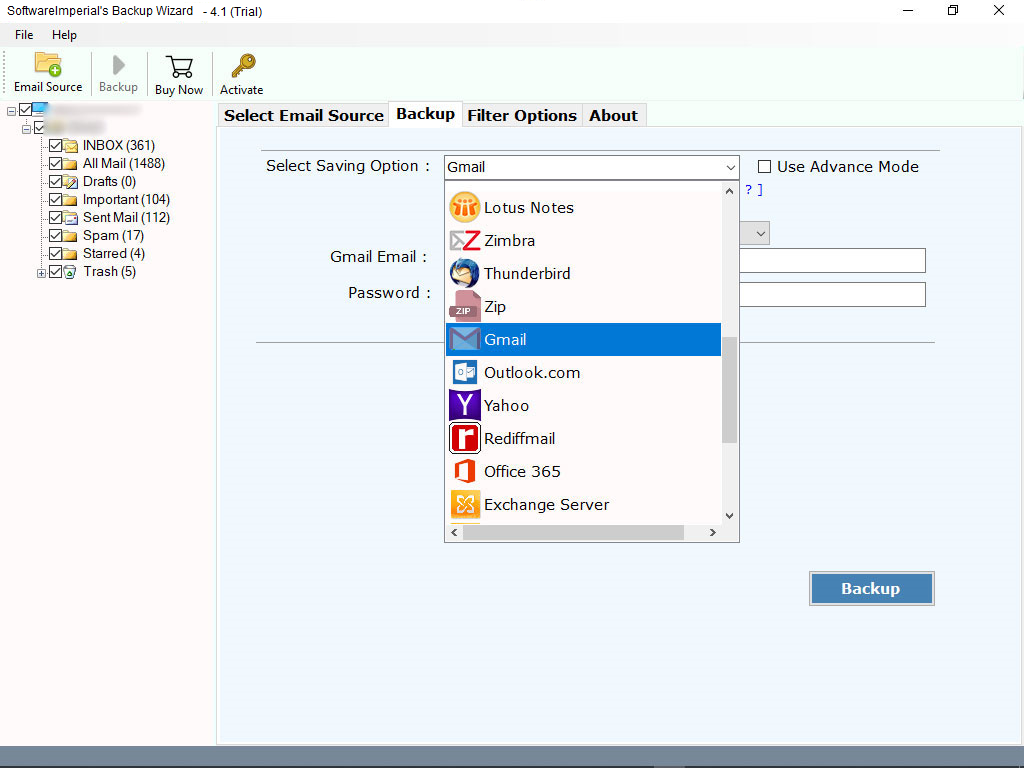
- Fill up the email credentials and proceed further – click on Backup button
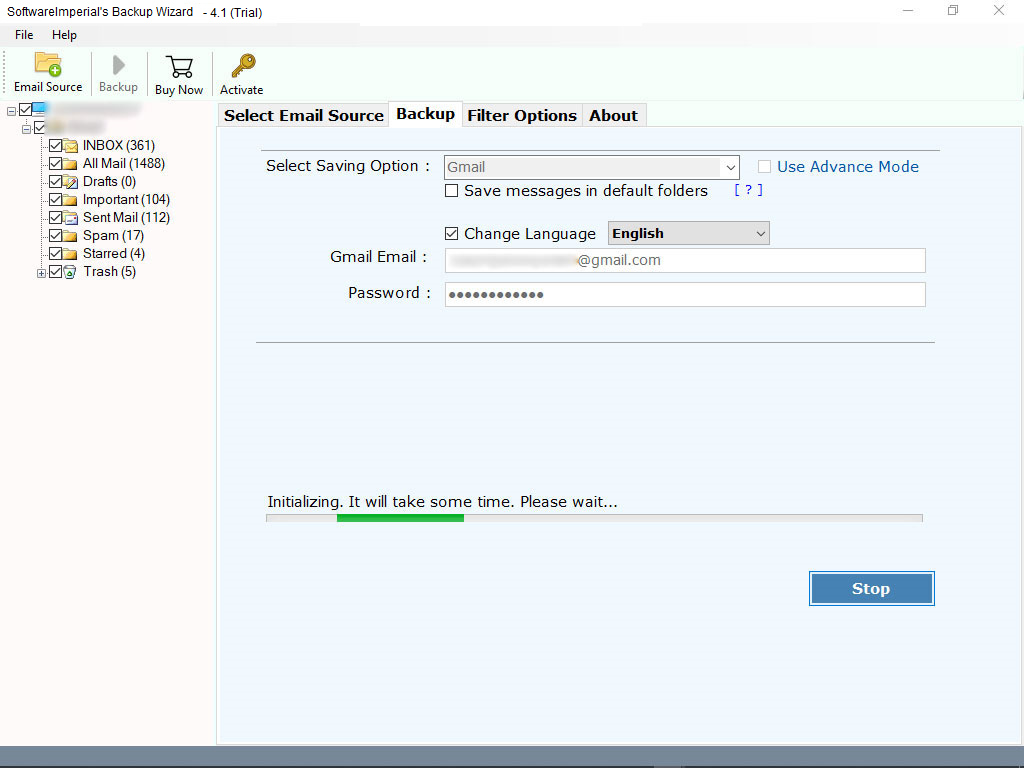
Examine the Advantages of Backup Wizard GMX to Gmail
- This program is a professional solution that allows users to redirect all GMX emails to their Gmail account.
- This utility is completely safe and secured for mail migration with accurate findings without causing data loss.
- This ultimate approach for transferring GMX mail to Gmail can keep the entire folder hierarchy intact throughout the procedure.
- All email attributes are kept when GMX email is forwarded to Gmail.
- The licensed edition of the utility is from any restrictions on GMX email migration
- Keep intact GMX mail emails properties, meta-data, attachments, contacts and other email folders.
Synopsis:
We spoke about the best strategy to perform task to Migrate GMX Mail to Gmail. As we all know, manual process is quite perplexing and difficult and there are cons with manual Migration of GMX mail to Gmail Account. The blog mentioned above provides a fantastic and dependable method for forwarding GMX messages with attachments to Gmail. It explains how to do the assignment step by step.