2 Method to Restore Deleted Emails OST Outlook File Easily
John Davis | March 1st, 2022 | How-to, Outlook OST Tips
Overview: In this article, we’ll go over the various reasons why people might want to use Offline Outlook Data Files to Restore Deleted Emails OST Outlook File. Following these scenarios, we have discussed how to recover email from OST files in Outlook 2016 and other versions. Outlook OST files can be restored using a simple tool that doesn’t require any additional effort.
Professional communication necessitates the use of Microsoft Outlook. As a result, critical information can be found in emails. It can be a pain to accidentally delete or lose important emails. Fortunately, recovering deleted emails from an OST file can be accomplished in a number of ways.
What OST and How to Restore Deleted Emails OST Outlook File
An OST file is a Microsoft Outlook data file (.ost) that can be used to store offline information. Data such as messages, contacts, and calendar events can all be stored in the device. Offline folders allow users to work without being connected to the Exchange server, then synchronize their changes when they reconnect.
Additionally, the ability to work without Internet offline OST files makes it useful in such conditions where connectivity is limited or unreliable.
Cached Exchange Mode is activated when you connect to an Exchange Server (or an Office 365/IMAP account). With the help of this feature, Outlook can store an offline copy of all server mailbox items (OST). The best manual solution to recover Outlook mailboxes from an exchange server user may be required in situations like data deletion or mailbox corruption, for example.
In some cases, Outlook OST files may need to be recovered in order for users to access their emails. The following is a list of some of them: –
- In the first scenario, an OST file is corrupted because you have not used the Exchange Server account.
- If your primary Microsoft Exchange account is disabled, this is the second-worst case scenario. however, they were not eliminated)
- If you accidentally delete your Microsoft Exchange mailbox.
Additionally, you can skip over the scenarios that describe the corruption of your OST file. You can also read through the various scenarios and follow the step-by-step instructions for each one to recover deleted emails from an OST file.
Simple and Easy Way to Recover Restore Deleted OST Email Files
Outlook’s Deleted Items folder is usually where you’ll find deleted emails. This article will explain how to restore deleted emails back to your inbox after they’ve been deleted accidentally from your Deleted Items folder.
In addition to the inbox, sent items, calendars and other attributes, OST is used to store all of this information on the computer (also known as offline copies). The OST file is used to store changes made by the user while they are not logged in. Users’ Outlook data is synchronized with server information when they log on again. Since Outlook 2016 and 2019 allow you to rebuild an OST file,
You can use the methods listed below to retrieve any deleted emails from an Outlook OST file:
- In Microsoft Outlook, open the Deleted Items folder in the left sidebar and select the item you want to delete.
- You can now search for a specific email by typing it into the box above.
- Click Move in the pop-up window that appears after you select the email with the right mouse button
- The Inbox folder must be selected and clicked on. In your Outlook inbox, you’ll find the email that was recently recovered.
It only makes sense to use this method if the email has been deleted from the Deleted Items folder. Although it is unlikely, you can still Restore Deleted Emails OST Outlook File.
There’s no way to get your emails back from an OST file. OST files can only be recovered using a trusted tool.
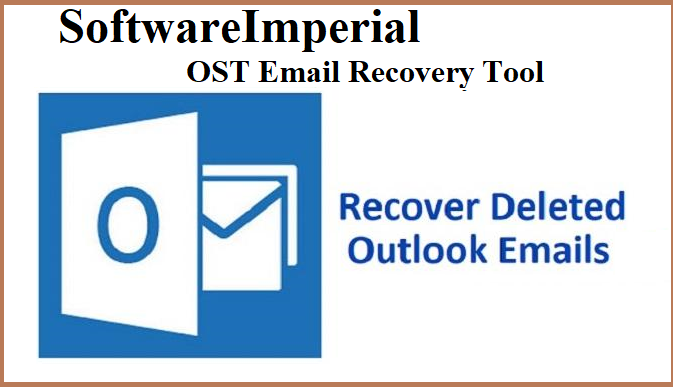
Easy Recovery of Deleted OST Email Files
One of the professional and automated powerful solution is described here. Recovering permanently deleted emails using Recommended Tool by Experts SoftwareImperial OST Recovery Tool is a breeze. Email items such as address books, calendars, deleted emails and task lists can be recovered from offline storage files using this tool.
A PST file will be created after the recovery process is complete, and the user can then save the file to Microsoft Outlook and access it. In addition, you can use this program to fix any size OST file in Outlook and Restore Deleted Emails OST Outlook File.
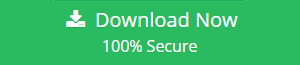
Read Below – What Needs to Follow to Restore Deleted Emails From OST
- Next, open the necessary Outlook OST file.
- the OST file’s deleted emails can be seen in Step 3
- Recovering an OST File in PST Format Is Step 4.
- The best aspects of this software are listed here.
- Features of Software for Recovering Deleted Emails from OST
- Recover Deleted Outlook OST Emails
Retrieving and Restore Deleted Emails OST Outlook File and all mailboxes that are synced with Exchange Server using MS Outlook is guaranteed by OST Deleted Email Recovery software. Outlook OST Files that have been encrypted or password protected can be accessed and recovered using this software.
The advanced recovery mode is used for carving at the deepest levels.
Outlook OST hard deleted emails or permanently deleted emails can be recovered using the advanced scan mode, which allows for deep level scanning and carving out information. The software ensures the recovery of deleted emails and other items even after the retention period has expired or after the deleted items folder has been cleared.
Emails encrypted with OpenPGP and S/MIME.
It’s possible to remove OpenPGP and S/MIME encryption from OST email messages using the OST File Recovery Software. This feature can be enabled by selecting “Remove Encryption” in the tool. The tool also provides 7+ preview options during the recovery process, as well.
Detect OST Files by Default.
Users can choose between searching for a file in a specific drive or across all drives using the tool. Multiple OST files can be added by searching for them in a specific drive or all drives, as needed.
Preview Emails with Attachments That Were Recovered
In order to recover deleted email messages with attachments, Orphan OST files Deleted Email Recovery tool is extremely effective. Previewing recovered email data, attachments, and other types of files is a breeze thanks to the software.
The Outlook-like UI is simple to use.
Users will be more comfortable with the software’s functionality and navigation because it is designed to make recovering deleted emails from Orphan Exchange OST files as simple as possible.
Following a restore, the email metadata is preserved.
As long as the email metadata isn’t tampered with, the software accurately restores soft or hard deleted items from OST files. A hundred percent accurate recovery of deleted emails is guaranteed by Outlook Deleted Email Recovery.
It is possible to retrieve data from an OST file that has been encrypted or protected.
Hard deleted emails can be recovered from archived OST files and using this tool Restore Deleted Emails OST Outlook File, protected or orphaned OST files, and Soft deleted emails can also be recovered. Recover deleted emails or items from a password-protected or encrypted Exchange Outlook OST file for your company using electronic discovery.
A selection of OST file items can be extracted.
Checking or unchecking items from a recovered OST file can be done at any time by the user. To extract emails, calendars, contacts, and notes from an OST file, all you have to do is click the “Export” button. You can also specify which files or folders you want to export. Only corrupt Outlook OST files and folders marked with a check will be rebuilt by the tool.
Display the OST Recovery Report in its entirety.
The Outlook OST deleted email recovery tool will generate a Final Report once the OST file restoration process has been completed. Details of recovered mailboxes and the location of stored files will be included in the report. In the event that you ever need to recover deleted data from an OST file again, you can keep this report in CSV format for future use.
Recovers OST Emails with a Mail Filter
This OST data recovery software allows you to sort through your recovered mailbox items. You can specify a date range to apply mail filters when restoring and extracting data from an Outlook OST file. You can restore a damaged OST file and save all emails and other components within the specified date range by using this OST fix utility.
Meta data for pages with more than five views is an option.
Message header, hex, and attachment previews are all included in Outlook OST Recovery Software suite of five review modes. Recovered OST file properties are examined in an efficient manner with the help of this tool. These Meta properties, including To, Cc, Bcc and sent date/received time, are preserved by this software.
Conclusion
Make sure you don’t accidentally delete any important emails when you’re trying to delete them from Outlook. If you delete emails by mistake, you can Restore Deleted Emails OST Outlook File and also retrieve them from the list of recently deleted messages.
It is possible to recover emails from OST files in the event that you do not have emails about deleted items. It is recommended that you use our proven solution to recover deleted emails.
Also Read About OST file Issues:
How to Fix OST file Not Opening Outlook
Free Tips – How to recover mailbox from OST file
Learn How to Open OST File