Solution to Backup AOL Email on Hard Drive
John Davis | January 18th, 2023 | AOL, Backup Email, How-to
Overview: The article is informative and solution to Backup AOL Email on Hard Drive using manual methods and automated program that can provide entire AOL email backup on Hard drive and to desired different email platform. One must read the sections below to find out how to Transfer AOL Mail Backup on PC and Hard drive using simple and easy methods.
How can I backup my AOL Email data?
The recommended professional Solution to Backup AOL Email on Hard Drive is to use SoftwareImperial AOL Backup tool, or if you need only few of emails then you can go with manual steps. Data and mail from AOL can be easily backed up. AOL mail and data backups can be done in a variety of ways.
To an email client, add an email account (Outlook Express, MS Outlook, Outlook, etc). To email clients or apps, sync email, contacts, calendar, and notes.
The simplest way to backup and restore all emails and contacts is by adding an email account to Outlook. Using an email client is necessary for this method. If you don’t use an email client, your emails will be stored on a different server. Outlook Express, which we used with Windows XP, has been replaced by Microsoft’s Outlook email client. Windows Mail has also been replaced by it.
What is the Solution to Backup AOL Email on Hard Drive
Do you comprehend how to copy AOL email folders to a desktop or hard drive? The transfer of AOL email to any storage medium is simple. Have you ever contemplated the steps required to copy or save AOL email to a hard drive? As AOL is a cloud-based service, the risk of data leakage and breach is a major concern.
You must exercise caution due to the significance of data. Downloading AOL email to your computer protects sensitive information.
If you want to transfer your AOL email to a new computer or hard drive, you’re in the right place. Continue reading to learn the solution, but first let’s examine AOL briefly.
What actually is AOL Mail and What is the format of AOL Mail
America Online is known as AOL an email client that is available for both Webmail online browser base and desktop-based program. It has an unlimited storage capacity and can attach files up to 25 MB in size. Personal Cabinet File (abbreviated as PFC) is the file format used to store email data.
Multiple email accounts for varied purposes have become commonplace in modern times. You may utilise numerous AOL email accounts if you are a business owner. It is prudent to store AOL email on a hard drive or desktop computer.
However, one must be able to export AOL email folders to a hard drive or PC. A backup copy of AOL email messages is maintained. Important messages are sometimes erased unintentionally as a result of the online messages expiring or becoming damaged.
AOL backup can protect your crucial email data from all of these difficulties. Additionally, you can access email even when the system is not connected to the Internet. The subsequent section explains how to move AOL mail folders to a hard disc or PC.
Instructions for configuring an AOL account in Outlook:
- Open the Outlook program.
- Select the Add an email account link.
- The Add Email Account dialogue box will appear. Enter your AOL email address, your password, and your display name.
- Select the Next option.
- Select or deselect the Make this account the default account option.
- Select the Finish button.
Methods for backing up AOL contacts:
- Create a new folder on your desktop and label it Mail Backup.
- Open Outlook.
- Select Contacts.
- Select Comma Separated Values after clicking the Export icon and selecting Comma Separated Values (CSV).
- On the CSV Export box, select Browse.
- Choose the folder (Mail Backup). Place the file in the newly created (Mail Backup) desktop folder. Name the file Backup of Contacts.
- Select the Next option. Choose the fields that you wish to export. Select the Finish button.
Methods for backing up AOL messages:
- Start the AOL application.
- Click the drop-down menu in the upper-left corner and select Export Mail. Select Email messages.
- Choose Aol. Select the Next option.
- Choose a folder in which to store the exported messages. Select the Browse button.
- Create a new folder to save email or choose the one already available or exists and Select the OK option.
- Select the Next option. Select All folders or Selected folders from the drop-down menu. Click the Next and Complete button.
Brief Steps Below for Manual Method to Backup AOL Mail
First thing is required to know that what extension or format would be required purposely and what backup format would be available. As we can see there is PDF format, Txt format and EML format would be available in the end as backup of AOL mail account.
So here we are going to check the points and steps:
The perfect solution is yet to come as manual method Solution to Backup AOL Email on Hard Drive is lengthy and time taking does not fits to requirements in a business and personal use.
There are three ways to download AOL mail to your computer’s hard drive. For the first two methods, you can access AOL webmail at https://login.aol.com/.
Method 1: Transfer AOL Mail Using the Print Messages Function
- Enter valid credentials to access AOL account
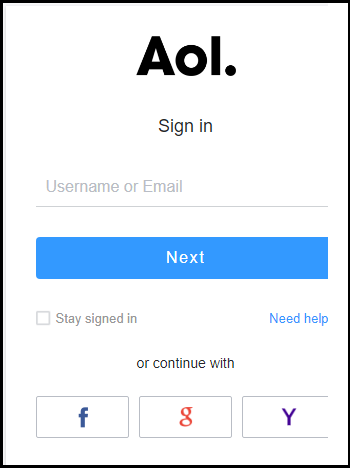
- Transferring AOL mail Open the message and click the More button.
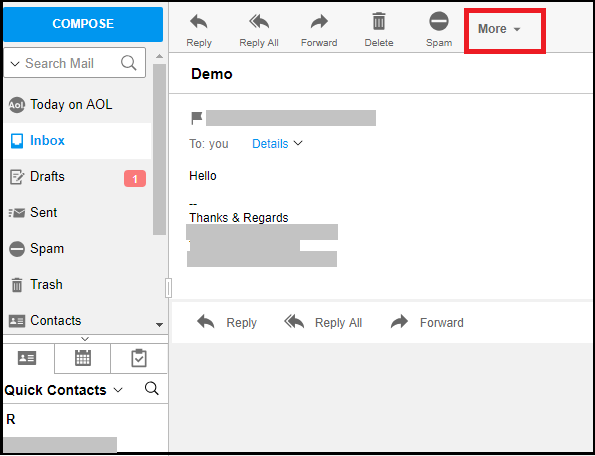
- Use the Menu drop-down to select Print Message.
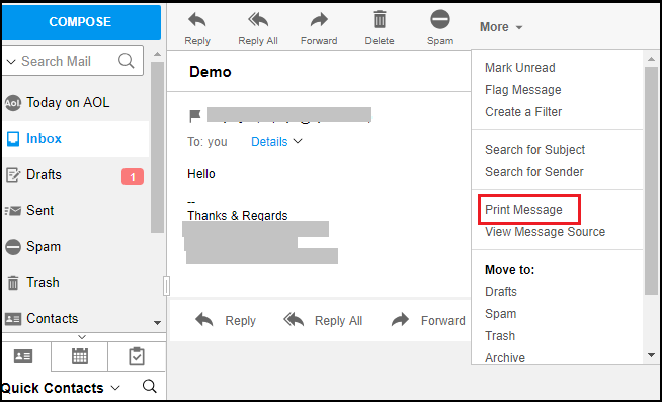
- The same window will now display a new tab; click on Change.
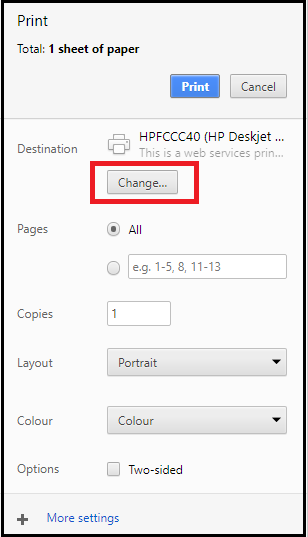
- Choose Save as PDF and click Save to save an AOL email to your computer.
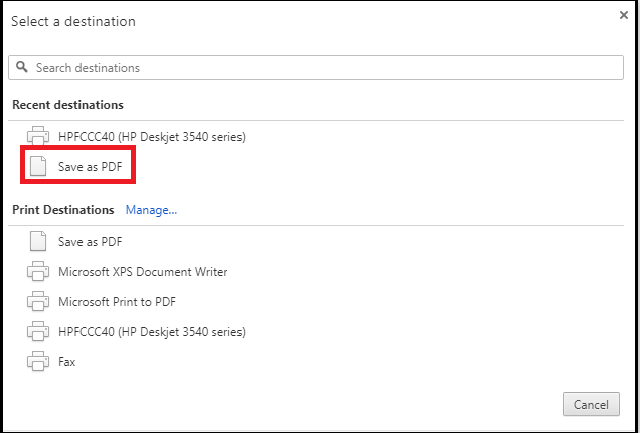
- Select the location to save AOL mail to your computer and click Save
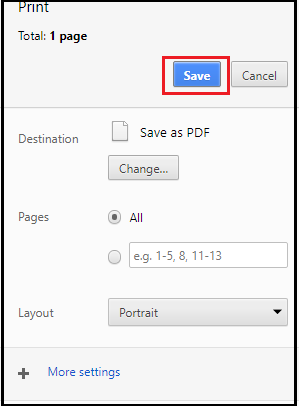
- PDF Format ready and saved.
- Now, proceed to the specified location to view AOL mail.
To export AOL email folders to hard disc, each email must be exported manually. This method converts AOL email messages to PDF format. So this Solution to Backup AOL Email on Hard Drive offers only to backup AOL mails into PDF format.
This is not a perfect solution as in the future re-utilization of AOL mails in business and personal level would need perfect Emails structure and meta-data information.
Method 2: Use View Message Source to Save AOL Email to Your Hard Drive
- Access your AOL account by entering your Username and Password.
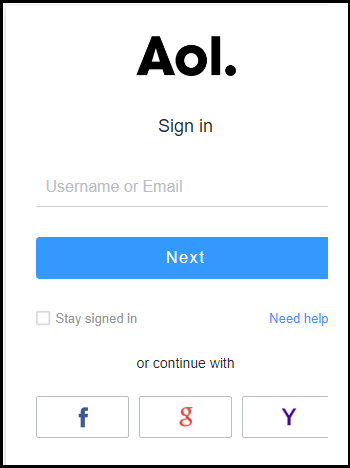
- You can save your AOL mail to your computer or hard drive. When you open that message, click “More.”
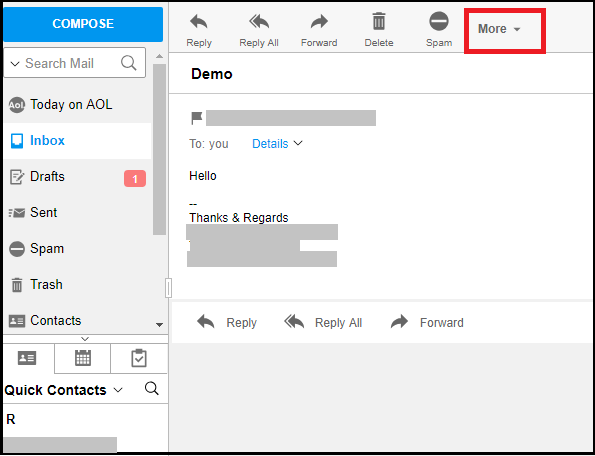
- When you choose View Message Source from the menu, a new window will open.
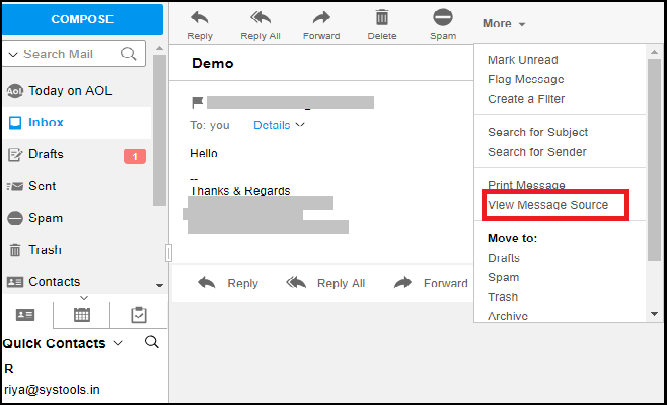

- To save the email, press Ctrl+S and pick where you want to save it.
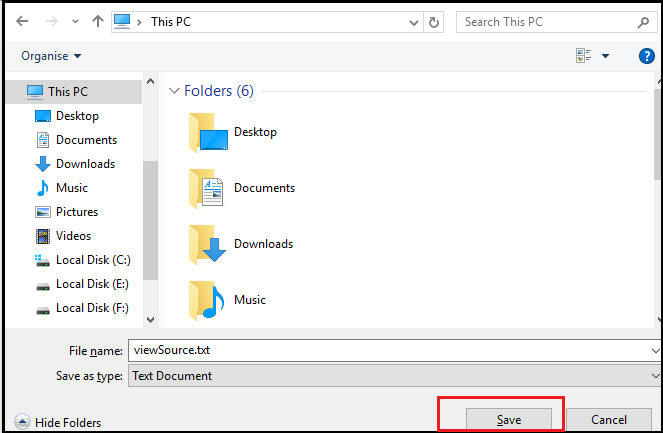
- Change the file extension from.txt to.eml, then go to the location to open the file.
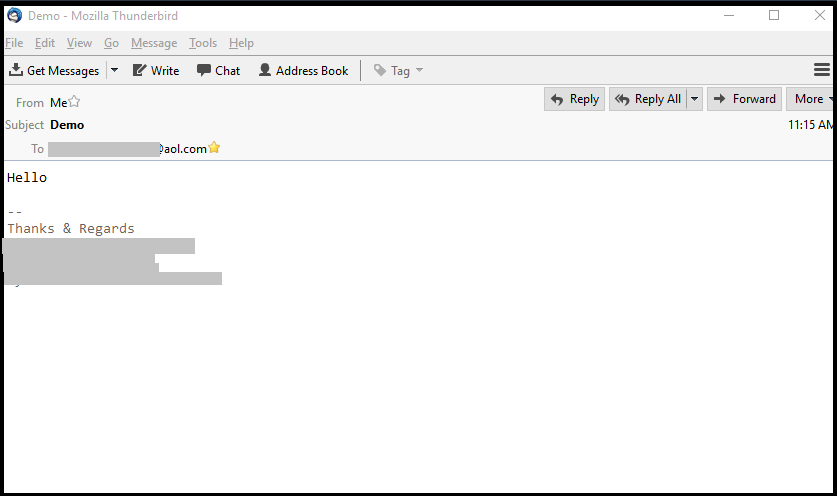
Note that this method doesn’t save the file based on the subject line of the email. This Solution to Backup AOL Email on Hard Drive, might make it hard to get to the emails. Emails are turned into EML files. Conversion in batches is not possible.
Method 3: Learn how to move AOL mail using AOL Desktop Software
For this method, first download and install the AOL desktop software on your computer.
- Sign in to AOL, Click on the message you want to save to your hard drive from your AOL email.
- Choose On My PC from the Save menu.
- Choose the Personal Filing Cabinet folder where you want to save a copy of the email and click OK.
How to use an automated solution to export AOL email folders
SoftwareImperial AOL Backup tool is another automated Solution to Backup AOL Email on Hard Drive, or to save AOL emails to a hard drive or computer. Manual methods like the ones listed above take a lot of time, and you can only export one email message at a time into PDF or EML file format.
Cons: These manual methods cannot be used to move AOL mail folders
If you want to know how to export AOL email folders, you need to use the AOL backup tool. The software is able to export and back up AOL email folders to a hard drive. You can effectively finish the migration process with just a few clicks.
How to Transfer AOL Email Folders to a Computer
Here, in this section, we’ll talk about how to export your AOL emails to your computer. Let’s look at these:
- 1: Download and run the AOL backup tool, and then add your login credentials.
- 2: Choose the email format you want to use to download AOL mail to your computer.
- 3: Choose the “Apply Filters” option to export only some of your AOL emails.
- 4: Click “Start” to start the export process.
Keeping a copy of your AOL emails is a smart and wise thing to do. As it not only keeps your data safe and secure, but also helps you get to it if your AOL account gets hacked, your data gets corrupted, or any other bad thing happens. This article showed how to save AOL email folders to a hard drive.
You can use the manual method if you only have a few emails, but if you have a lot of emails or an AOL email folder, you should use the automated solutions. The application Email Backup Tool mentioned above is one of the best program for backing up your AOL email.
It supports four file formats: PST, EML, MSG, and MBOX. It is safe, effective, and secure Solution to Backup AOL Email on Hard Drive.
If you want to move EML files to different format then EML Converter Software is recommended as it can migrate entirely emails and folders to Exchange Account online, Gmail, Office 365, Outlook and to any email client.