New Way to Transfer Zarafa Emails to Exchange Server Hosted
Oliver Craig | June 10th, 2022 | EML, Exchange Server, How-to, Import, Kopano Zarafa, Migrate
“Hello there. I work as the administrative officer for a medium-sized company. Zarafa has had a long-term relationship with us. It’s an email storage server that’s free and open source. We’ve had some problems with this server recently, so we’ve decided to switch to a different one. We considered a variety of servers at first, but ultimately decided on Microsoft Exchange. We’ve made this decision because we’d like to switch to Outlook as our email client. The issue now is that we need to import a large amount of Zarafa data into Exchange Server. Can anyone tell me how we can Transfer Zarafa Emails to Exchange Server Hosted? Please accept my sincere gratitude.”
I will answer your all question in this article and any type of query will be solved by reading this informative and helpful article today. I will show you how to seamlessly Transfer Zarafa Emails to Exchange Server Hosted with authenticity and quickly.
However, hundreds of people are looking for an answer to the question of how to migrate from Zarafa to Exchange.
Many Zarafa users, like this one, are looking for a way to export their data to Exchange. Zarafa is an open-source alternative to Microsoft Exchange, but it is not a superior server. As a result, it’s not surprising that people might want to switch from Zarafa to Exchange Server.
How to Transfer Zarafa Emails to Exchange Server Hosted
You must first understand the process before preparing to transfer data from Zarafa to MS Exchange. The data in Zarafa is saved in EML format. We must convert the EML file to PST and then import it into Exchange Server in order to export it to MS Exchange.
As a result, the entire migration process can be divided into two parts. The first step is to convert Zarafa to PST, and the second is to export PST to Exchange. We’ll take a step-by-step look at both parts in this section. Let’s start with the first section.
Part A: Data Conversion from Zarafa to Exchange Server
Users can use the recommended Zarafa to Exchange Migrate Tool to smoothly transfer Zarafa Emails. This application is ideal for this conversion because it comes with the most up-to-date technology for successfully transferring EML files.
Users do not need to be concerned about the software’s compatibility with their Windows system because it supports all versions of Windows OS. It can also process a large number of Zarafa emails and migrate to Exchange Server. Thousands of users rely on this utility for these reasons.
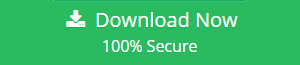
How do I move my Zarafa (Kopano) emails to an Exchange Server?
To export Zarafa emails to MXS, follow the steps below: –
- Use the Zarafa (Kopano) Email Extractor Software to extract emails.
- In the interface, choose the Zarafa mailbox from the dual selection options.
- From the drop-down menu, select the required Exchange Server option.
- Fill in all of the Exchange Server credentials, including the server address.
- To begin the Zarafa to Exchange migration process, click the migrate button.
Let’s start with a complete solution for Zarafa to Exchange migration, complete with screenshots.
When you migrate Zarafa to Exchange 2013 / 2016 / 2019 using this method, you can expect a smooth transition. Two methods are there out to complete transfer from Zarafa to Exchange Server Hosted.
- EML files can be extracted from the Zarafa or Kopano email clients.
- Extracted EML files are imported into a Microsoft Exchange server.
These two phases are simple to carry out. All you have to do now is follow the steps we’ve listed to describe each phase. So, what do you have to lose? Come on in, let’s get started!
Taking Backup of EML Files from Zarafa is the First Method.
- By using the credentials associated with your Kopano or Zarafa email account, log in.
- Choose all of the Zarafa messages you want to move to the Exchange server.
- Right-click the emails you want to export and select Export As >> EML file from the drop-down menu (s)
- All selected Zarafa emails will be saved in.eml format with the help of the internet.
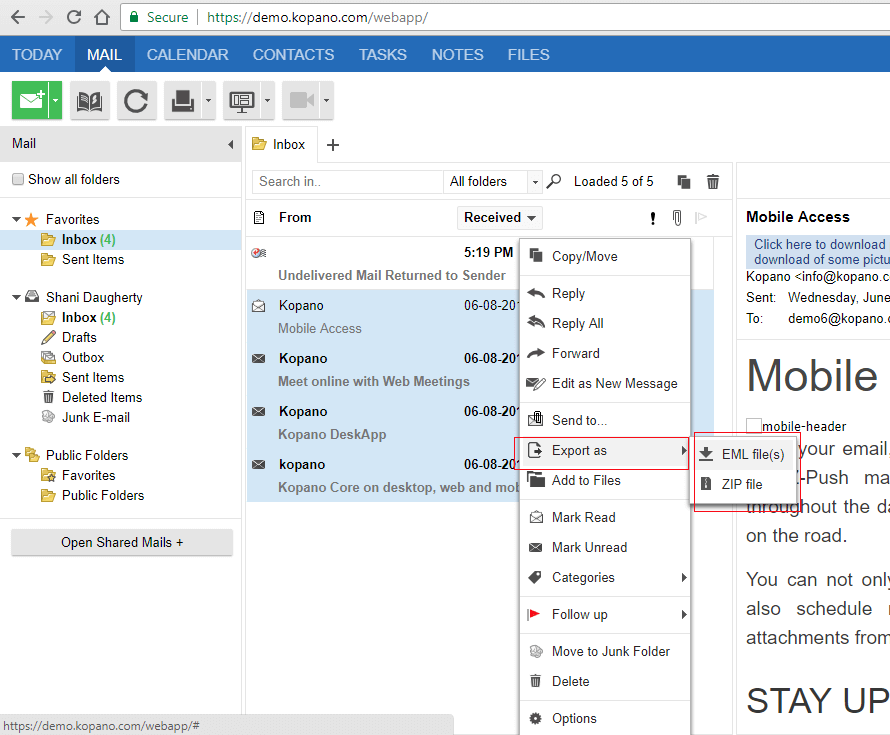
Now Find the final method this is second one in order to know how to Transfer Zarafa Emails to Exchange Server Hosted one.
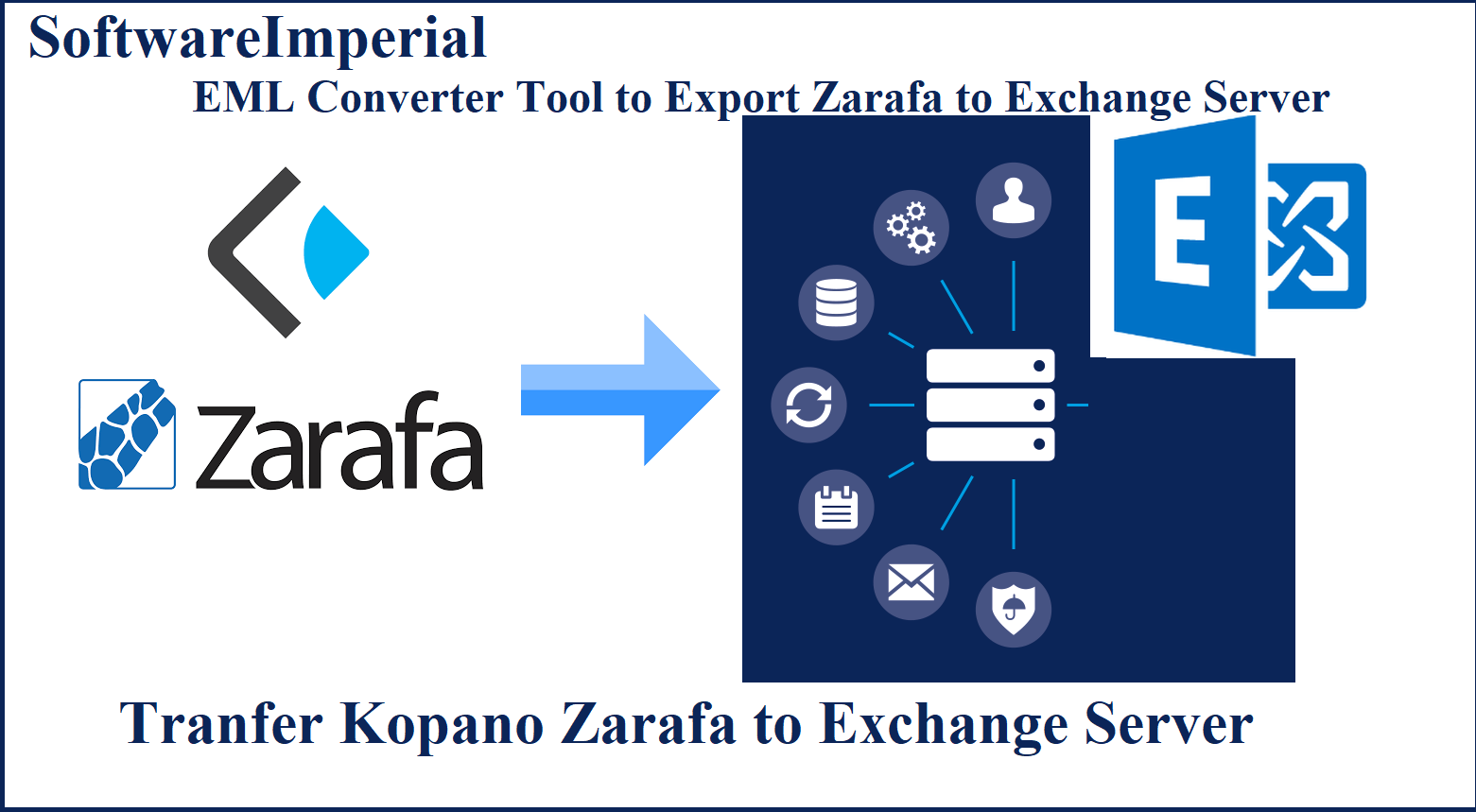
Second Method to Import on Exchange all Zarafa Kopano Backup EML files
To begin, download and run SoftwareImperial Zarafa to Exchange Migration Tool on your computer. Alternatively, you can use the download button to get the software. To complete the task successfully, you must then perform the following steps:
Download the Recommended SoftwareImperial EML Converter Tool
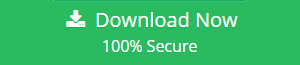
- To start the second phase of the Transfer Zarafa Emails to Exchange Server Hosted, run the newly installed program. By clicking the Next button, you can continue the process of migrating Zarafa emails to Exchange 2013/2016/2019.
- Select the path where you saved the extracted Zarafa EML files by clicking on the Select Files button. These are the files from phase 1 that you extracted.
- After selecting all of the files, click the Open button. Select the checkbox for Zarafa EML files once more, and then click Next.
- Select Exchange Server from the drop-down menu under ‘Select Saving Option.’
- To continue, check the box next to ‘I am Admin.’
Note: Make sure ‘Application Impersonation’ and ‘Mailbox delegation’ are turned on to gain access to user accounts.
- Enter the Microsoft Exchange Server platform’s authentication credentials.
- To proceed with the migration of Zarafa to Exchange 2016, click the Connect button. The program verifies your credentials before asking you to map your mailboxes according to your preferences. Finally, press the Convert button to complete the email Transfer Zarafa Emails to Exchange Server Hosted and migration from Zarafa to Exchange 2013 / 2016 / 2019.
This solution appears to have made an impression on you. Because completing the task does not necessitate the use of complex PowerShell commands. You can download a trial version of this software to try it out for free. This edition includes all of the features and functions required to Transfer Zarafa Emails to Exchange Server Hosted Exchange 2016.
Summary:
The Transfer Zarafa Emails to Exchange Server Hosted is not as complicated as it appears. Our recommended solution makes it simple to complete. The email properties are not harmed by this method, and data is preserved throughout the process.
So, we’d like to inform you that we successfully implemented this solution on our own. As a result, you can consider this a fail-safe method for moving Kopano Zarafa to Exchange 2016 or to any version of Exchange Server and you can also Migrate Zarafa to Hosted Exchange Server too.
More Relevant Info: